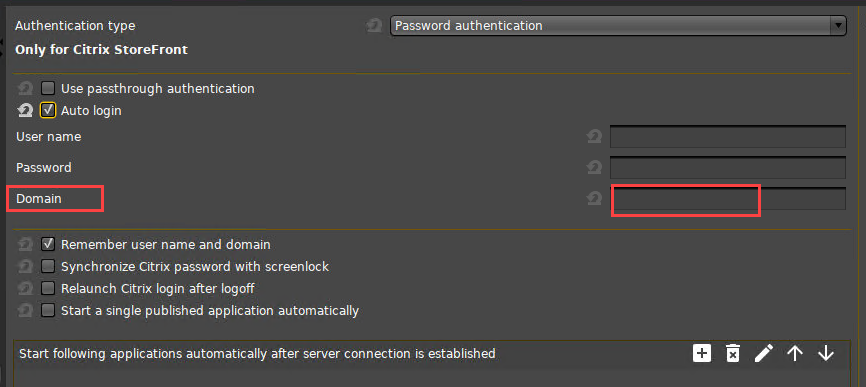How to Configure Auto Logon for Citrix Virtual Desktops
This how-to describes how to configure Auto Logon for Citrix Virtual Desktops.
Steps
In IGEL Setup, go to Sessions > Citrix > Citrix StoreFront > Server.
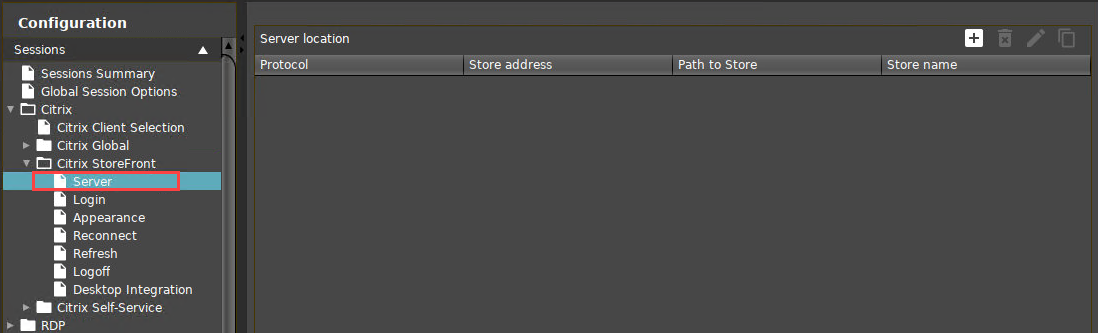
Add your Server Location.
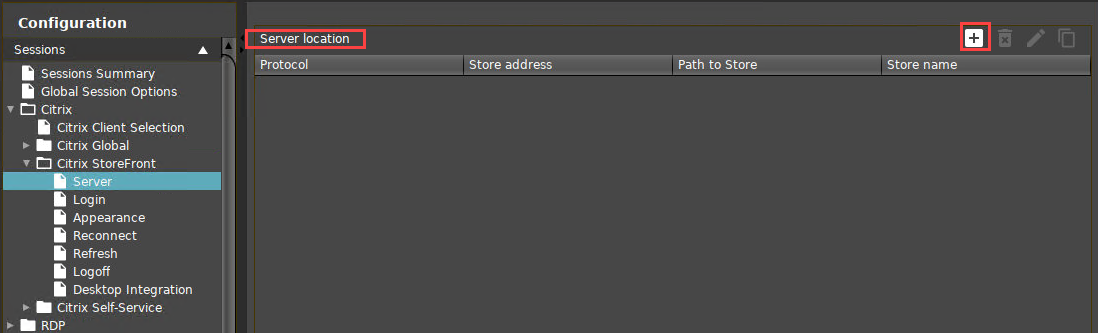
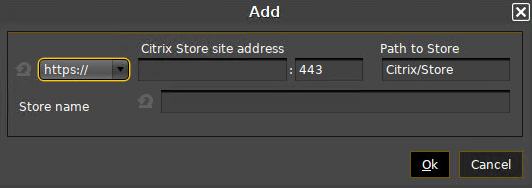
Add your Active Directory domain to Domains, making sure that you use its Fully Qualified Domain Name (FQDN).
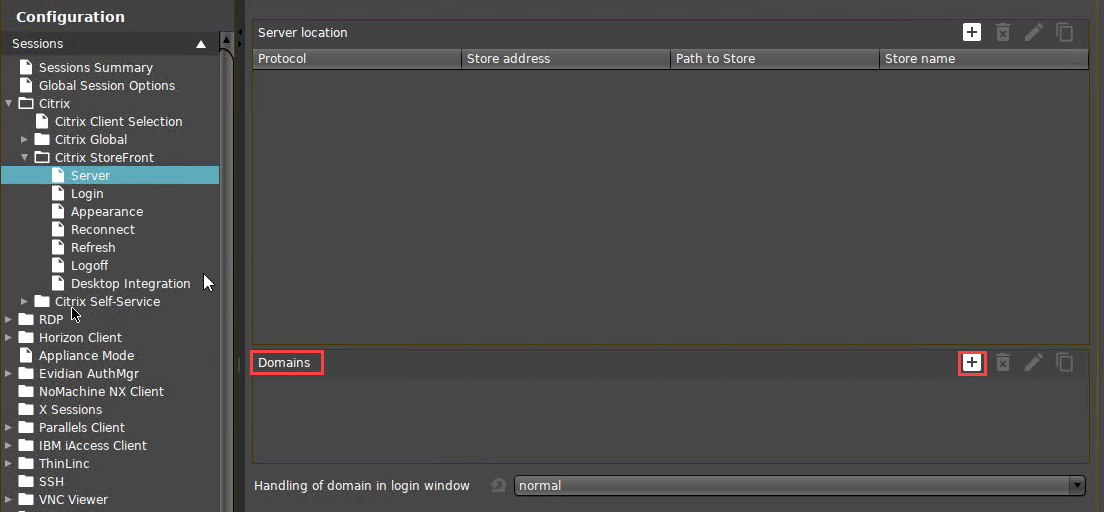
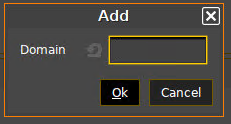
Go to Sessions > Citrix > Citrix StoreFront > Login.
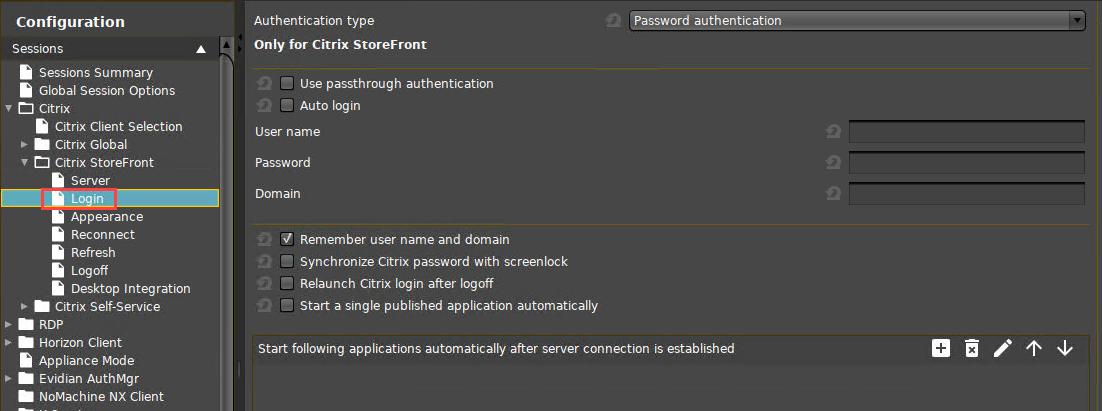
Set Authentication type to Password authentication.
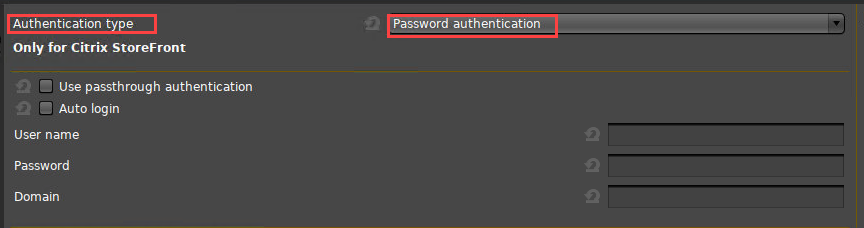
Activate Auto Login.
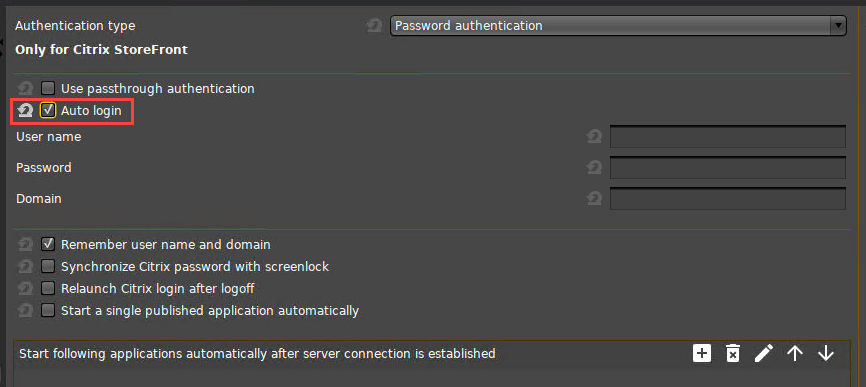
Set User Name to the Active Directory user name.
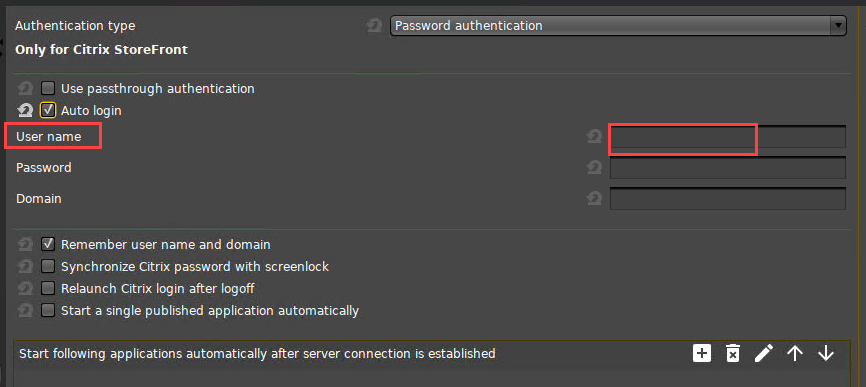
Set the Password.
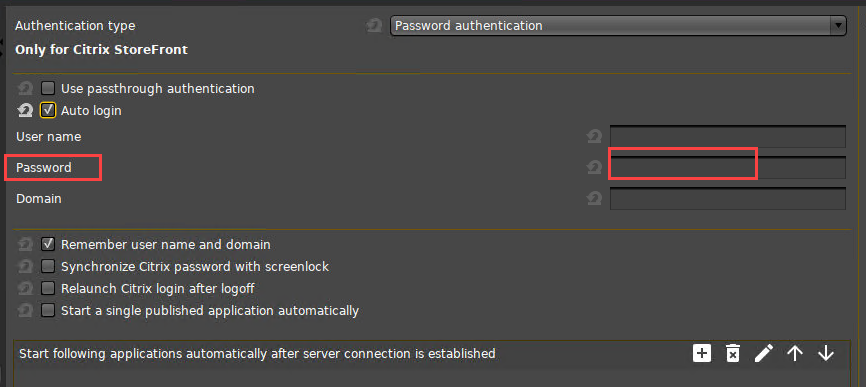
Set Domain to your Active Directory domain's FQDN, the same as in step 3.