How to Keep the System Up-To-Date
Rationale
Software updates fix newly discovered vulnerabilities in IGEL OS and applications. This means that keeping up with updates is one of the most important measures in securing IGEL OS systems.
To start and configure updates, you can use IGEL Setup and/or the Universal Firmware Update feature of the Universal Management Suite (UMS).
The instructions described on this page use the Universal Firmware Update feature of the UMS. For defining a scheduled job, see the section "As a Job" in Universal Management Suite > UMS Reference Manual > Devices > Managing Devices > Assigning Updates; for configuring the update on a device, see Firmware Update Settings for IGEL OS.
Instructions
->To be notified of security-critical IGEL OS updates and to receive the IGEL Technical Newsletter, subscribe to IGEL communications on www.igel.com.
The upgrade procedure consists of the following steps:
Getting the update from the IGEL download server
Testing the update on one or a few devices
Rolling out the update on all devices
Getting the Update from the IGEL Download Server
In the UMS Console, go to Universal Firmware Update, open the context menu, and select Check for new firmware updates.
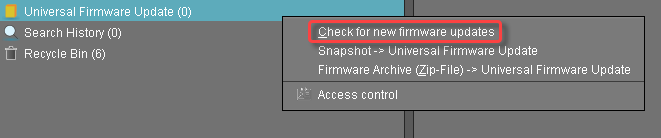
Activate the firmware you want to download and click Download.
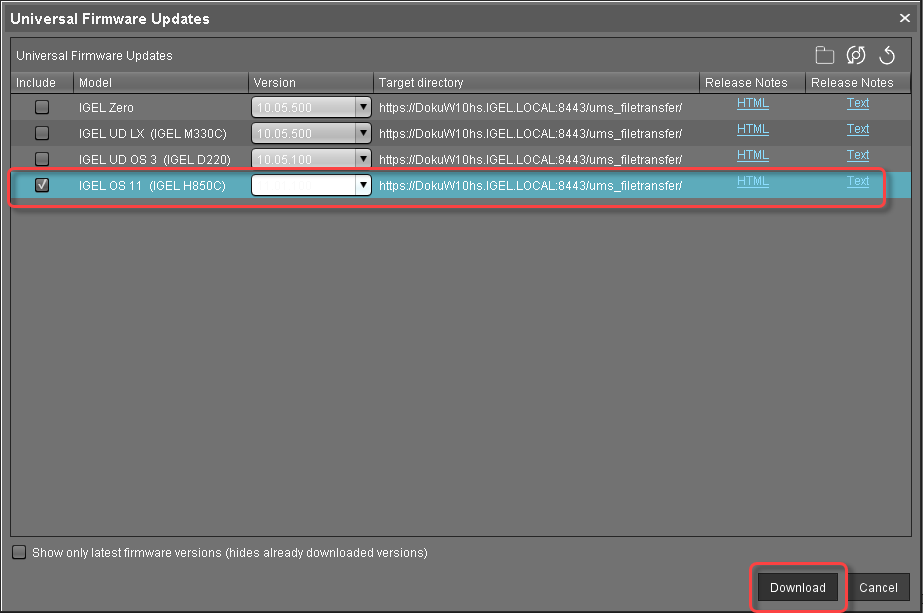
The current status of the firmware download is shown.Click Ok.
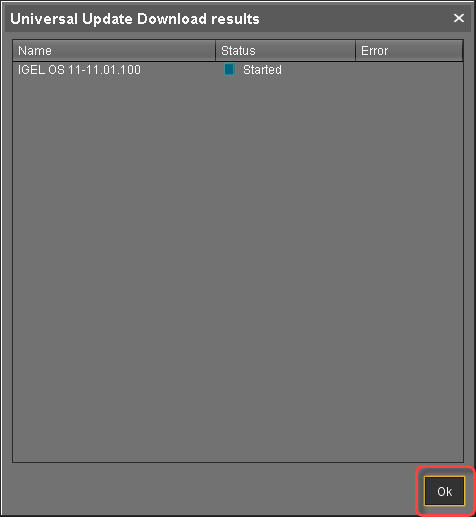
When the download has succeeded, the firmware is registered and stored in the UMS.
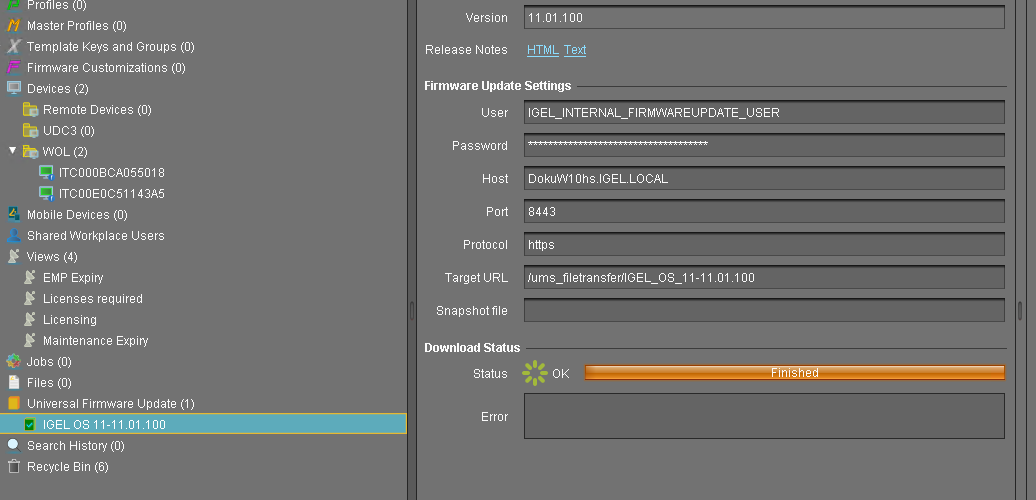
Testing the Update on One or a Few Devices
In the UMS Console, go to Universal Firmware Update, select the desired firmware and drag and drop it on the test device or on the folder containing the test devices.
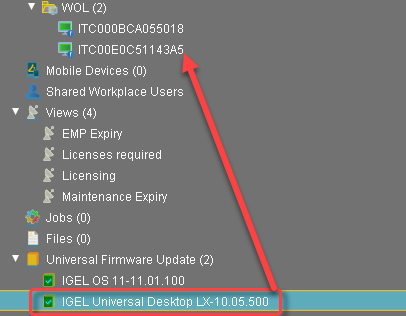
In the Update time dialog, select Now and click Ok.
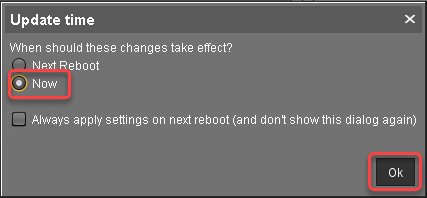
The firmware is updated on the devices; during the update process, the devices reboot.
Rolling out the Update on All Devices
You can either start the update immediately or use a scheduled job to start it at a defined time.
To start the update immediately:
In the UMS Console, go to Universal Firmware Update, select the desired firmware and drag and drop it on the folder containing the devices that are to be updated.
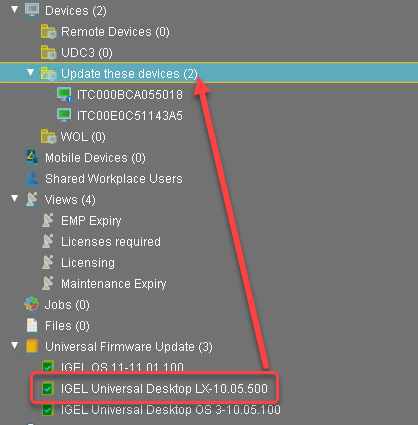
In the Update time dialog, select Now and click Ok.
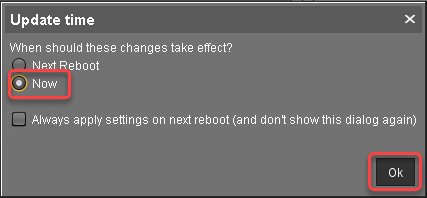
The firmware is updated on the devices; during the update process, the devices reboot.
