Café Wireless (Wi-Fi)
When you use your mobile device frequently at different Wi-Fi hotspots, automatic Wi-Fi roaming may be useful. This is what IGEL Café Wireless does. The IGEL Café Wireless feature can be used, for instance, with IGEL UDC3. After you have configured your wireless networks, your mobile device is ready to roam.
For optimizing the network switchover, please see How to Configure Wi-Fi Network Roaming.
If the network's SSID is hidden, see How to Connect to a Wi-Fi Network with Hidden SSID.
See also the manual chapter "Wireless".
To configure a wireless network with the Wireless Manager:
Open Network > LAN interfaces > Wireless in the Setup.
Enable Activate wireless interface.
Activate Enable Wireless Manager.
Click the tray icon

and select Manage wireless networks.
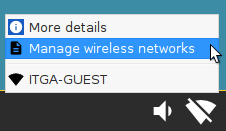
The Wireless networks dialog opens. After a few seconds, all wireless networks within reach are shown, sorted by signal strength. Previously configured connections are flagged with a tick in the Configured column. The connection currently active is flagged with a symbol under Connected.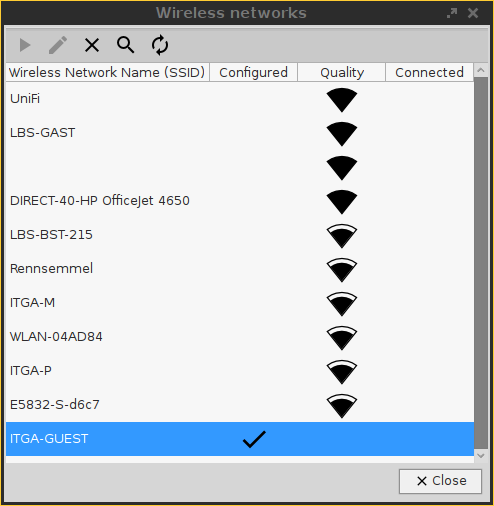
Double-click the network to be configured.
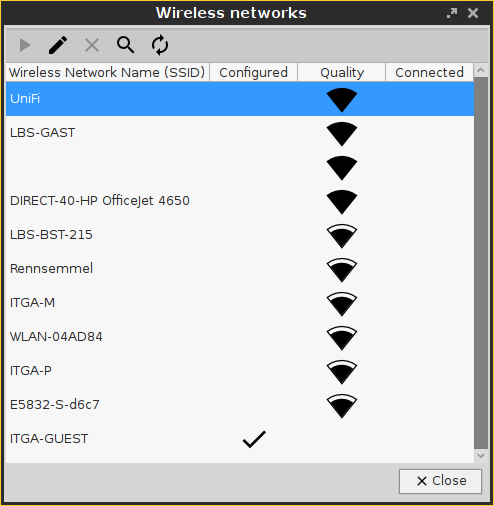
A dialog named with the name (SSID) of the desired network opens.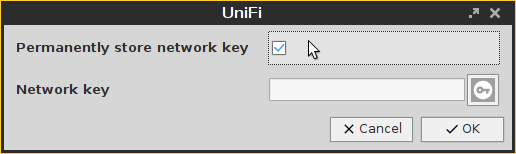
Activate Permanently store network key so that your mobile device remembers the network key.
Enter the Network key. To have the network key displayed while typing, click
 .
.Click OK.
Repeat the steps described above for the remaining networks.
To connect to a configured network manually:
->Highlight the network and click on 
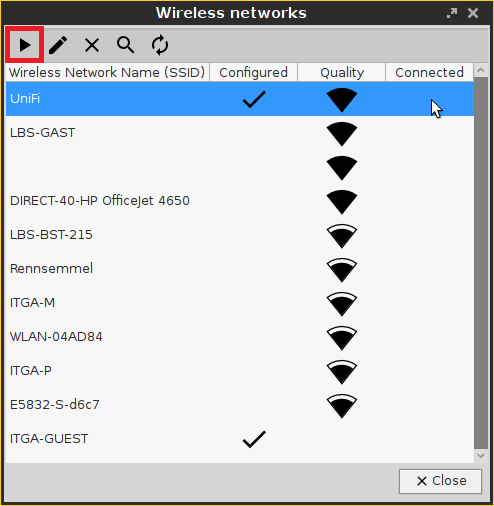
Your mobile device is connected to the wireless network. The icon 
