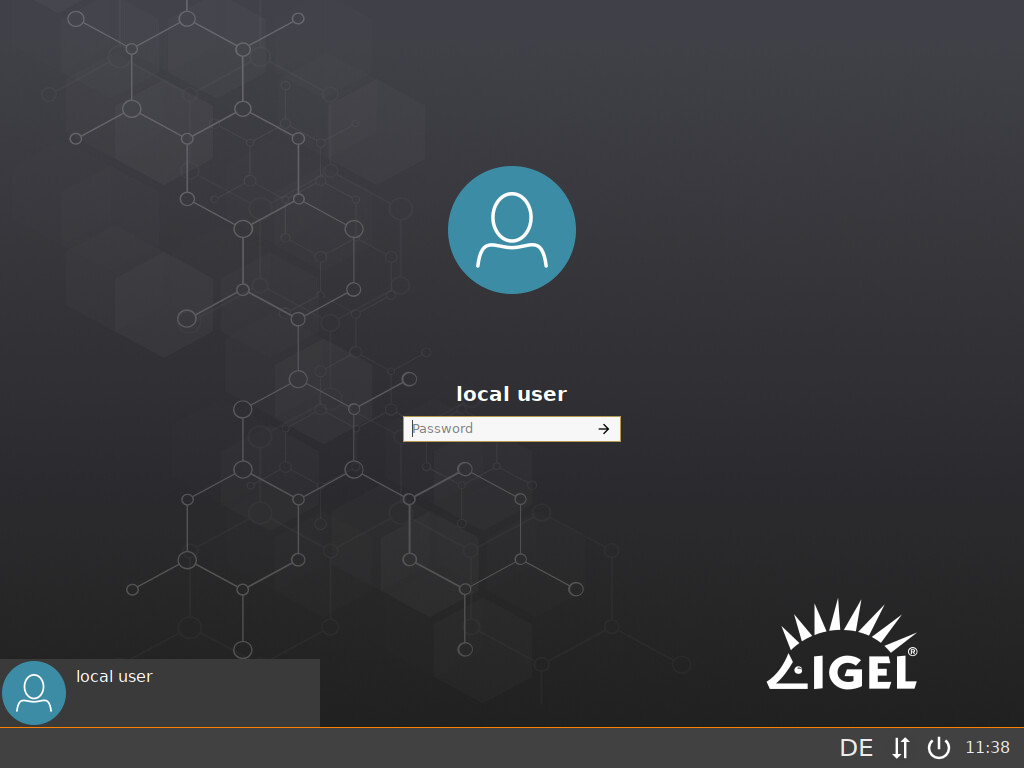Enforcing User Authentication at the Device
You can configure your device to require authentication by the user on each system start. This is possible both for the local user and for an Active Directory (AD) user.
The following instructions describe the configuration for the local user. If you are using Active Directory, see Active Directory/Kerberos in the IGEL OS Reference Manual.
- Open the configuration dialog (UMS) or the local Setup.
- Go to Security > Password and activate Use Password for the Administrator and the User. When you activate these options, you are prompted to define the relevant password.
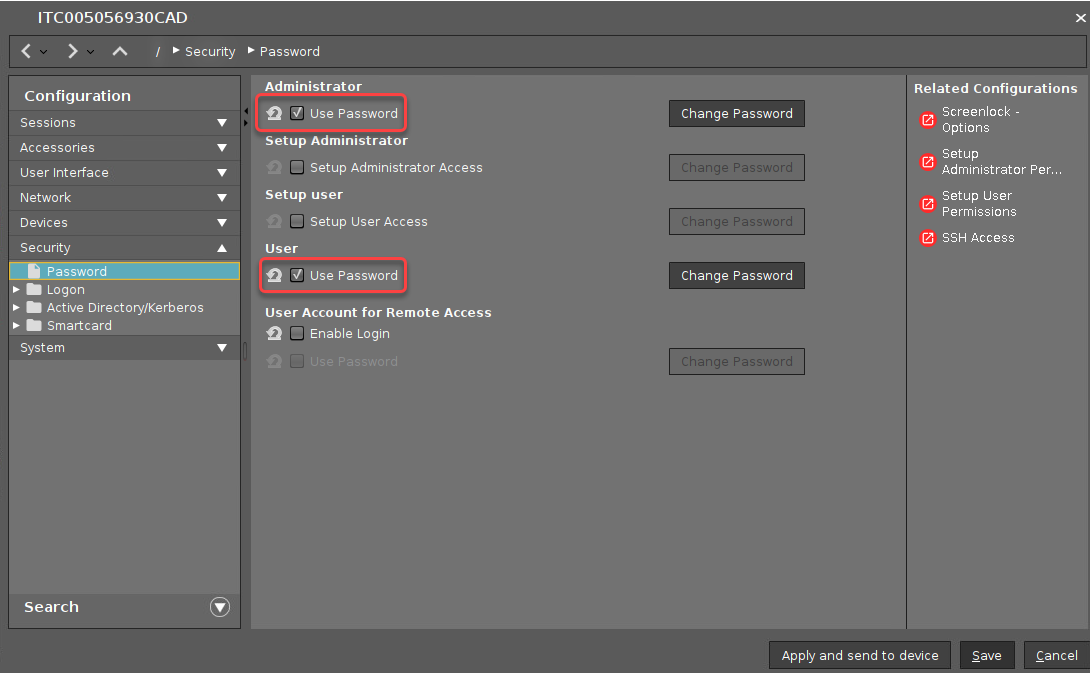
- Go to System > Registry > auth > login > lock and activate Login with screenlock password.
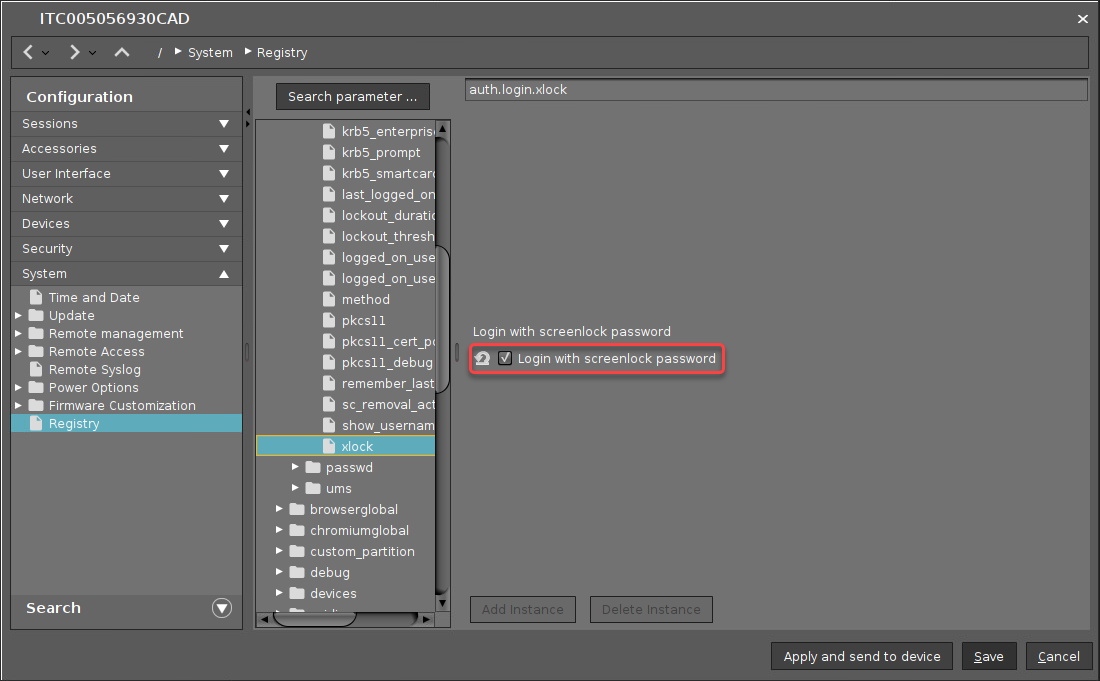
- If you want a screen lock after a defined time of inactivity, go to User Interface > Screenlock / Screensaver > Options and edit the settings as follows:
- Activate Start automatically.
- Set Timeout to the desired time of inactivity (in minutes).
- Set Screenlock Password to User password.
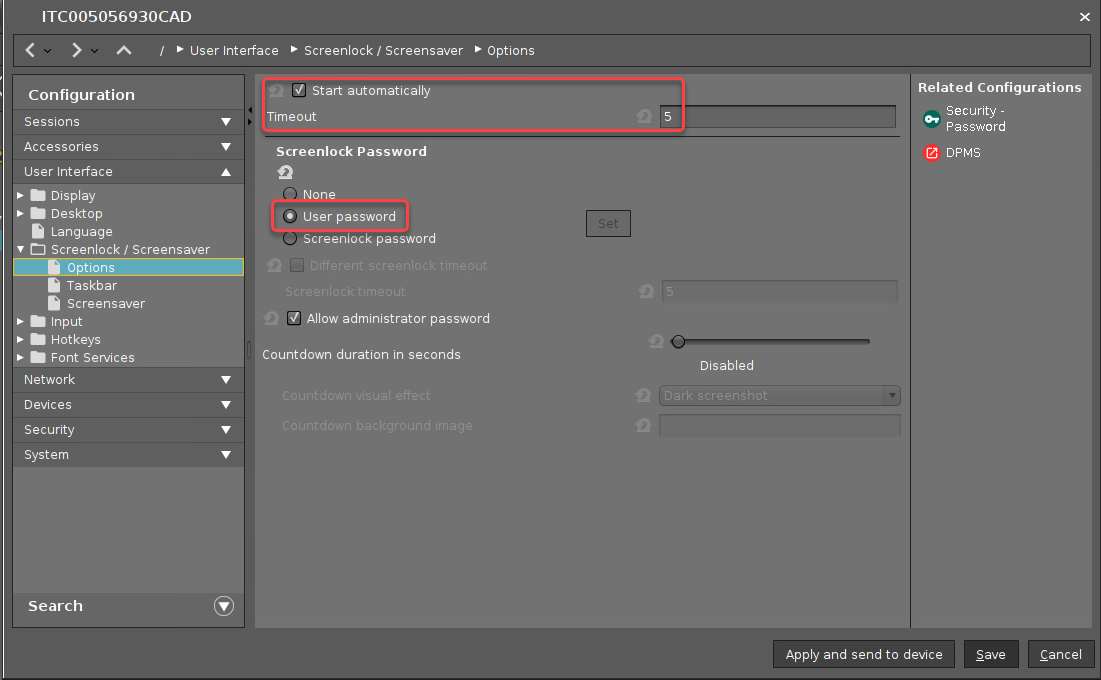
- Click Save.
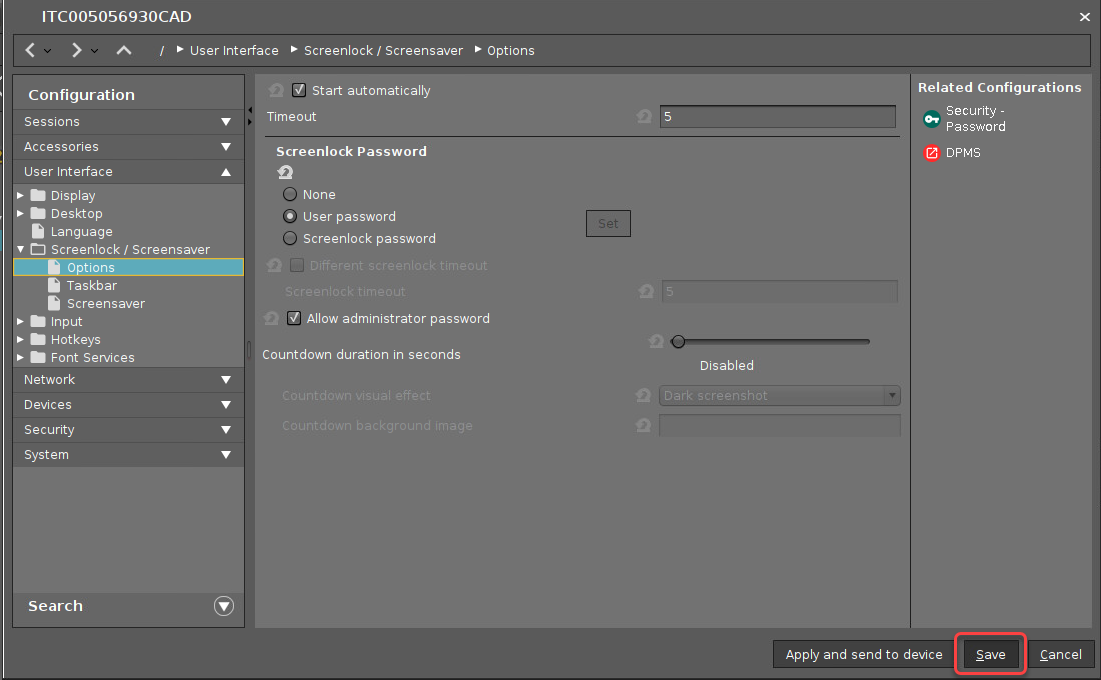
- To check if it works, reboot the device and. After reboot, the GUI should look like this: