Importance of Keeping IGEL OS Firmware Up-to-Date for Microsoft AVD and Windows 365 CloudPC
If you are running the Microsoft Azure Virtual Desktop (AVD) client on an IGEL OS-powered endpoint (PC, laptop, or client), it is important to ensure that the client version is up-to-date.
Why Is It Important to Keep Your Igel OS Firmware Updated?
If the client version is not up-to-date, changes on the Microsoft AVD's server-side could lead to functionality issues. The latest IGEL OS firmware version is, in most cases, the current official build. To find the latest version, see https://www.igel.com/software-downloads/workspace-edition/ > click OS 11 to expand the relevant section.
However, an IGEL OS private build may be released to adapt for server-side changes that have been introduced between IGEL OS releases. This way, we maintain existing functionality and support new features/functionality. Therefore, please refer to www.igel.com/avd for the latest Microsoft AVD / Windows 365 CloudPC specific IGEL OS releases.
IGEL Environment
Endpoints with IGEL OS 11
IGEL AVD client is used for Azure Virtual Desktop (AVD) and Windows 365 CloudPC by Microsoft
Universal Management Suite (UMS) 6.08 or higher
How to Check for the Latest IGEL OS Firmware Version
Open the web browser and go to www.igel.com/avd.
Fill in the form to register for AVD client access and submit it.
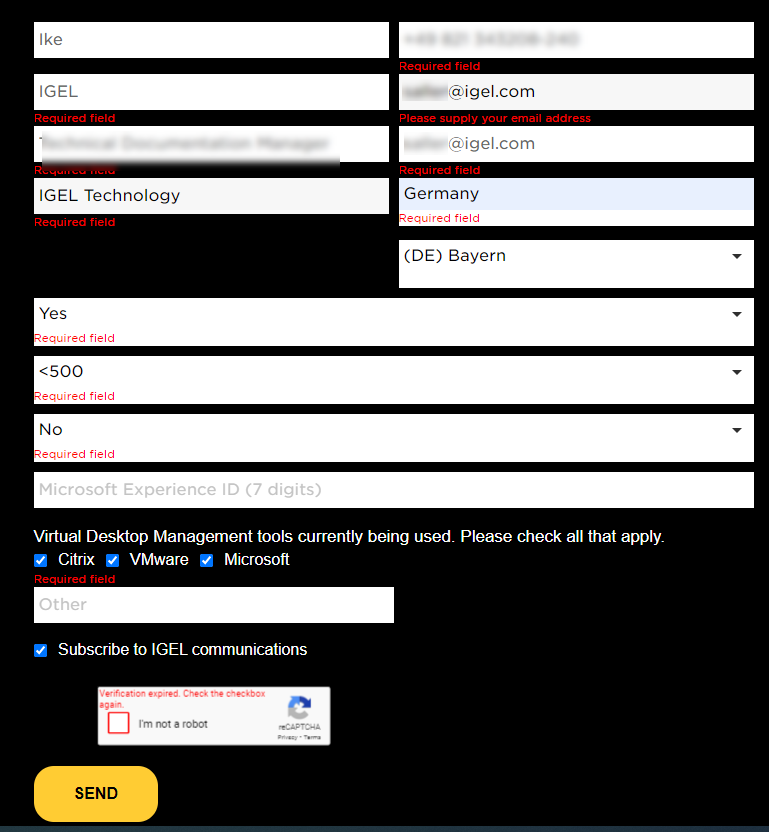
After a few minutes, you will receive a confirmation mail from IGEL.
In the confirmation mail, click Update for current IGEL OS 11 installations.
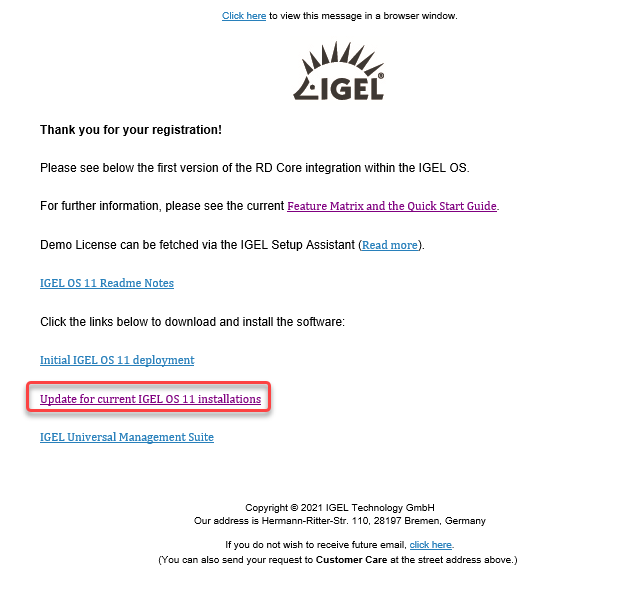
The IGEL OS firmware with the latest AVD client is downloaded (official or private build).Note the version number that can be derived from the file name.
Example: When the file name islxos_11.06.100_public.zip, the version is 11.06.100.
How to Check If the IGEL OS Version Is Out-of-Date
We will create a view to find out which endpoint devices are running a firmware version lower than the one with the latest AVD client.
Open the UMS console and in the structure tree, go to Views.
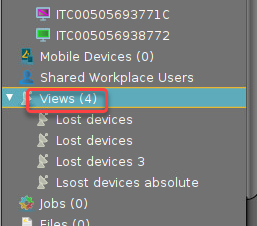
Select New View.
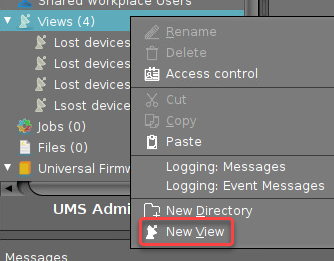
Enter an appropriate Name and click Next.
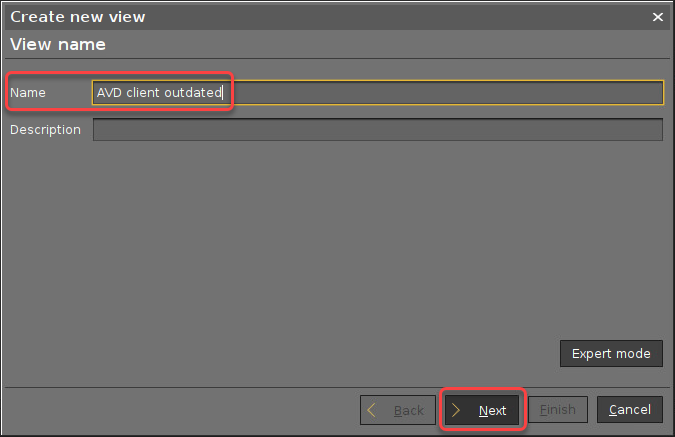
In the search field, enter "firm", select Firmware version, and click Next.
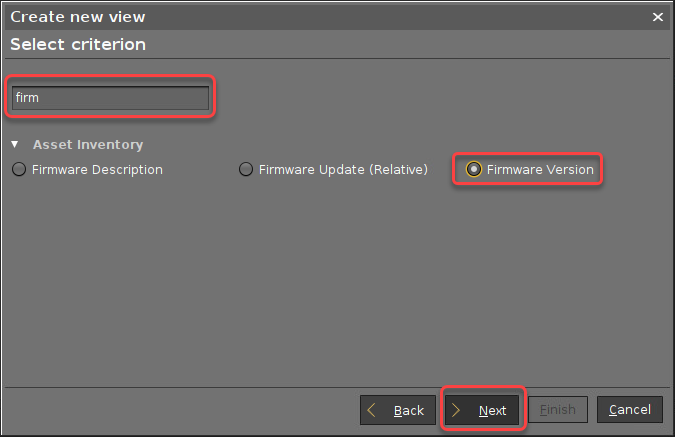
Select below, enter the version number of the firmware you have downloaded beforehand, and click Next.
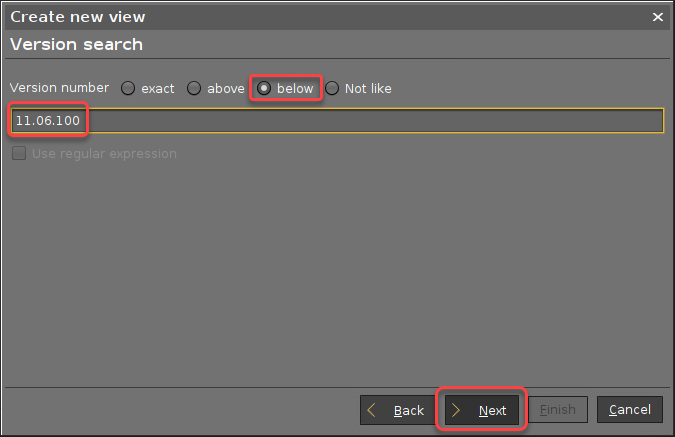
Click Finish.
The matching endpoint devices are shown.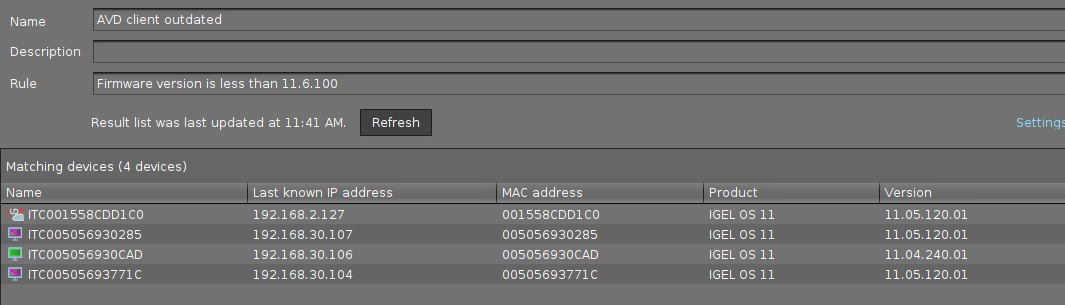
How to Update IGEL OS Endpoint Devices to the Latest Firmware Version
In the following instructions, we will use the Universal Firmware Update feature of the UMS. For alternative methods, see Firmware Update 1, Buddy Update, Updating IGEL OS Using a USB Storage Device, and Updating the Firmware using the Linux Console.
Make sure that the firmware file (in our example:
lxos_11.06.100_public.zip) can be accessed from the machine that hosts the UMS Console (via local file or network drive).In the structure tree of the UMS Console, go to Universal Firmware Update and select Firmware archive (zip file) -> Universal Firmware Update.
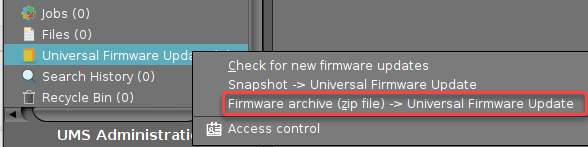
Make sure that Firmware archive (zip file) -> Universal Firmware Update is selected and click Next.
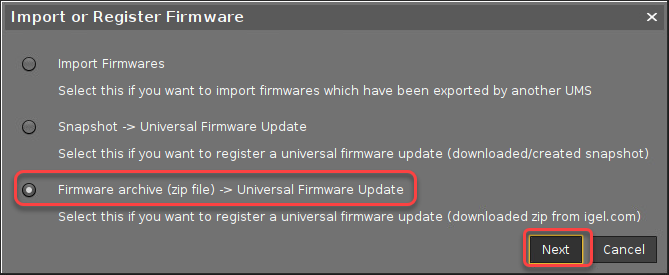
Click the file chooser icon, find the firmware file and click Open.
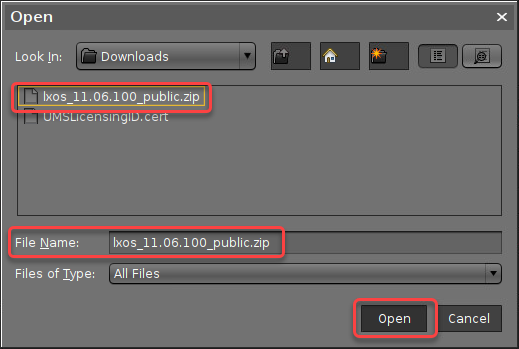
Click Select directory,,, to define the target directory at the UMS Server.
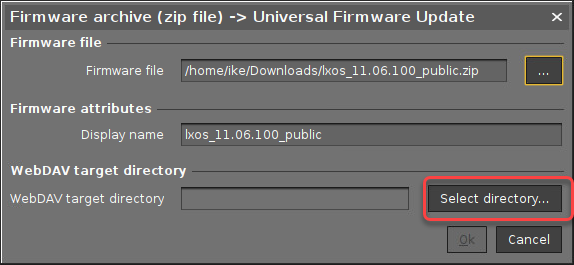
Select the directory, typically
ums_filetransfer, and click Open.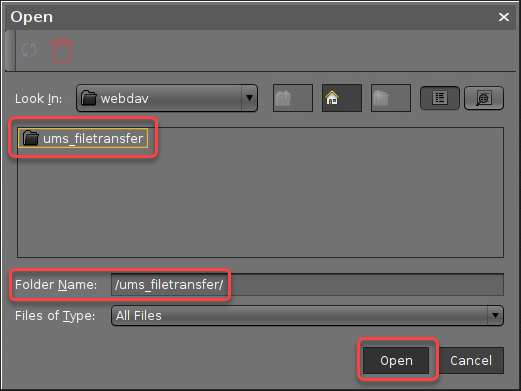
Click Ok to confirm the creation of the Universal Firmware Update.
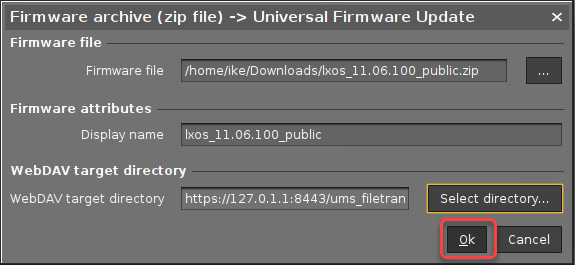
If everything went well, the new Universal Firmware Update is displayed.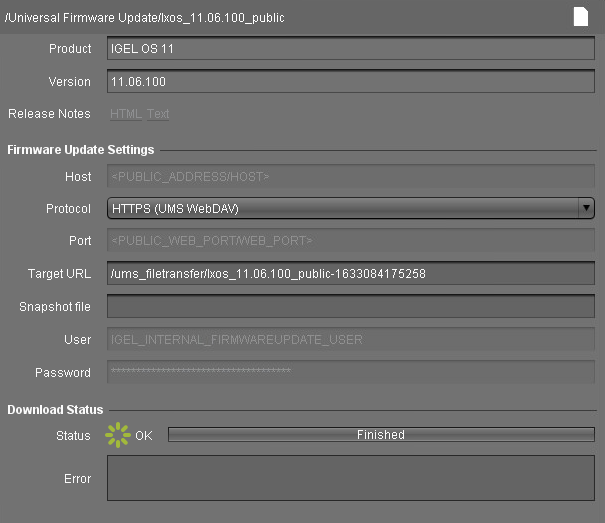
Go to the view you have created beforehand, open the context menu, and select Assign objects to the devices of the view....
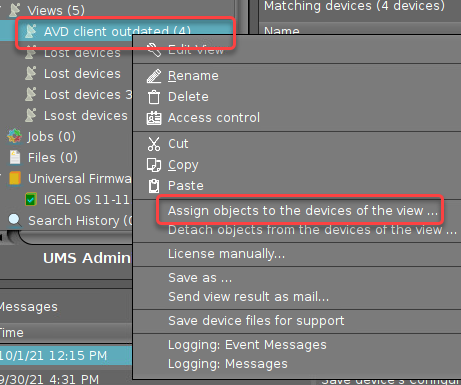
Select the Universal Firmware Update and click Ok.
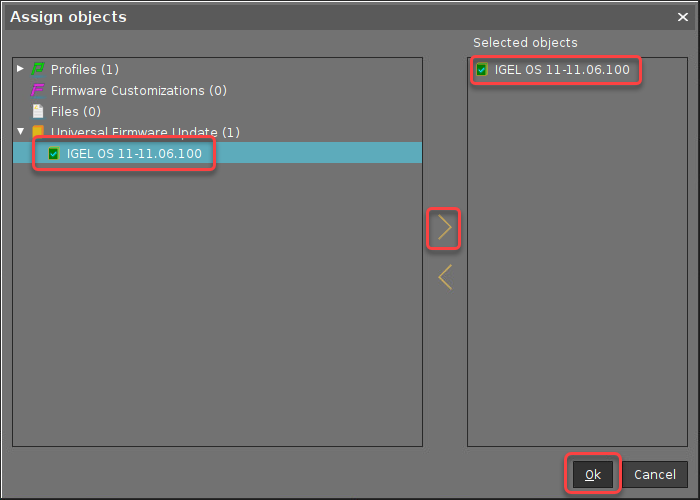
Select the update time and click Ok.
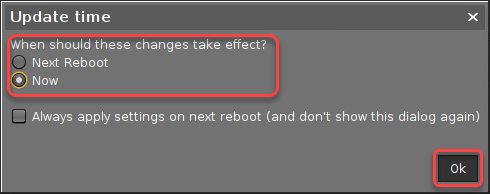
Confirm the message window.
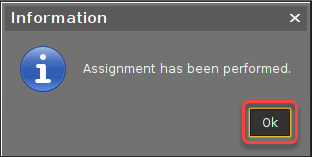
On the next reboot, the endpoint devices will update their firmware.
Whether you are implementing classic VDI, virtual apps, DaaS, or in this case AVD, it is always a good practice to make sure you are running the very latest version of IGEL OS to take advantage of the latest features.
