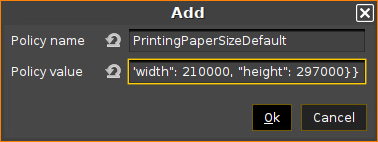Chromium Policies for Chromium Browser Global in IGEL OS
Here, you can add, edit, and remove policies for the Chromium sessions on your IGEL OS device. Please note that the custom settings always win over the IGEL Setup, i.e. if a policy is defined both here and in the Setup, but with different values, the value defined here is effective.
For a complete list of available policies, see https://chromeenterprise.google/policies/.
Please note that the enterprise policy URL pattern format that is defined by Chrome is not fully supported by the IGEL Setup.
Menu path: Sessions > Chromium Browser > Chromium Browser Global > Custom Setup > Policies
->Click on ![]() Add to create a policy.
Add to create a policy.
Policy name
Name of the policy as described in https://chromeenterprise.google/policies/.
Policy value
Value of the policy. The data format is described in https://chromeenterprise.google/policies/. Please note the following:
Use the correct data type (see the right column of the relevant policy description, e. g. https://chromeenterprise.google/policies/#URLBlocklist)
Use the Linux examples
Make sure to separate the policy name from the policy value; some of the examples in the Chrome documentation include the policy name accidentally, e. g. https://chromeenterprise.google/policies/#PrintingPaperSizeDefault.
URL Blocklist Example
If you want to block the websites badsite.com and malware.com, define your policy as follows (see also https://chromeenterprise.google/policies/#URLBlocklist):
Policy name:
URLBlocklistPolicy value:
["badsite.com", "malware.com"]
Printing Paper Size Example
If you want to define a paper size for printing, define your policy as follows (see https://chromeenterprise.google/policies/#PrintingPaperSizeDefault):
Policy name:
PrintingPaperSizeDefaultPolicy value:
{"name": "custom", "custom_size": {"width": 210000, "height": 297000}}