Registering the Target Machines to the UMS
In this step, we will register all target machines to the UMS. This is necessary because the conversion to IGEL OS will be triggered by the UMS.
Two registration methods are available: a scan by the UMS and automatic registration.
Registering by a UMS Scan
Open the UMS Console and click
 to scan for devices.
to scan for devices. Select the scope in which the devices are located; for details, see Scanning the Network for Devices and Registering Devices on the IGEL UMS.
Click Scan.
The dialog Found devices opens.In the Filter field, enter "IGEL Unified Management Agent OSCW".

Select all target machines and click Ok.
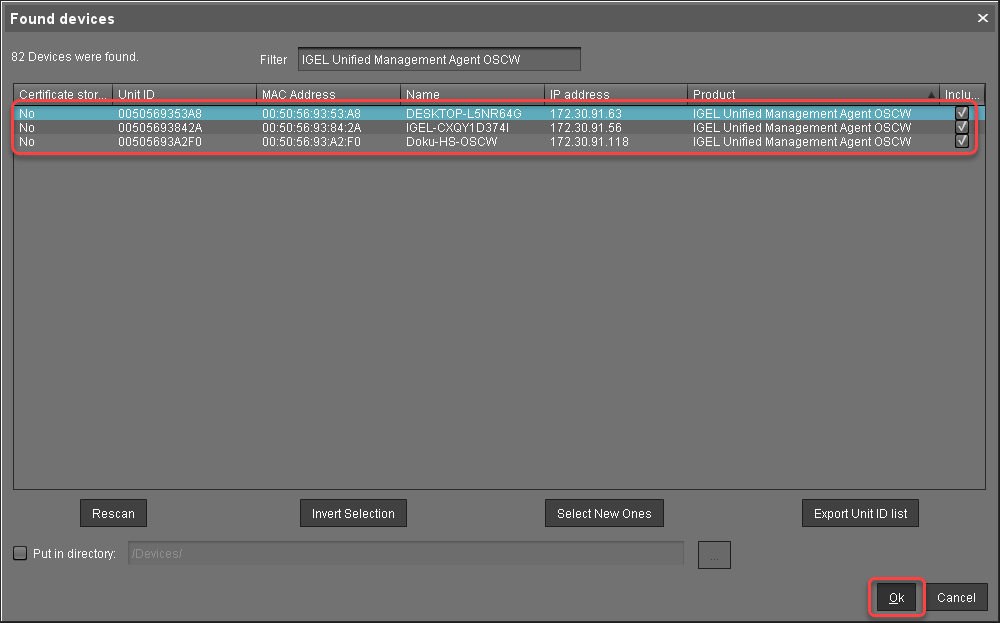
The target machines are registered with the UMS.In the Result dialog, click Ok.
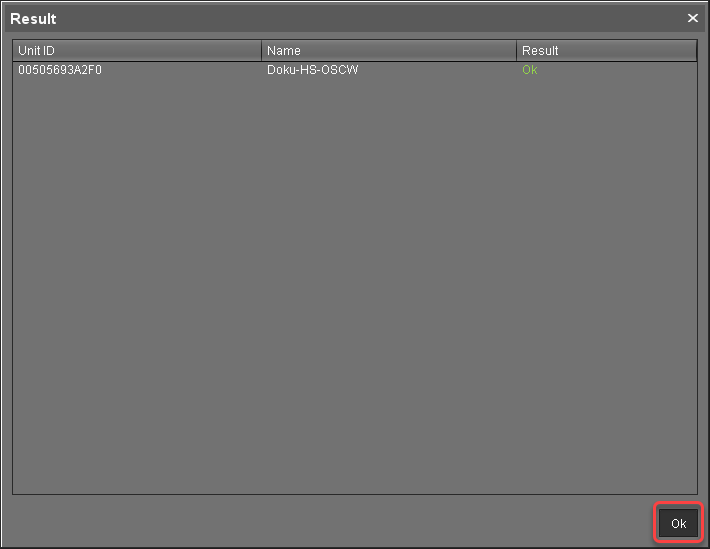
Registering by Automatic Registration
For this method, a DNS entry or DHCP option must be set.
->Follow the instructions in Universal Management Suite > UMS Reference Manual > Registering IGEL OS Devices on the UMS Server > Registering Devices Automatically on the IGEL UMS.
Check List
![]() All target machines are registered with the UMS.
All target machines are registered with the UMS.
