Shadow Settings in IGEL OS
IGEL OS offers the ability to observe the endpoint device via shadowing. This is handy for helpdesks, troubleshooting, etc. This is possible via IGEL Virtual Network Computing (VNC) Viewer in the Universal Management Suite (UMS) or another VNC client (e.g. TightVNC), see Universal Management Suite (UMS) > UMS Reference Manual > Devices - Managing Devices in IGEL UMS > Shadowing - Observe IGEL OS Desktop via VNC.
In the following article, you will learn about the Shadow settings, which you will require when configuring VNC access to your devices.
Menu path: System > Remote Access > Shadow
Remote Access to IGEL OS Devices via Shadowing
For Remote Working, Use Secure Shadowing
If the endpoint device is in a mobile or work-from-home environment, it is highly recommended to use secure shadowing only. Regular shadowing without encryption poses a security risk.
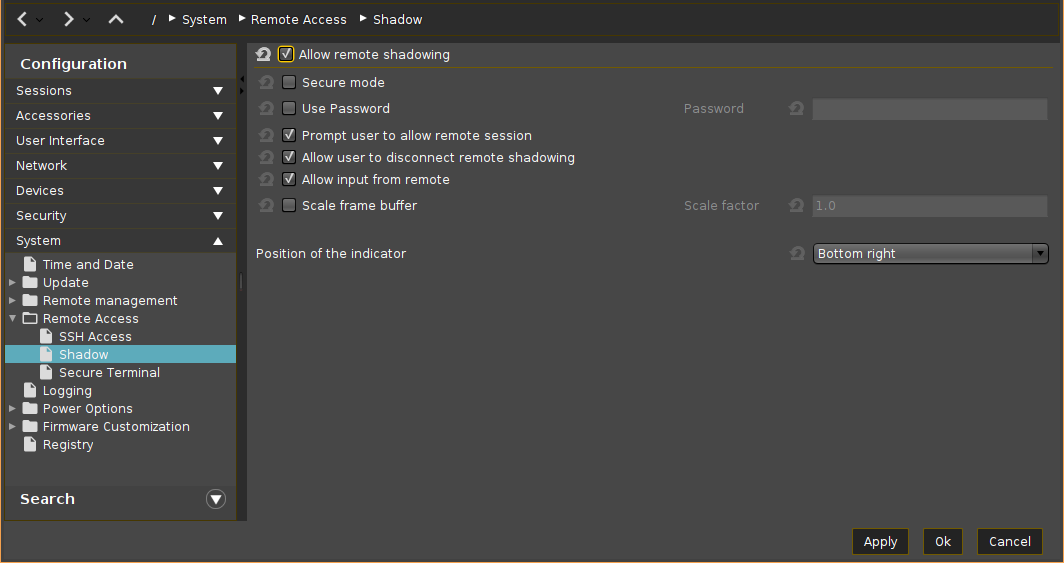
Allow remote shadowing
☑ Desktop content can be viewed from remote computers with VNC software.
☐ VNC shadowing is not allowed.*
If Allow remote shadowing is activated, you can change the following settings:
Secure mode
☑ Communication will be secured via SSL/TLS and shadowing will only be possible for UMS administrators.
☐ Communication will not be secured via SSL/TLS.*
Further information regarding secure shadowing can be found under Secure Shadowing (VNC with TLS/SSL).
Use password
☑ The remote user must enter a password before shadowing can begin.
☐ The remote user does not require a password for shadowing.*
Password
Password for the VNC connection
Prompt user to allow remote session
☑ The local user will be asked for permission before shadowing.*
In a number of countries, for example, Germany, unannounced shadowing is prohibited by law. Do not disable this option if you are in one of these countries!
Allow user to disconnect remote shadowing
☑ A Disconnect button with which the user can terminate the VNC connection is shown.*
Allow input from remote
☑ The remote user can make entries using the keyboard and mouse as if they were the local user.*
Scale frame buffer
☑ The screen content of the shadowed device is reduced or enlarged by the scaling factor before being transferred.
☐ The screen content is transferred in the original size.*
Scale factor
Factor by which the screen content of the shadowed device is enlarged or reduced. (Default: 1.0)
Position of the indicator
Defines the position of the popup notification about being shadowed.
Possible options:
Top right
Top left
Bottom left
Bottom right*
Further parameters for the VNC server on the device are accessible under System > Registry > network.vncserver.
*IGEL OS system default
