USB Access Control
Menu path: Devices > USB Access Control
You can allow or prohibit the use of USB devices on your endpoint. Specific rules for individual devices or device classes are possible. For an example, see How to Configure USB Access Control.
Enable
☑
USB access control is enabled and the following settings can be configured.
☐
USB access control is inactive. (Default)
The activation of USB Access Control and setting the Default rule to Deny will block the use of USB devices locally and in the session and, thus, might disable devices needed for the users. Therefore, activate the USB access control only if your security policy requires that. In this case, set Default rule to Deny and configure Allow rules for the required USB devices and USB device classes.
It is recommended to make settings for USB Access Control as the last step in the device configuration. Before activating the USB access control, check that all your other settings for printers, Unified Communication, USB redirections, mapping settings for USB devices are working as expected.
Note that the USB access control is completely separate than USB redirection for remote sessions, see When to Use USB Redirection.
Take also notice that the feature does not disable a USB port physically, i.e. power delivery will still work.
Default rule: Specifies whether the use of USB devices is allowed or prohibited.
Allow (Default)
Deny
Default permission: Default access rights for USB devices.
Read Only
Read/Write (Default)
Class Rules
Class rules apply to USB device classes.
->Click on ![]() to create a new rule.
to create a new rule.
An input mask with the following options will open:
Rule: Specifies whether the use of the device class defined here is allowed or prohibited.
Class ID: Device class for which the rule should apply. (Examples: Audio, Printers, Mass Storage).
Name: Name of the rule
Device Rules
Device rules apply to specific USB devices.
->Click on ![]() to create a new rule.
to create a new rule.
An input mask with the following options will open:
Rule: Specifies whether the use of the device defined here is allowed or prohibited.
Vendor ID: Hexadecimal ID of the device manufacturer
Product ID: Hexadecimal ID of the device
Getting USB Device Information
To find out the Class ID, Subclass ID, Vendor ID and Product ID of the connected USB device, you can use the System Information tool. For further information, see Using System Information Function.
System Information example:
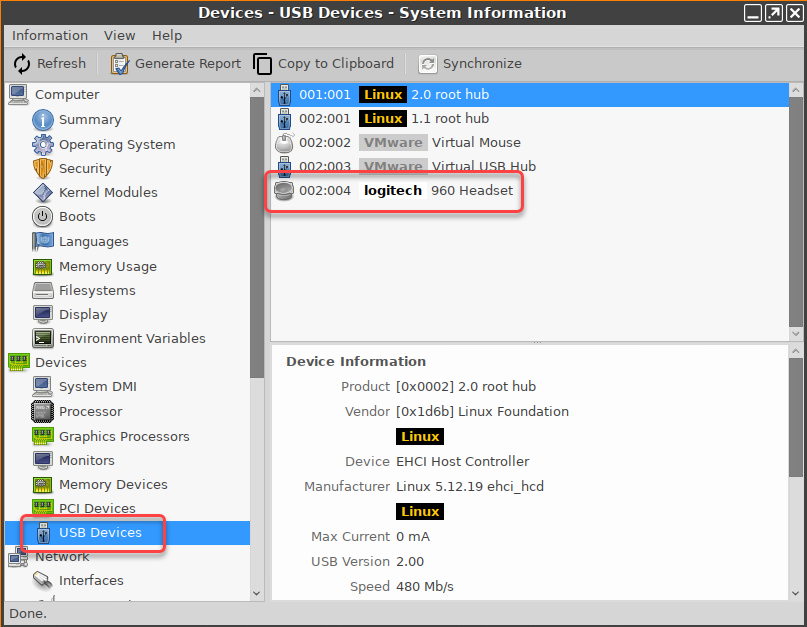
Alternatively, you can use the command lsusb (or lsusb | grep -i [search term]) in the terminal.
Example for lsusb:

Device uuid: Universal Unique Identifier of the device
Permission: Authorizations for access to the device
Possible values:
Global setting: The default setting for hotplug storage devices is used; see the Default permission parameter under Devices > Storage Devices > Storage Hotplug. (Default)
Read only
Read/Write
Name: Name of the rule
Further setting options can be found under Storage Hotplug.
