Useful Window Settings
Setting the Start Monitor or Full-screen Mode:
Click the name of your session under Sessions in the IGEL Setup, e.g. RDP > RDP Sessions.
lick [Session Name] > Window to configure the window settings.
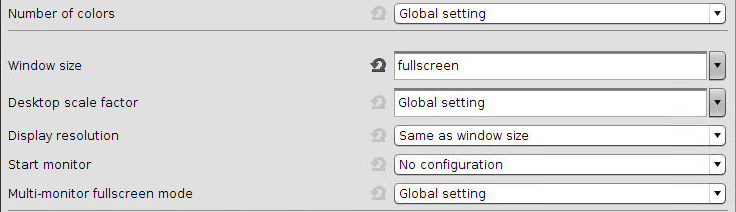 For the function "2nd monitor as Start monitor" the Window size has to be set to full-screen.
For the function "2nd monitor as Start monitor" the Window size has to be set to full-screen.
Setting the Multimonitor Full-screen Mode
Click Window in the global folder of your session, e.g. RDP > RDP Global > Window.
Configure the window settings.
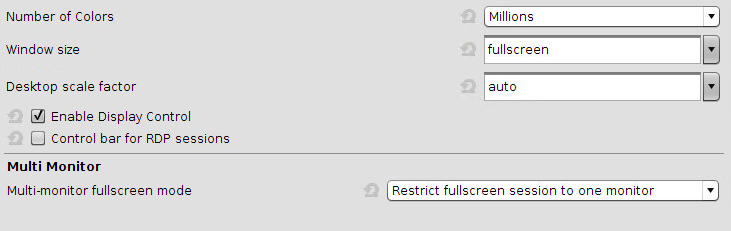
Defining the Taskbar
Click User Interface > Desktop > Taskbar.
Define the Taskbar settings.
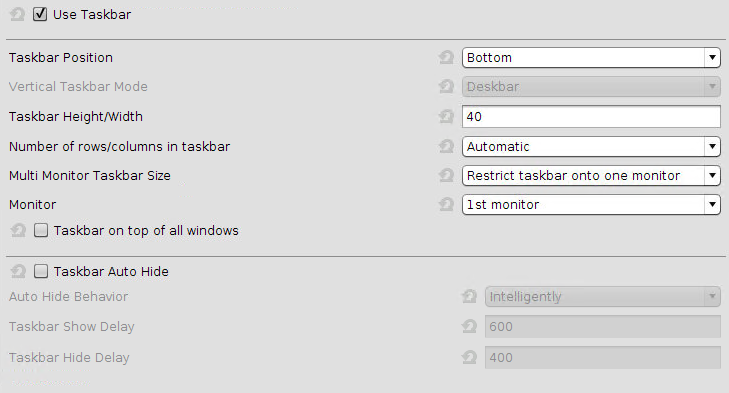 If you want to expand the taskbar onto all monitors, you have to ensure that the screens are aligned to the bottom. Otherwise, you will see only half of the taskbar on one monitor.
If you want to expand the taskbar onto all monitors, you have to ensure that the screens are aligned to the bottom. Otherwise, you will see only half of the taskbar on one monitor.
