IGEL OS allows you to play videos from YouTube or other Internet resources with hardware acceleration, provided the videos are encoded with H.264. Due to license restrictions, either Chromium or Firefox can use H.264 hardware acceleration, but not both of them.
This article provides detailed information on how to configure H.264 hardware acceleration for Chromium or Firefox.
Checking Whether Hardware Video Acceleration Is Enabled Globally
 Make sure that System > Firmware Customization > Features > parameter Hardware Video Acceleration is enabled (enabled by default).
Make sure that System > Firmware Customization > Features > parameter Hardware Video Acceleration is enabled (enabled by default).
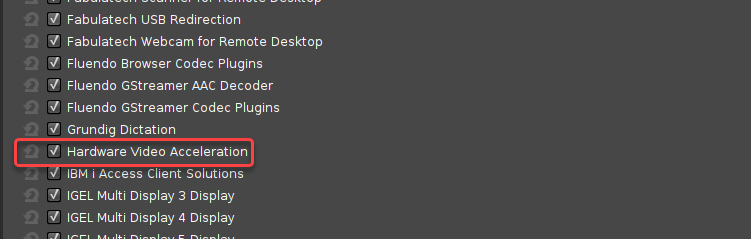
Checking Whether Hardware Video Acceleration Is Enabled for Chromium
 If you want to use hardware video acceleration with the Chromium browser, make sure that Sessions > Chromium Browser > Chromium Browser Global > parameter Hardware Video Acceleration is enabled (enabled by default),
If you want to use hardware video acceleration with the Chromium browser, make sure that Sessions > Chromium Browser > Chromium Browser Global > parameter Hardware Video Acceleration is enabled (enabled by default),
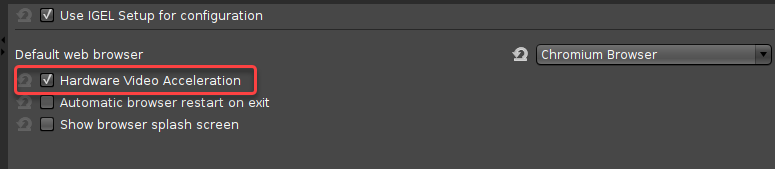
Does the Default Browser Setting Matter?
If Chromium and Firefox both have the number of sessions configured, the default browser matters. Example: If Firefox and Chromium both have three sessions, and Firefox is set as the default browser, Firefox will get H.264 hardware acceleration.
Exception: If browser content redirection is activated, Chromium will always get H.264 hardware acceleration; see Browser Content Redirection for Citrix Sessions.
The browser that has more sessions configured is the one that gets H.264 hardware acceleration. Example: If two sessions are configured for Chromium and three sessions are configured for Firefox, Firefox will get H.264 hardware video acceleration.
Exception: If browser content redirection is activated, Chromium will always get H.264 hardware acceleration; see Browser Content Redirection for Citrix Sessions.
Browser Content Redirection for Citrix Sessions Forces Hardware Video Acceleration for Chromium
The Chromium browser always gets H.264 hardware acceleration, regardless of the number of configured sessions, if all of these conditions are met:
- Sessions > Citrix > Citrix Global > HDX Multimedia > parameter Browser content redirection is activated.
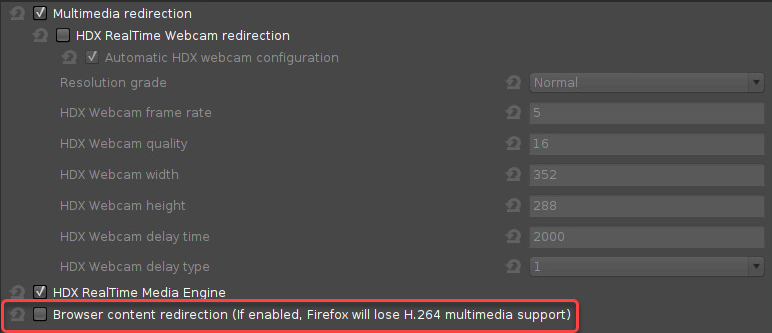
- System > Registry > ica > allregions > usecefbrowser > Use Chromium Embedded Framework (CEF) is set to "True".
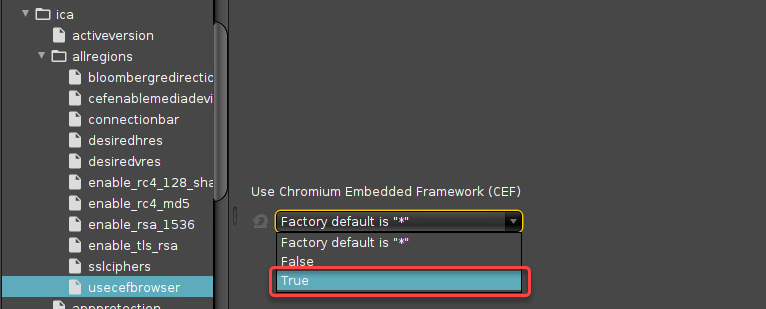
Setting Chromium to Select the H.264 Video Stream
Generally, the default setting, which allows the Chromium browser to choose the video stream automatically, is recommended. Alternatively, you can set the Chromium browser to prefer the H.264 video stream even if hardware video acceleration is not enabled, or not prefer the H.264 video stream, disregarding the availability of hardware video acceleration.
 Go to System > Registry > force_264 and set Force H.264 according to your needs:
Go to System > Registry > force_264 and set Force H.264 according to your needs:
- "Auto": The Chromium browser prefers the H.264 video stream if hardware video acceleration is enabled.
- "Enabled": The Chromium browser always prefers the H.264 video stream, regardless of whether hardware video acceleration is enabled or not.
- "Disabled": The Chromium browser never prefers the H.264 video stream.