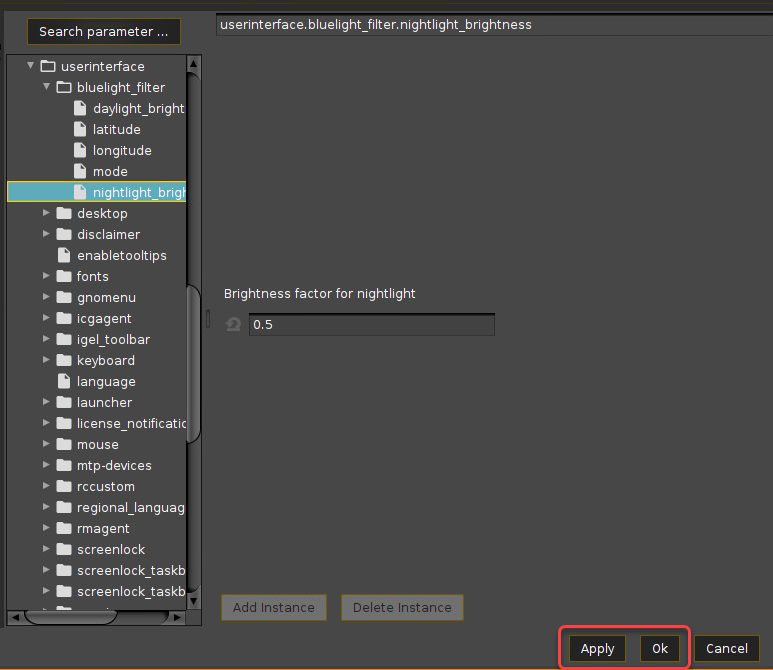Bluelight Filter for Nighttime Display
You can configure a blue light filter in your IGEL OS device to reduce your display's percentage of blue light display for nighttime use.
By default, the blue light filter is disabled.
Automatic Retrieval of the Geodata (Recommended)
When you select automatic mode, IGEL OS will collect the geo-coordinates for your device to determine the right time zone. For this purpose, Geoclue is used. Geoclue utilizes a variety of location sources, e.g. the Mozilla Location Service. For more information about Geoclue, see https://gitlab.freedesktop.org/geoclue/geoclue/-/wikis/home. For more information about the Mozilla Location Service, see https://wiki.mozilla.org/CloudServices/Location.
Based on this data, it will switch the display to daylight brightness at sunrise time and switch it to nighttime brightness at sunset time.
Open the configuration dialog and set System > Registry > userinterface > bluelight_filter > mode to Auto.
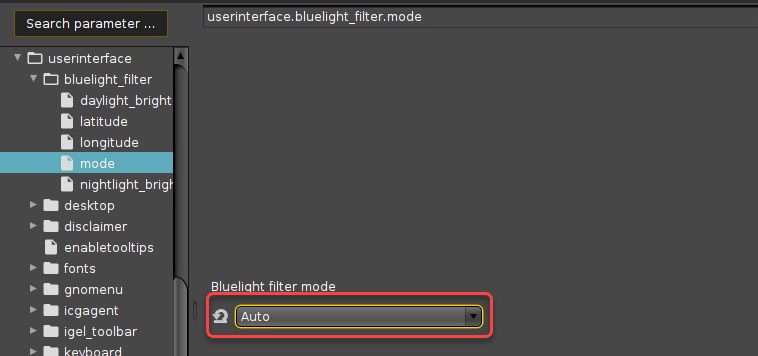
Continue with configuring the Daylight and Nightlight Brightness below.
Setting the Geodata Manually
Open the configuration dialog and set System > Registry > userinterface > bluelight_filter > mode to Manual.
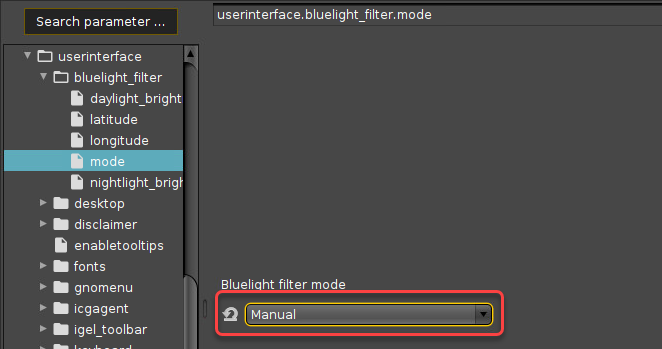
Set latitude to the latitude of your location.
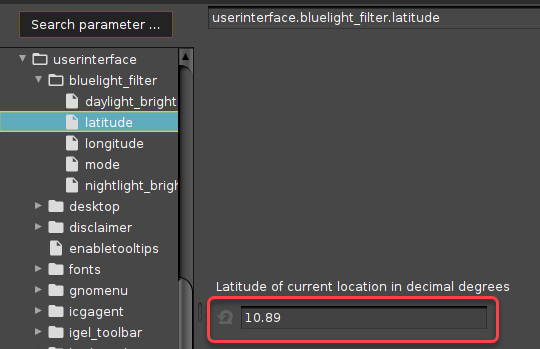
Set longitude to the longitude of your location.
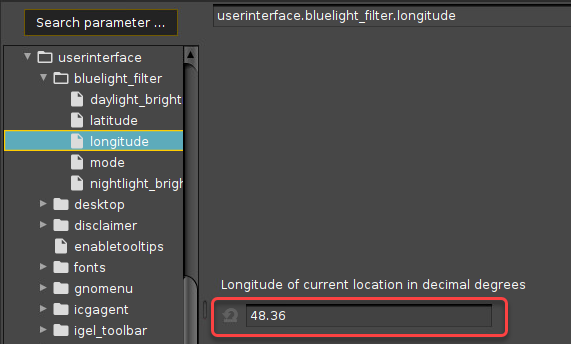
Continue with configuring the Daylight and Nightlight Brightness.
Daylight and Nightlight Brightness
Go to daylight brightness and set the value according to your needs. Example: 1.0 = full brightness, high color temperature
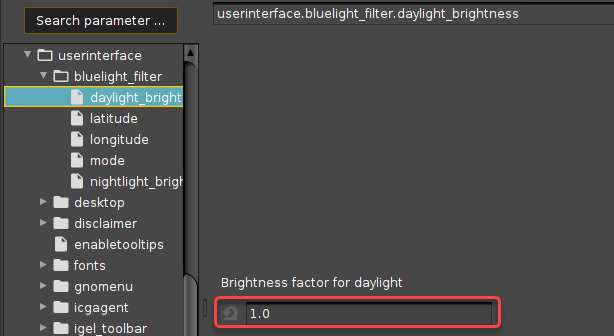
Go to nightlight brightness and set the value according to your needs. Example: 0.5 = 50% brightness, lower color temperature.
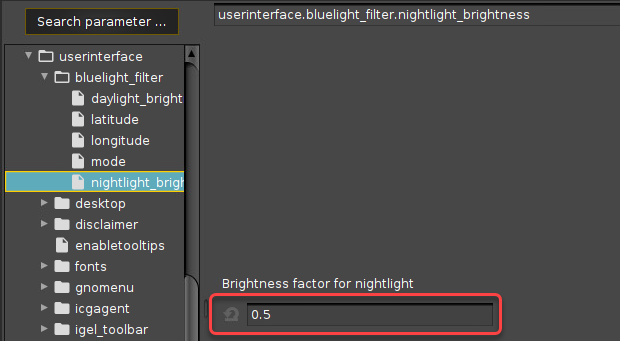
Click Apply or Ok to save your changes.