How to Create a Self-Service Setup for the User with Quick Settings
Usually, the user should not have full access to the thin client's setup. However, it may prove useful to enable users to quickly change certain settings by themselves, without even needing a password. Typical examples are settings for keyboard, mouse, or screen. This can be done using the Quick Settings.
Here is how to select setup pages for quick setup:
Open the setup and go to Accessories > Quick Settings > Setup User Permissions.
Select the setup pages to which the user should have access, e. g. User Interface > Input > Mouse, or Screenlock / Screensaver.
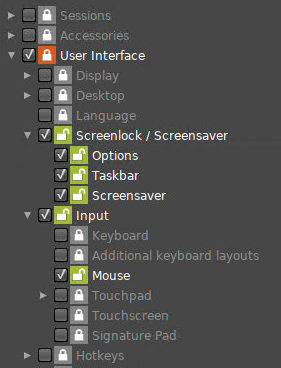
Click Apply or Ok.
When the user starts Quick Settings, the previously selected options are presented.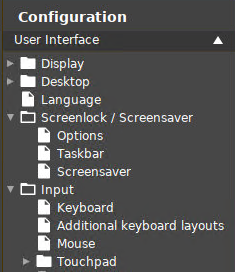
Quick settings set permissions for setup screens. If you want to set permissions for individual parameters, you can use UMS profiles. For more information, see Profiles.
