Troubleshooting: Unexpected Keyboard Layout in a Citrix Session
Problem
When a Citrix session has started, the keyboard layout changes in an unexpected way. On the local system, the keyboard layout may still be as expected.
The problem has been reported for the following keyboard layouts:
English(International) with dead keys enabled
Polish (Programmers)
Environment
Devices with IGEL OS 11.07.110 or higher (all IGEL OS versions that contain Citrix Workspace App 2203 or higher)
Solution
Open the UMS configuration dialog or the local Setup, go to User Interface > Input > Keyboard, and make sure that the correct Keyboard layout is set.
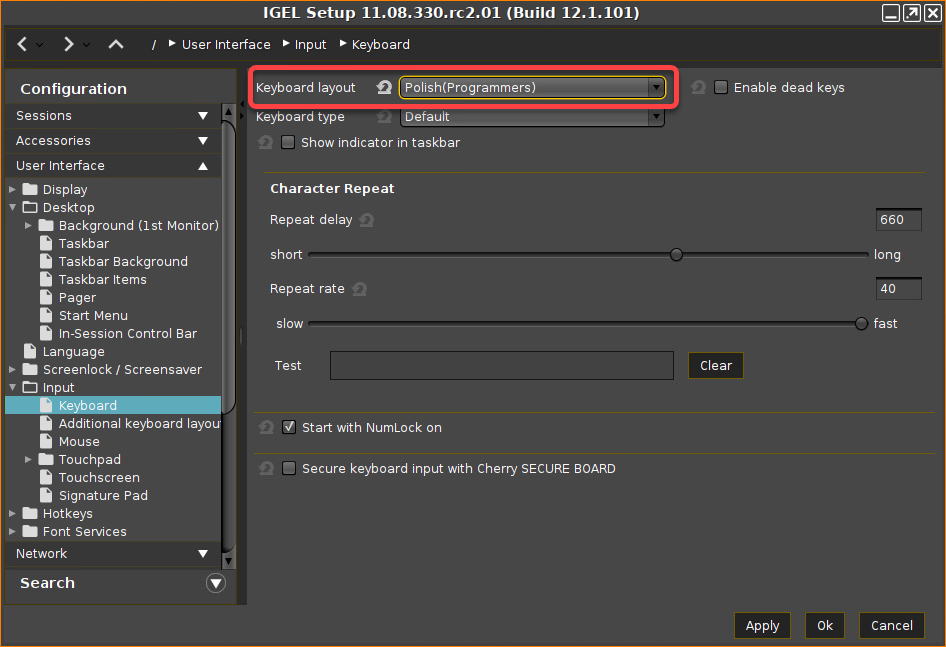
Go to System > Registry > ica > module > virtualdriver > keyboardsync > enable and disable Keyboard layout synchronization.
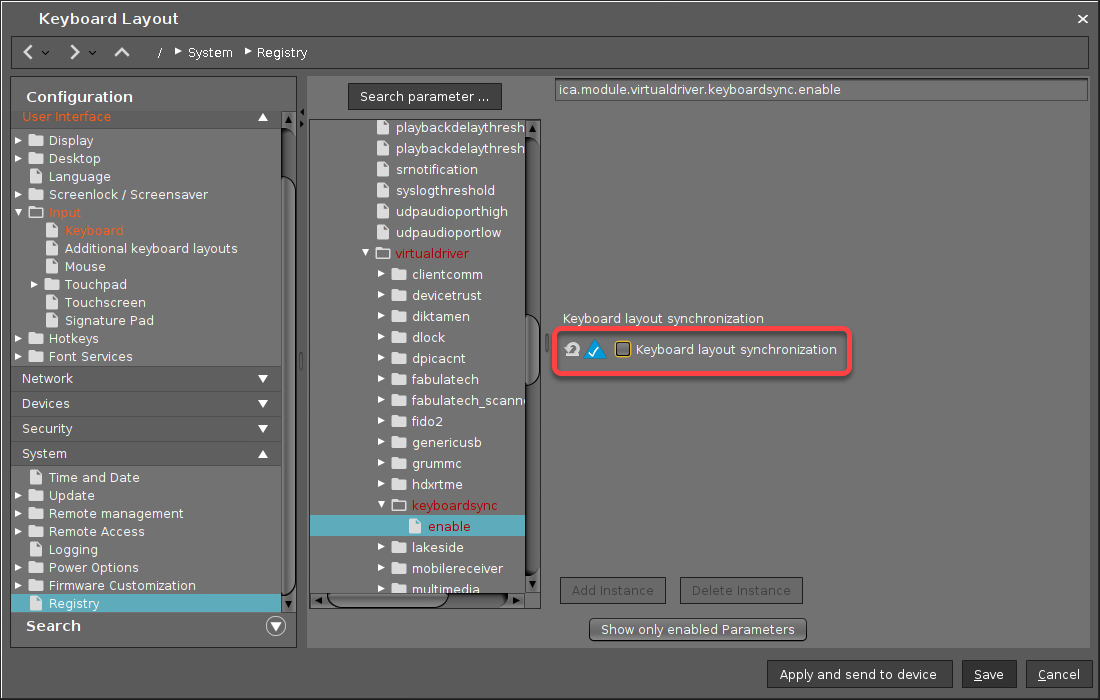
Go to System > Registry > ica > wfclient> keyboardsyncmode, set Configure keyboard layout synchronization to Once, and then confirm your settings with Save.
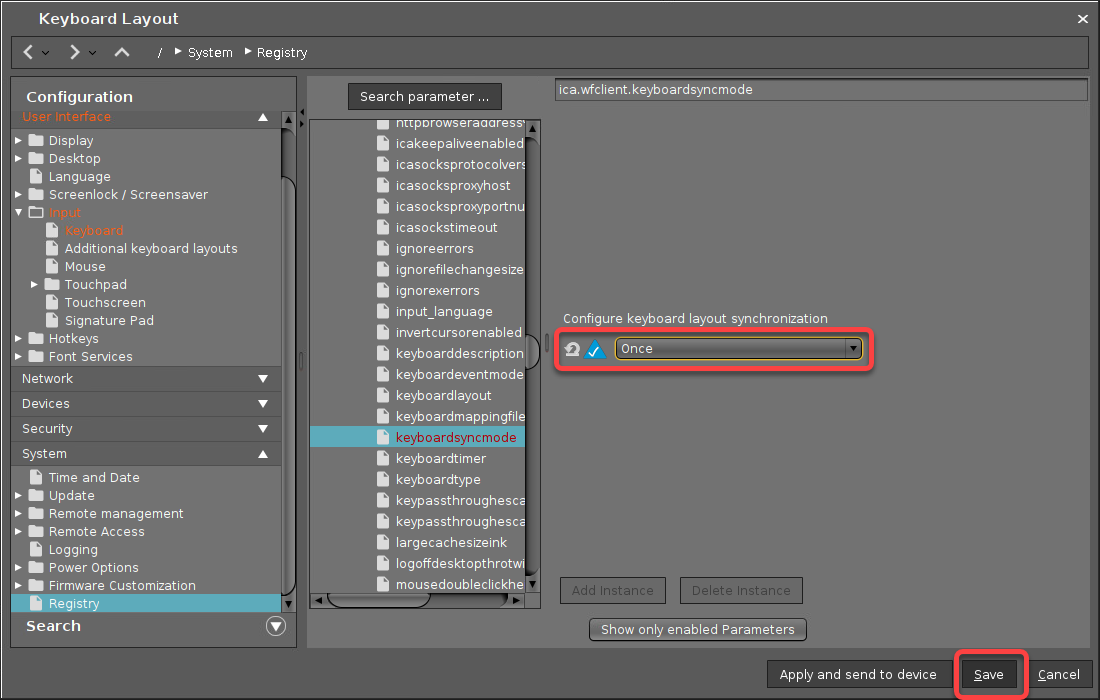
If the Update time dialog comes up, set it to Now and continue.
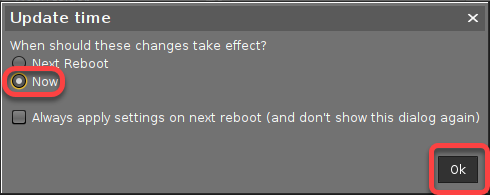
When the user logs in to the Citrix session, the keyboard layout should be correct.
