Enabling UEFI Secure Boot in UD2-LX 40
Prerequisites
IGEL OS 10.04.100 or higher
BIOS BayTrail.5.04.32.0022 or higher
To check the BIOS version, open the InsydeH20 Setup Utility as described below (step 3). Press [F9] to open the System Information window. In the System Information window, check that the BIOS version corresponds to BayTrail.5.04.32.0022 or higher. For more information, see Hardware > Versions of Hardware > (1-en) Hardware > (1-en) Hardware FAQs > (1-en) How Can I Update the BIOS Version?
It is crucial to set a BIOS password to prevent users from disabling Secure Boot.
Changing the Device's Boot Type to UEFI Boot
Turn on (or restart) the IGEL device.
During boot, hold the [F2] key until you see the menu shown below.
Using the arrow keys, move to the option SCU and press [ENTER]. This will open the InsydeH20 Setup Utility.
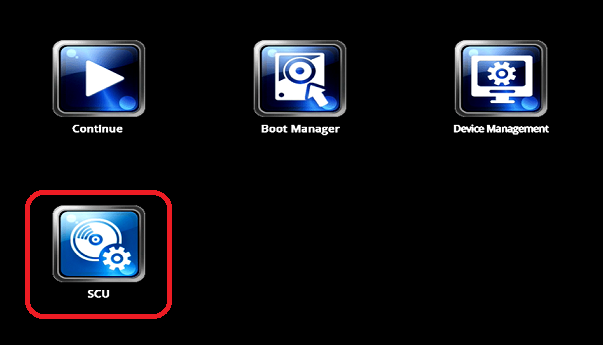
Using the arrow keys, move to the Boot tab. Ýou will find Boot Type set to <Dual Boot Type>.
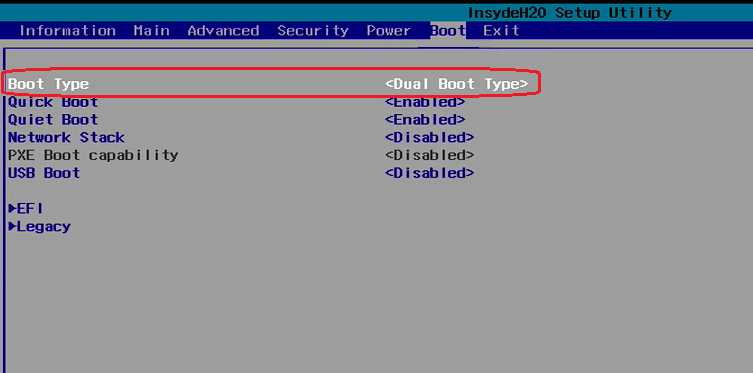
Change Boot Type to <UEFI Boot Type>.
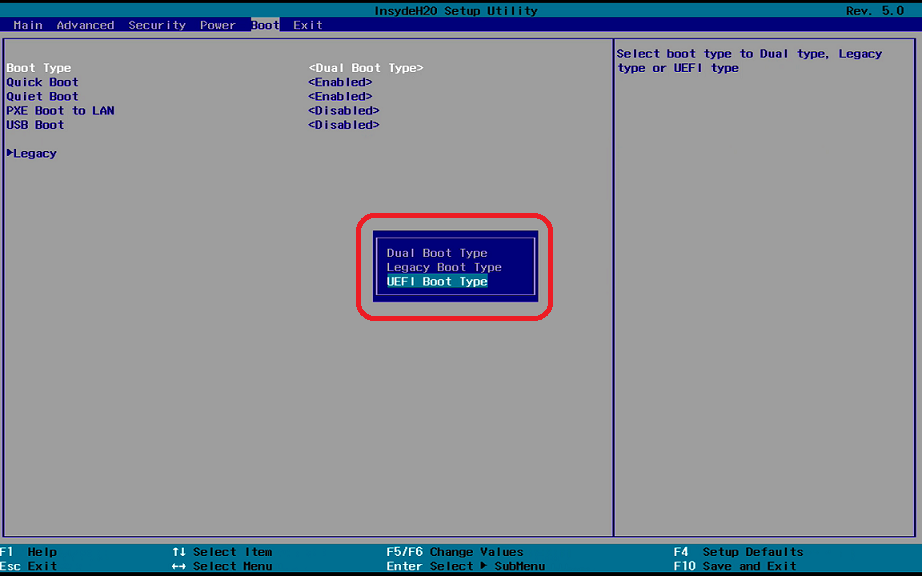
Boot Type is now set to <UEFI Boot Type>.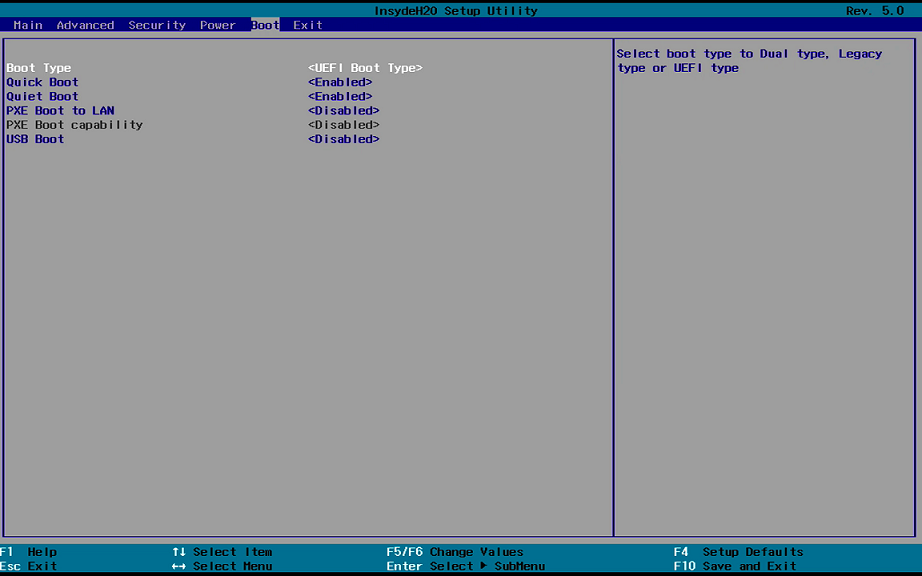
Save the changes. To do this, press [F10] and confirm "Exit Saving Changes?" with [Yes].
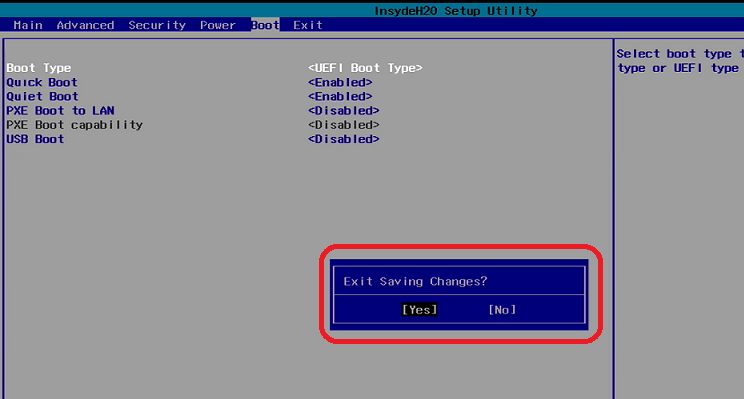
The settings are now saved and the device is rebooted.
Activating the Secure Boot Feature
Turn on (or restart) the IGEL device.
During boot, hold the [F2] key until you see the menu shown below.
Using the arrow keys, navigate to the option Secure Boot Option and press [ENTER].
The screen Administer Secure Boot will open.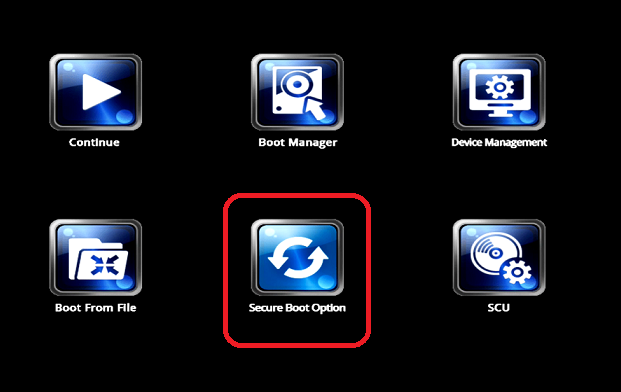
In the screen Administer Secure Boot, you will find "Erase all Secure Boot Settings" and "Restore Secure Boot to Factory Settings" set to <Disabled>.
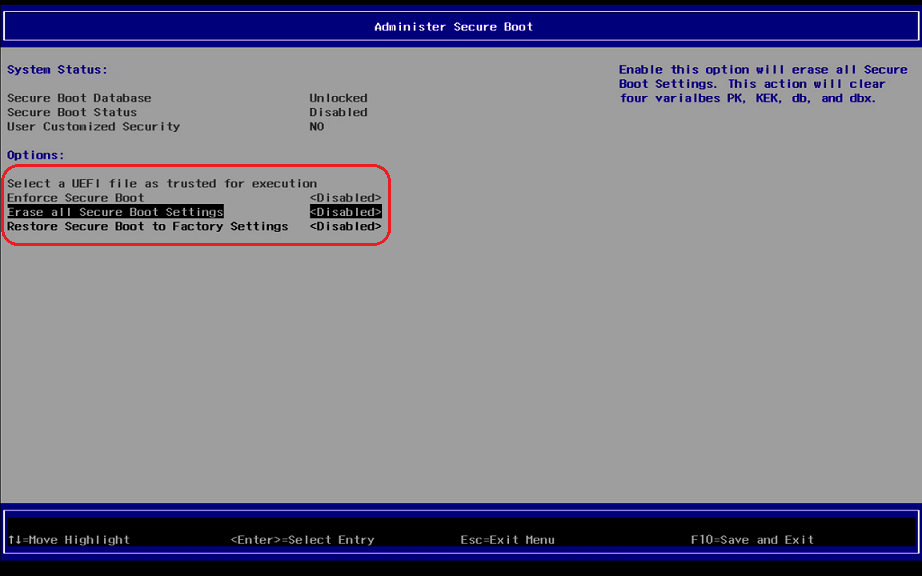
Change "Erase all Secure Boot Settings" and "Restore Secure Boot to Factory Settings" to <Enabled>.
If "Enforce Secure Boot" is not grayed out as in the picture below, change that option to as well.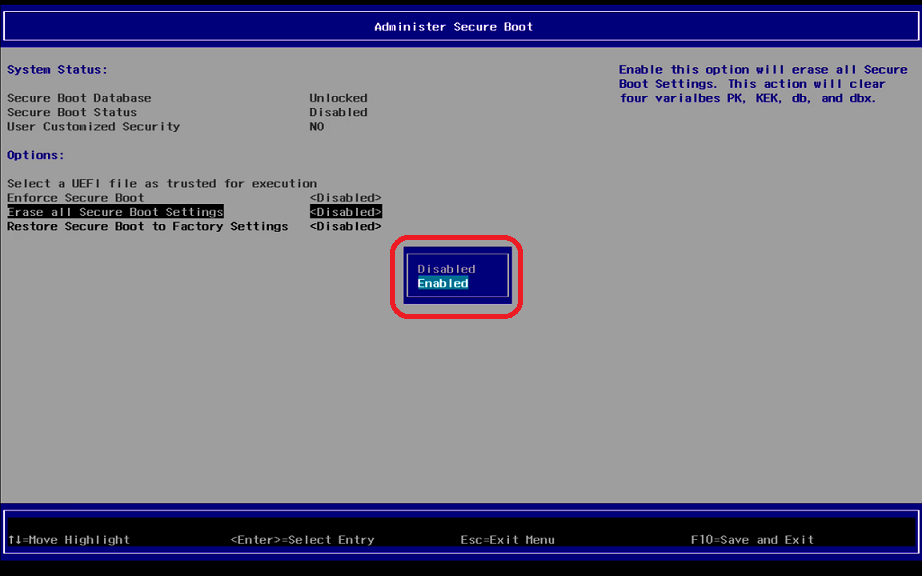
Save the changes. To do this, press [F10] and confirm Exit Saving Changes? with [Yes].
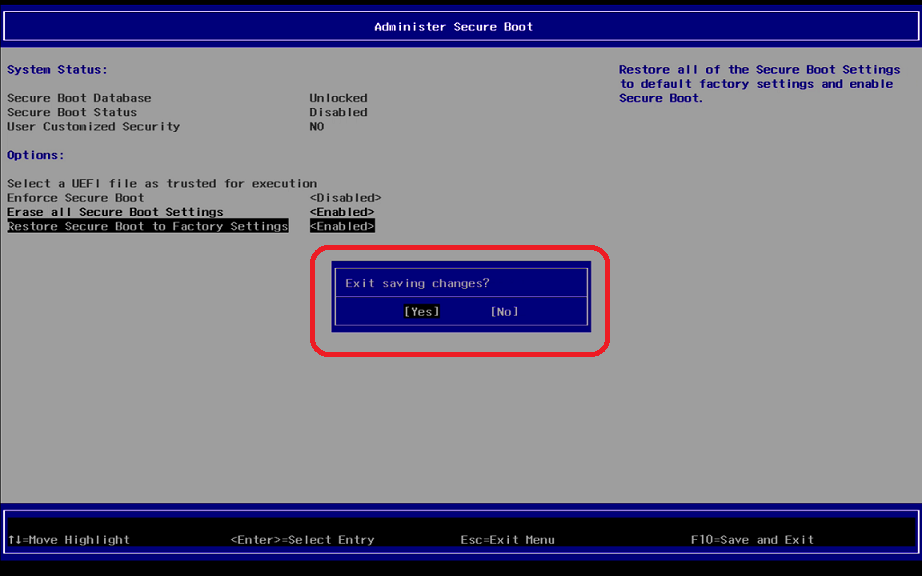
The changes are now saved and the device is rebooted.As a last step, verify that Secure Boot is working, see Verifying that Secure Boot is Enabled.
