Licensing
To work with your IGEL environment, your IGEL OS devices and your IGEL Universal Management Suite (UMS) must have valid licenses from your IGEL subscription. For details, see IGEL Subscription.
You can deploy your licenses via Automatic License Deployment (ALD), which is the preferred method, or manually. For details, see Setting up Automatic License Deployment (ALD). For a list of all deployment methods, see Deploying Licenses.
EULA Must Be Accepted
To prepare your licenses for deployment, you must accept the EULA for the Product Pack that contains your licenses. For instructions, see Accepting the EULA.
Starter Licenses and Evaluation Licenses
As long as no license has been deployed, your IGEL OS 12 devices will use a starter license that is valid for 30 days.
You can also request evaluation licenses (or demo licenses) for testing purposes with a limited license period. You can request the licenses both for the IGEL OS devices and for the IGEL UMS. For more information, see Evaluation Licenses for IGEL OS 12 and IGEL UMS.
For the effects of evaluation license expiration, see IGEL Subscription - Entitlements and Effects of Expiration.
Licensing Your IGEL UMS
Starting from version 12.07.100, the IGEL UMS needs to have a license in place to provide access to UMS features. For instructions on how to license your UMS, see How to License the IGEL UMS.
The IGEL UMS can be installed without a technical license, providing access to features of the Essential UMS License out of the box.
Getting Your Device Licenses Ready for Deployment
Log in to the IGEL License Portal (ILP) at https://activation.igel.com. If you do not have an ILP account yet, you must register with the ILP. For details, see Registering on the IGEL License Portal (ILP) .
Go to UMS ID, find the UMS you want to use for deployment, and click
 .
.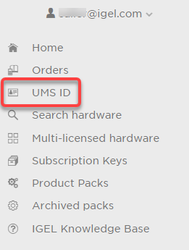
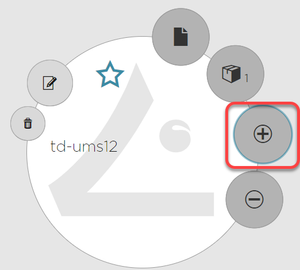
Search for "we-e" and select the relevant Product Pack.
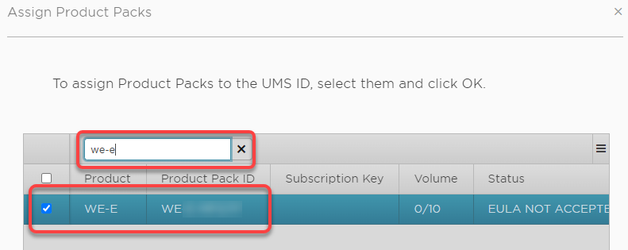
If you can not find the Product Pack, it may be that it has been assigned to another UMS that was defined as the default UMS resp. default UMS ID. (If a default UMS ID has been defined in your ILP, a new WE-E Product Pack will be assigned to that UMS automatically.)
To correct this, go to the default UMS ID, which is marked with a  , click
, click ![]() , unassign the Product Pack from this UMS and then use
, unassign the Product Pack from this UMS and then use ![]() on the relevant UMS ID to assign it to the proper UMS.
on the relevant UMS ID to assign it to the proper UMS.
Go to Product Packs, select "WE-E" and then select the relevant Product Pack.
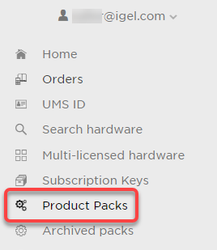
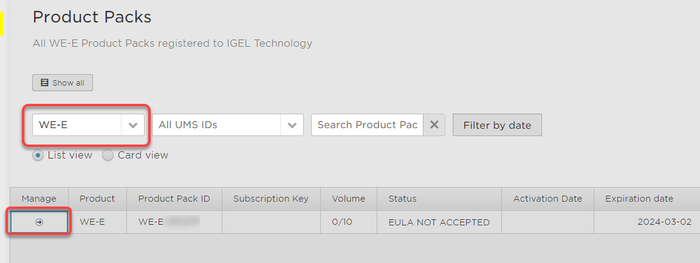
In the single view for your Product Pack, click Accept IGEL EULA.
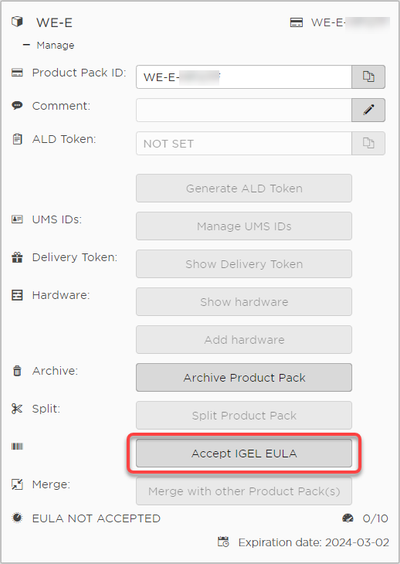
Confirm that you accept the EULA.
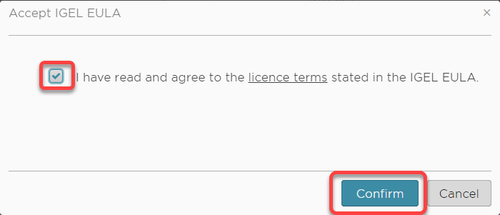
Your licenses are ready for deployment.
You can continue with setting up Automatic License Deployment (ALD), see Setting up Automatic License Deployment (ALD).
