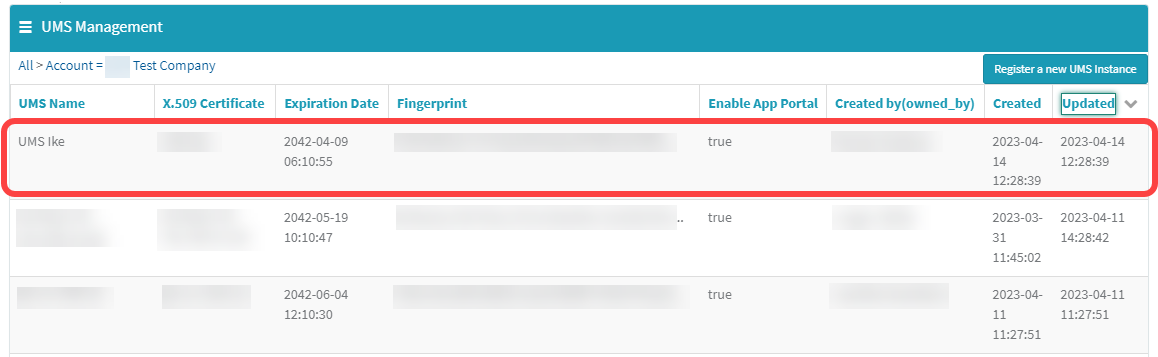Registering the UMS
To authenticate your IGEL Universal Management Suite (UMS) to the IGEL Cloud Services and the IGEL License Portal (ILP), you must register your UMS. This involves uploading the UMS ID, essentially a certificate of your UMS, to the IGEL Customer Portal and the ILP.
Exporting the UMS ID
To upload the UMS ID, we must export it from the UMS. For details, see How to Export the UMS ID.
Registering the UMS in the IGEL License Portal (ILP)
For a step-by-step guide, see How to Register the UMS ID in ILP.
Registering the UMS in the IGEL Customer Portal
The registration of the UMS is required if you manage IGEL OS 12 devices. If you manage IGEL OS 11 devices only, the registration of the UMS is recommended, but not obligatory.
Open the IGEL Customer Portal in your browser and log in to your admin account.
From the Configure Services menu, select UMS Registration.

Click Register a new UMS Instance.
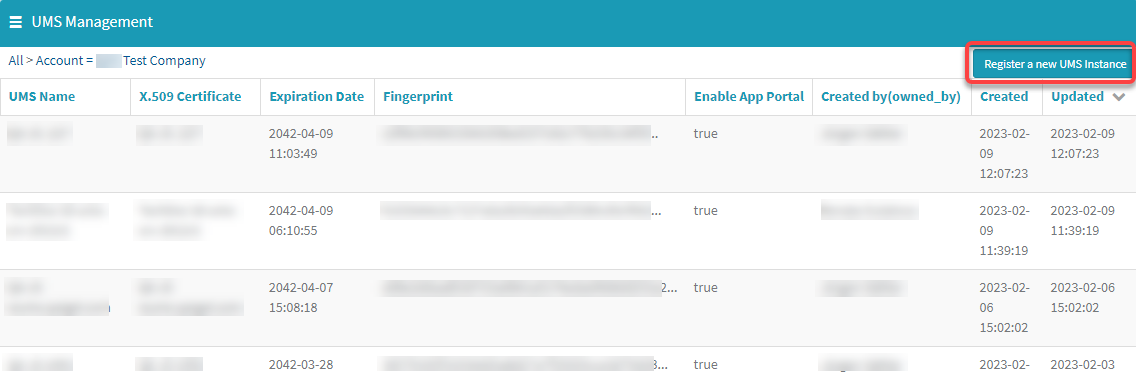
Edit the data as follows:
UMS Name: Display name for your UMS
Comments: Optional comment
Enable App Portal: Must be activated to enable access to the App Portal by the UMS. Technically, this option allows the App Portal to request the UMS ID.
Enable Insight Service: Allows the Insight Service to collect analytical and usage data for further improvement and inform you about available updates. For details, see IGEL Insight Service.
Required - Upload: Upload the certificate file (UMS ID) of your UMS. Make sure that the certificate file has the extension
.cer,.crt, or .pem
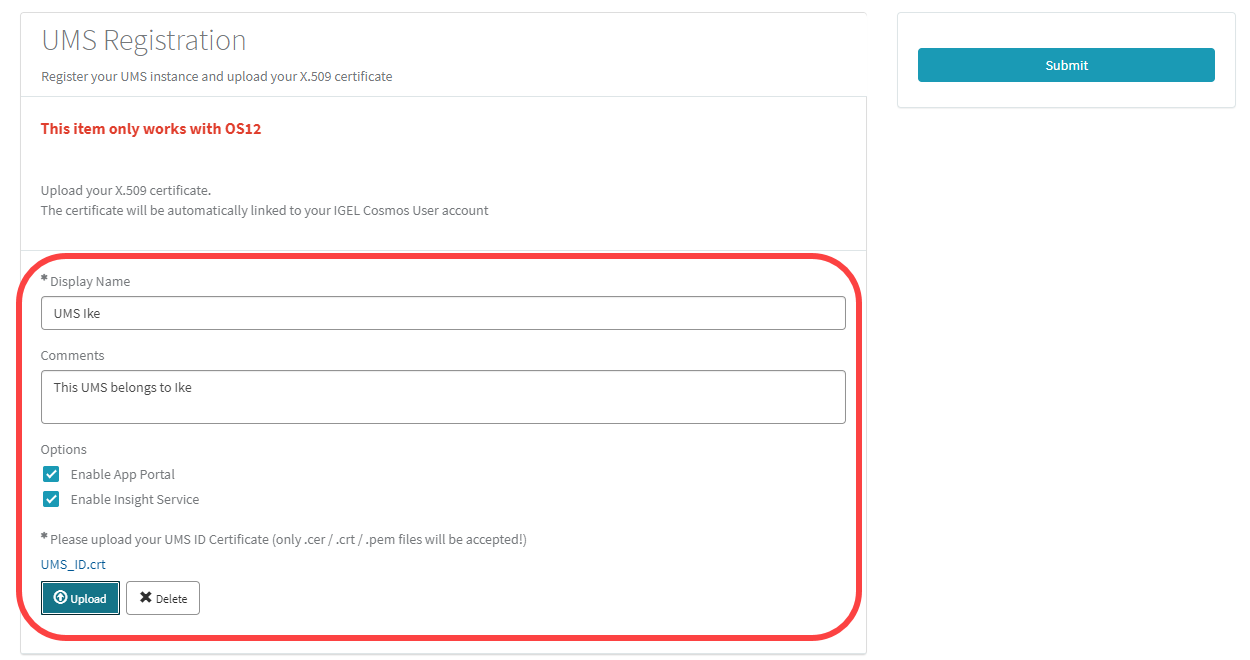
Click Submit.
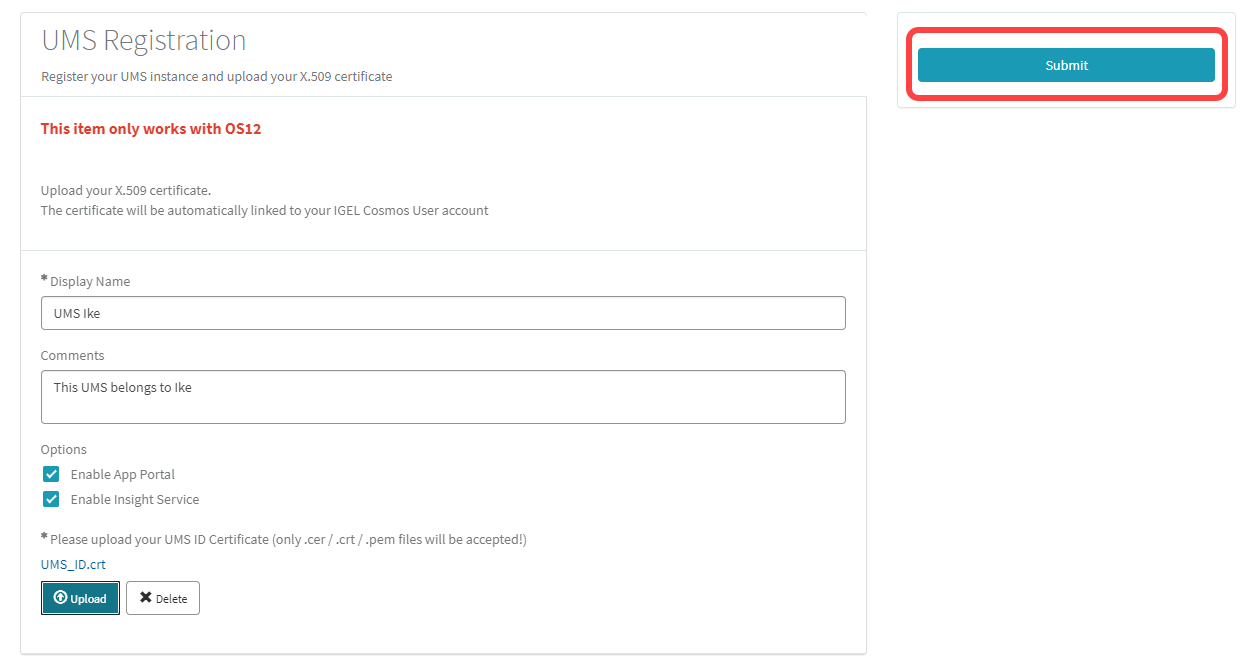
After a few seconds, the new UMS is registered. If you toggle the sorting by Updated, your newly registered UMS should be displayed on top.