Getting Started with OpenConnect VPN
The OpenConnect VPN app establishes a virtual private network using TLS encryption.
Global Configurations
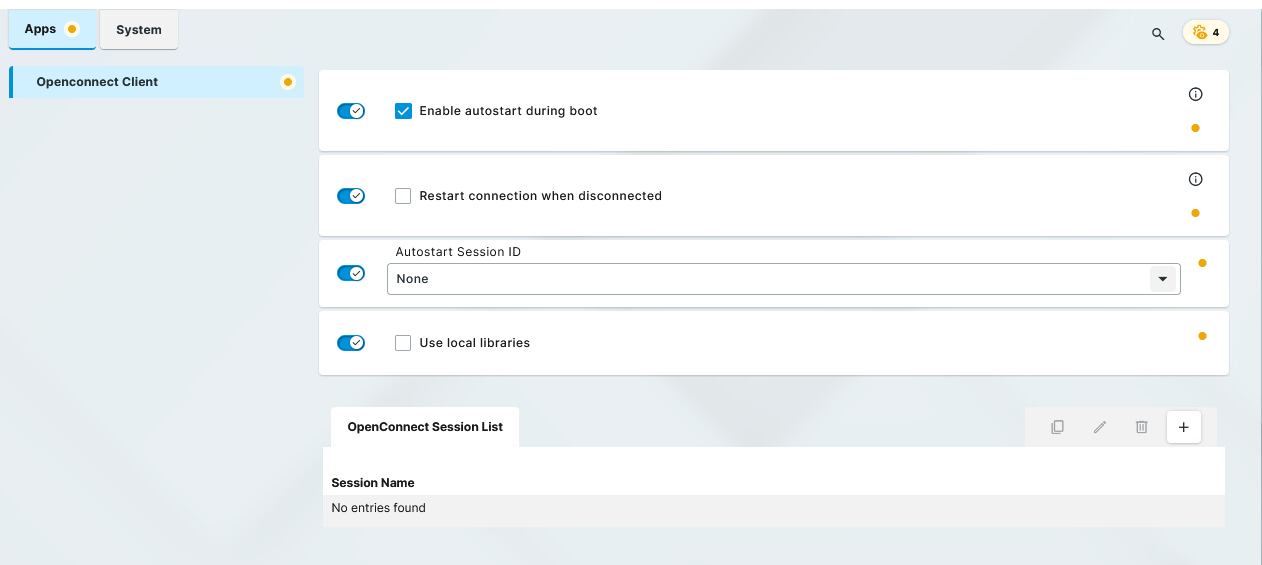
Enable autostart during boot
The setting here overrides the settings under Autostart configuration in the OpenConnect session settings.
☑ Autostart is enabled.
☐ Autostart is disabled. (Default)
Restart connection when disconnected
☑ Reconnect automatically when a disconnect occurs.
☐ Do not reconnect automatically when a disconnect occurs. (Default)
Autostart session ID
Select a session name from the OpenConnect Session List that will be autostarted
Use local libraries
☑ Specific libraries are used by the OpenConnect app instead of the system-wide library. This allows for using TLS 1.2. For details, see https://www.infradead.org/openconnect/manual.html.
☐ The OpenConnect app utilizes the system's libraries. (Default)
How to Create a Session
In the Profile Configurator, go to Apps > OpenConnect Client.
Click
under OpenConnect Session List.
Define the starting methods for the session. The starting methods parameters are described under Starting Methods for Apps .
Save the settings.
The session is created.Configure the session according to your needs; for details, see Configuration of OpenConnect VPN.
