IGEL Advanced Device Redirection USB
The IGEL Advanced Device Redirection apps support the integration of endpoint devices with on-premises or cloud-hosted desktops in virtual workplace setups. You can use the app in configurations with:
IGEL AVD (Azure Virtual Desktop)
IGEL Windows 365 (Cloud PC)
Citrix Workspace App
Omnissa Horizon Client
IGEL ADR is not yet supported with the IGEL Remote Desktop (RDP) app
Support will be introduced in a future update of both the IGEL ADR app and the corresponding server-side component. As an interim solution, a server license is included with the purchase of IGEL ADR to enable device redirection in RDP sessions using FabulaTech redirection apps.
Requirements
To use the IGEL Advanced Device Redirection USB app, the following app must be installed and configured as well:
License Required
To use the IGEL Advanced Device Redirection apps, you need to have an IGEL Advanced Device Redirection License applied to the OS 12 device. For details, see IGEL Advanced Device Redirection Add-On License.
When IGEL Advanced Device Redirection apps are installed without the license, a license warning message is shown on the device.
Server Component Required
To use the IGEL Advanced Device Redirection apps, you need to have a server component in place. You can install the component both on Linux and Windows:
Linux Server Component - Request the component here.
Windows Server Component (version 6.2.41) - Download the component here.
A benefit of using the IGEL Advanced Device Redirection is that the server component does not need to be licensed. Once the server recognizes the IGEL Advanced Device Redirection license, the full version is activated on the server side.
Possible Conflicts
The IGEL Advanced Device Redirection USB application conflicts with the FabulaTech USB for Remote Desktop application. You cannot use both applications at the same time.
How to Configure the USB Redirection
Import the IGEL Advanced Device Redirection USB app to the IGEL UMS Web App. For details, see How to Import IGEL OS Apps from the IGEL App Portal.
Create a profile for the app in the IGEL UMS Web App. For details on profile configuration, see Create an OS 12 Profile via Apps.
In the profile configurator, go to Apps > IGEL Advanced Device Redirection USB > Settings.
Change the settings as required and assign the profile and the app to the IGEL OS 12 devices according to your app distribution workflow.
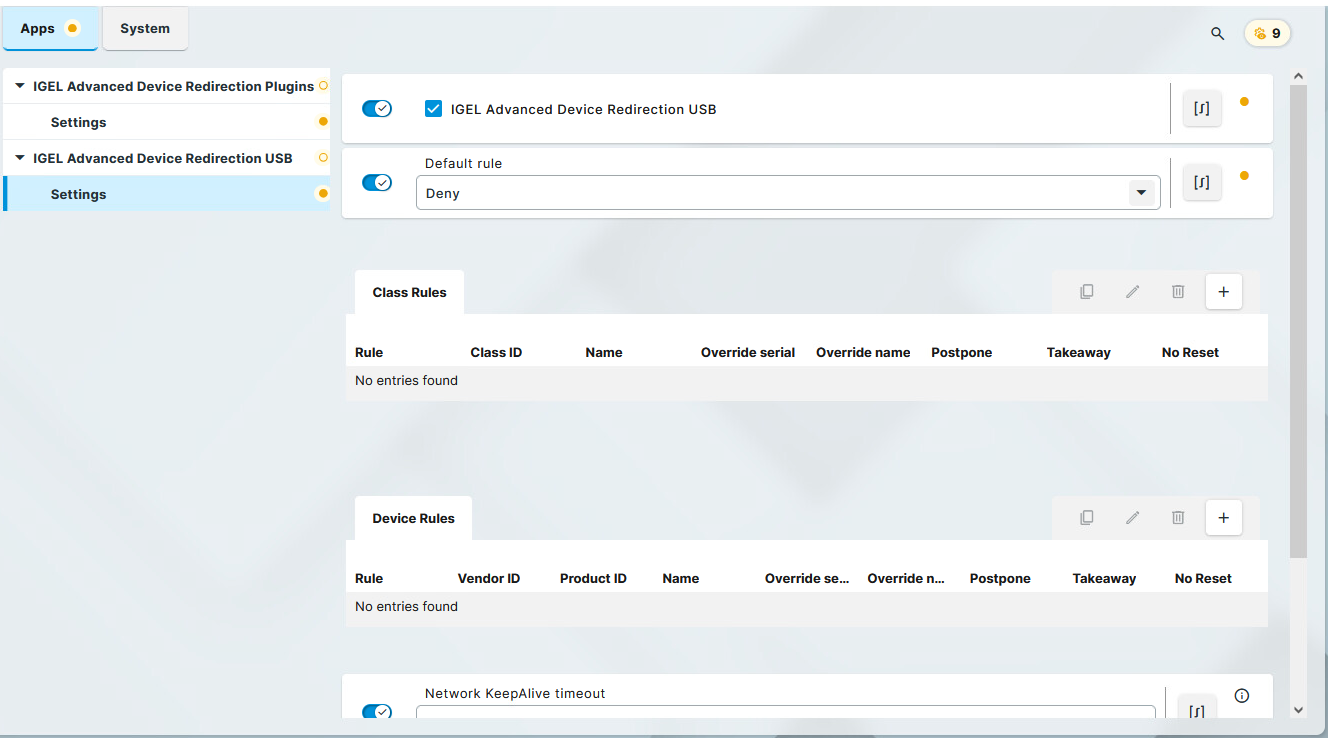
IGEL Advanced Device Redirection USB
- IGEL Advanced Device Redirection USB is enabled for the sessions that are enabled in the IGEL Advanced Device Redirection Plugins app. (Default)
- IGEL Advanced Device Redirection USB redirection is disabled.
Default rule
This rule will apply if no special rule was configured for a class or a device.
Deny: Devices are only redirected if they have Allow rules configured under Class Rules or Device Rules. (Default)
Allow: Devices are always redirected unless they have Deny rules configured under Class Rules or Device Rules.
To secure your endpoint, it is generally recommended to set Default rule to Deny and to configure Allow rules only for the required USB devices and USB device classes.
Class Rules
Class rules apply to USB device classes and sub-classes.
To manage rules, proceed as follows:
Click
to create a new entry.
Click
to remove the selected entry.
Click
to edit the selected entry.
Click
to copy the selected entry.
Clicking brings up the Class Rules dialog, where you can define the options described under Class Rules.
Device Rules
A device rule applies to a specific device that is identified by its serial number.
To manage rules, proceed as follows:
Click
to create a new entry.
Click
to remove the selected entry.
Click
to edit the selected entry.
Click
to copy the selected entry.
Clicking brings up the Device Rules dialog, where you can define the options described under Device Rules.
Network KeepAlive timeout
Interval in seconds between keep-alive messages sent to the server port to prevent the client-server link from being broken.
Set log level
Defines the degree of detail written into the log file.
Possible options:
Debug
Info
Warning (Default)
Error
None
Class Rules
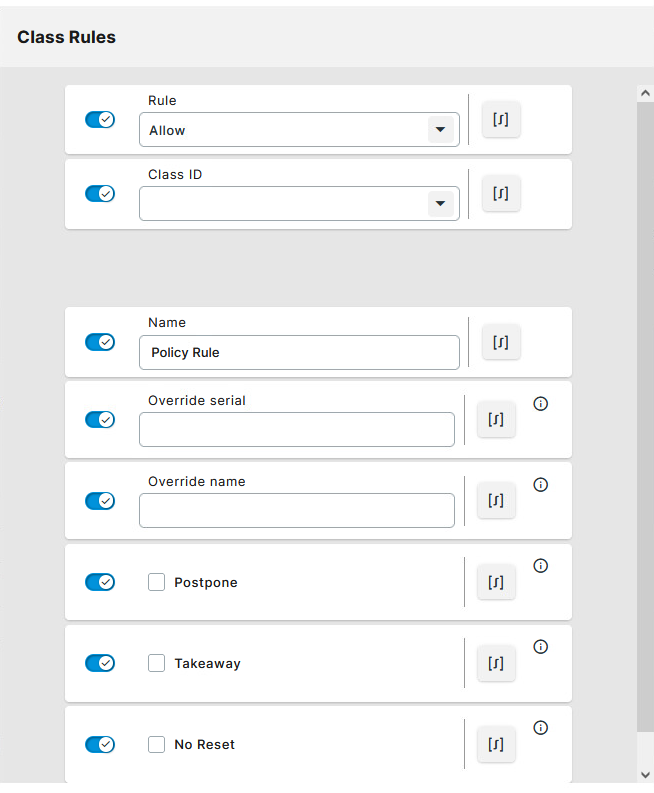
Rule
Allow: Devices that have the properties defined here are redirected by the IGEL Advanced Device Redirection USB. (Default)
Deny: Devices that have the properties defined here are not redirected.
Class ID
Determines the device class
Getting USB Device Information
To find out the Class ID, Subclass ID, Vendor ID and Product ID of the connected USB device, you can use the System Information tool.
System Information example:
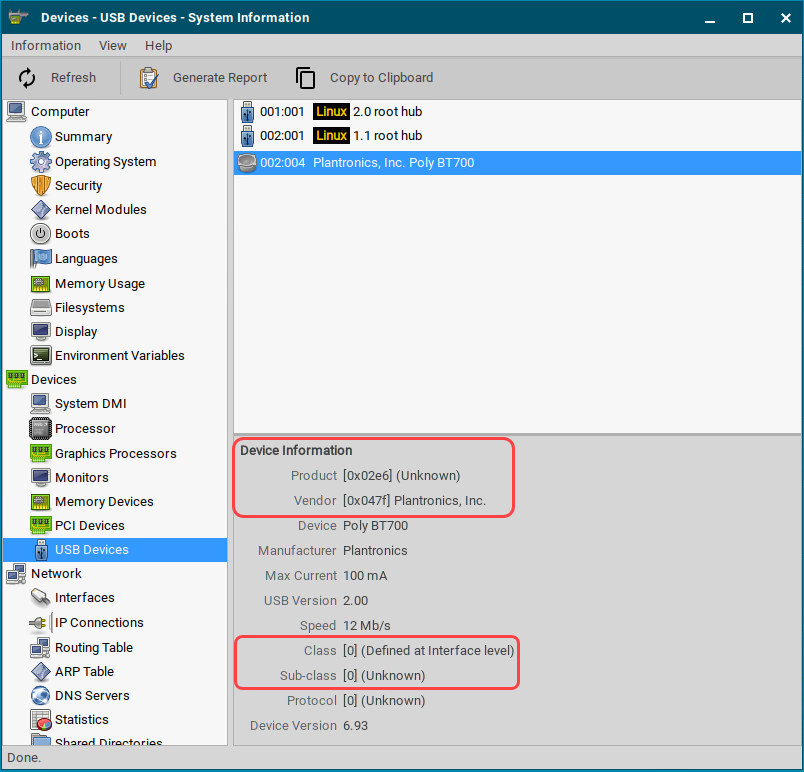
Alternatively, you can use the command lsusb (or lsusb | grep -i [search term]) in the terminal.
Example for lsusb:

Subclass ID
Subclass of the device class
Name
Free text entry
Override serial
Serial number that will appear in the session
Override name
Device name that will appear in the session
Postpone
- The USB device is only removed from the system (endpoint device) when the session starts.
- The USB device is no longer shown immediately after the system is booted. (Default)
This setting is only effective if the Takeaway parameter is enabled.
Takeaway
- The USB device may be removed from the system (endpoint device).
- The USB device may not be removed. (Default)
No Reset
- The device will not be automatically reset after the connection with the session has been terminated.
- The device will be reset after the connection with the session has been terminated. (Default)
Device Rules
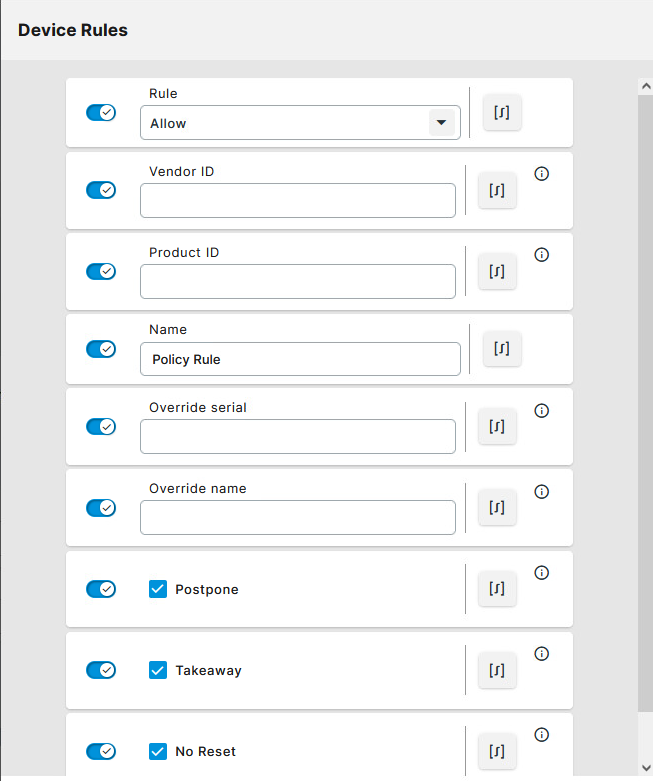
Rule
Allow: Devices that have the properties defined here are redirected by the IGEL Advanced Device Redirection USB. (Default)
Deny: Devices that have the properties defined here are not redirected.
Vendor ID
Hexadecimal manufacturer number
Getting USB Device Information
To find out the Class ID, Subclass ID, Vendor ID and Product ID of the connected USB device, you can use the System Information tool.
System Information example:
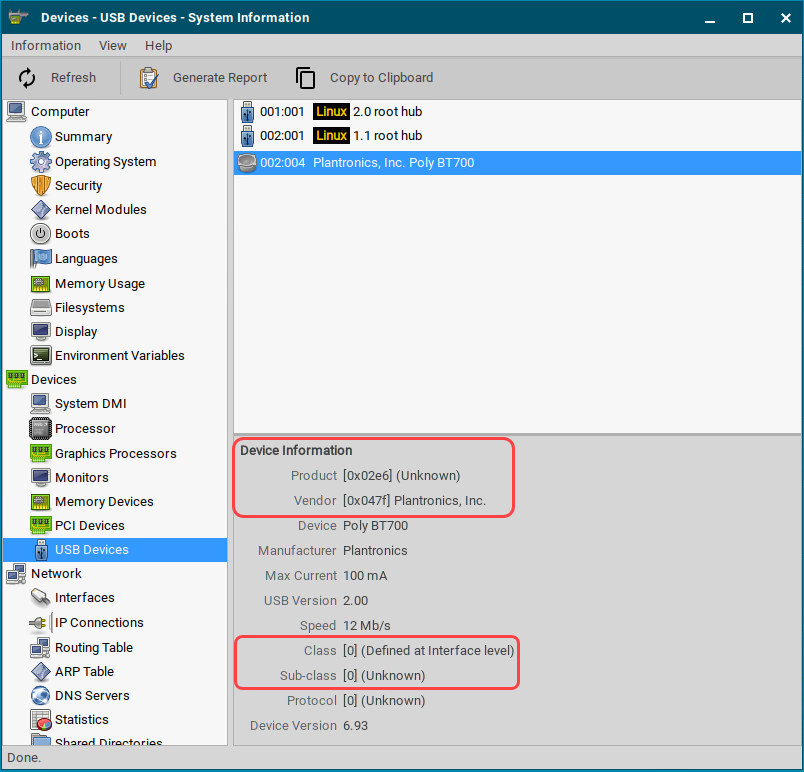
Alternatively, you can use the command lsusb (or lsusb | grep -i [search term]) in the terminal.
Example for lsusb:

Product ID
Hexadecimal device number
Name
Free text entry
Override serial
Serial number that will appear in the session
Override name
Device name that will appear in the session
Postpone
- The USB device is only removed from the system (endpoint device) when the session starts. (Default)
- The USB device is no longer shown immediately after the system is booted.
This setting is only effective if the Takeaway parameter is enabled.
Takeaway
- The USB device may be removed from the system (endpoint device). (Default)
- The USB device may not be removed.
No Reset
- The device will not be automatically reset after the connection with the session has been terminated. (Default)
- The device will be reset after the connection with the session has been terminated.
