How to Monitor the IGEL Cloud Gateway
IGEL Cloud Gateway (ICG) includes a monitoring endpoint solution, which you can integrate into your existing monitoring infrastructure (e.g. Nagios, SolarWinds, Paessler, Logic Monitor, Sensu, etc.). With the monitoring endpoint, you can check the process/service states for the ICG and, thus, react accordingly if any problems are detected.
IGEL Environment
ICG 2.04.100 or higher
How to Request the Current Status of the ICG
Use the following request to check the status of the ICG: https://[host]:8443/usg/check-status
If you use a browser for this purpose and the ICG deploys a self-signed certificate, the browser may display a security/certificate warning. Accept the risk and continue, or make the certificate known to the browser.
The following responses are possible:
If the (check status) service is up and running, HTTP status code 200 is returned. The response body contains a
JSONdocument with information on the ICG status:{“status”: ”init|ok|warn|err”}
For details, see Monitoring the IGEL Cloud Gateway: Possible Statuses below.
Example: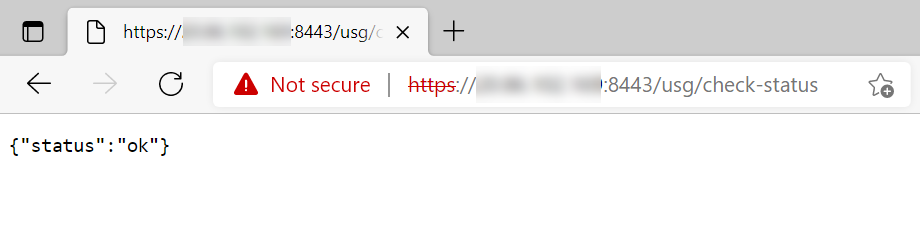
If the check status service is not reachable, HTTP status code 404 is returned.
Other common HTTP status codes indicating standard HTTP errors might occur.
Note that the status of the server updates every 30 seconds. For performance reasons, the status is NOT recalculated on each monitoring request, i.e. if a monitoring request is received, but a 30-second interval is not over, the previously saved server status will be shown.
Monitoring the ICG: Possible Statuses
ok | The ICG server is up and running. |
|---|---|
warn | There is no UMS Server connected, see How to Connect the IGEL UMS to the ICG. |
err | There is no valid ICG certificate. For details on ICG certificates, see Installation and Setup. |
init | Initialization of the ICG server has not been completed yet (e.g. loading components; connecting to UMS Servers). Note: If the initialization process is not finished within 30 seconds, the status automatically changes to err. |
Related Topics
How to Check the Current State of the IGEL UMS Server through Your Existing Monitoring Solution
