Options
This article shows how to configure the setting options for the screenlock and the screensaver in IGEL OS.
Menu path: User Interface > Screenlock / Screensaver > Options
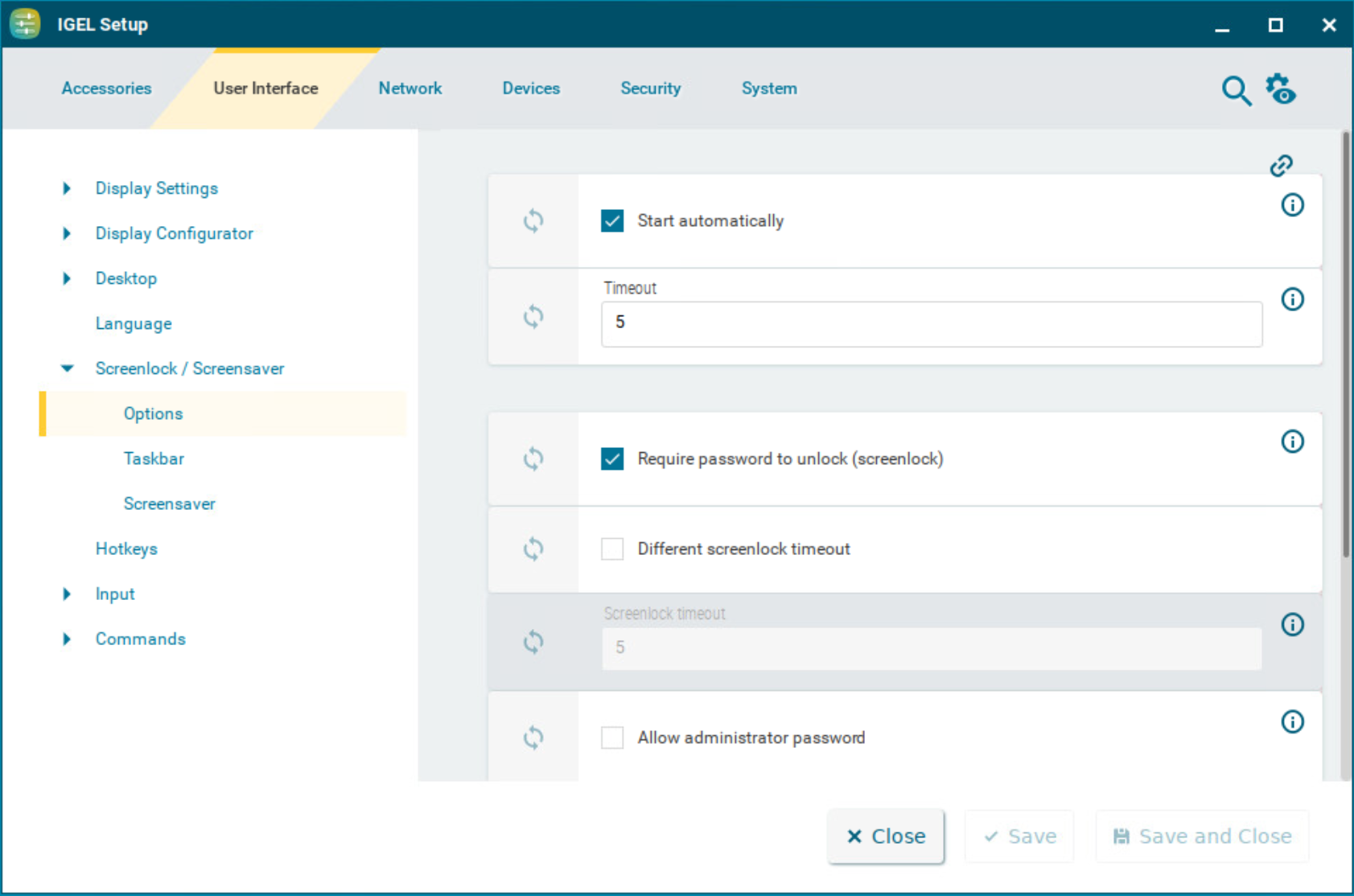
Start automatically
☑ The screenlock and screensaver starts automatically if there is no activity on the device within the Timeout period. Depending on the configurations under Require password to unlock (screenlock) and Allow administrator password, the screen can be unlocked with the local user/administrator password. (Default)
Timeout
Period of time in minutes before the screenlock and the screensaver starts. (Default: 5)
Require password to unlock (screenlock)
☑ If a user is logged in, the same authentication is required to unlock the screen. For example, if the user is logged in via Active Directory (AD), the AD credentials are used to unlock the screen. For more information, see Active Directory/Kerberos - Enable Login in IGEL OS 12 . The authentication methods can be configured under Security > Logon. For more information, see Logon Settings in IGEL OS 12 . (Default)
☐ The screen can be unlocked without authentication.
Different screenlock timeout
☑ You can specify a time limit for the screenlock to activate separately from the screensaver.
☐ The same time limit will be used for the screenlock and the screensaver. This means that after the set time the screen will be locked and then the screensaver will appear. (Default)
Screenlock timeout
Period of time in minutes before the screenlock starts. (Default: 5)
Allow administrator password
☑ Access is allowed for the user and the administrator. The screen can also be unlocked by the administrator password, if the administrator password is configured. For more information, see Password and User Types in IGEL OS 12 .
☐ Access is allowed for the user only. (Default)
Countdown duration in seconds
Countdown time after which the screenlock is initiated. If the value is 0, the screen is locked without a countdown. (Default: 0)
The appearance of the digits for the countdown is specified together with the settings for the clock display under Screenlock / Screensaver > Screensaver. The following parameters are relevant for the countdown:
Clock display monitor
Show seconds
Horizontal clock position
Vertical clock position
Clock background color
Clock foreground color
For detailed information, see Screensaver in IGEL OS 12 .
Countdown visual effect
While the countdown is running, a current screenshot is displayed in the background. This parameter determines the visual effect that the screenshot will be displayed with.
Possible options:
Dark screenshot
Gray screenshot
Countdown background image
Path and file name of an image file, which is displayed in the background while the countdown is running. This background image is displayed instead of the screenshot, if the path and file name are valid; if the field is empty, the screenshot is displayed. Supported file formats: JPEG, PNG, GIF. Example: /images/image.jpg
