Taskbar
This article shows how to configure the taskbar for the login dialog and for when the screen is locked in IGEL OS.
Menu path: User Interface > Desktop > Screenlock / Screensaver > Taskbar
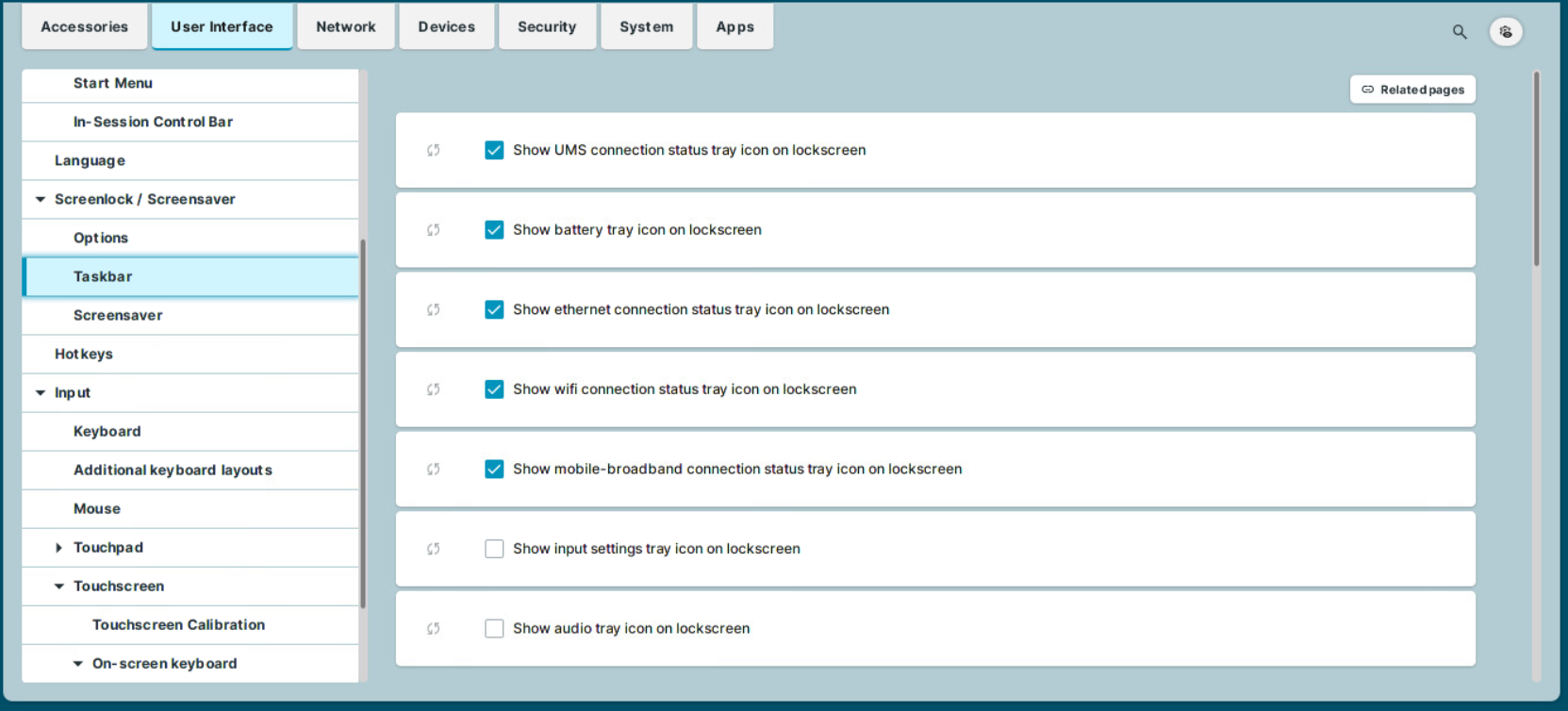
You can use the following parameters to enable / disable access to tray apps when the screen is locked. The parameters for the desktop (that can be found under User Interface > Desktop > Taskbar Items) and the parameters for the lockscreen are independent from each other. You need to enable / disable the icons for both use cases separately. For more information, see Tray Applications in IGEL OS 12 and Taskbar Items in IGEL OS 12.
Show UMS connection status tray icon on lockscreen
☑ When the screen is locked, the current status of the Universal management Suite (UMS) connection is shown in the system tray. For example, with the icon ![]() for connected. Clicking the icon displays information about the connected UMS server. (Default)
for connected. Clicking the icon displays information about the connected UMS server. (Default)
Show battery tray icon on lockscreen
☑ When the screen is locked, the current status of the battery is shown in the system tray. For example, with the icon ![]() . Hover over the icon to see information on the charge. Clicking the icon displays the battery tray app. (Default)
. Hover over the icon to see information on the charge. Clicking the icon displays the battery tray app. (Default)
Show ethernet connection status tray icon on lockscreen
☑ The current status of the LAN network connection is shown in the system tray. For example, with the icon ![]() for connected. Clicking the icon displays the LAN tray app. (Default)
for connected. Clicking the icon displays the LAN tray app. (Default)
Show wifi connection status tray icon on lockscreen
☑ The current status of the Wi-Fi network connection is shown in the system tray. For example, with the icon ![]() . Clicking the icon displays the Wi-Fi tray app. (Default)
. Clicking the icon displays the Wi-Fi tray app. (Default)
Show mobile-broadband connection status tray icon on lockscreen
☑ The current status of the network connection is shown in the system tray. For example, with the icon ![]() or
or ![]() . Clicking the icon displays the mobile broadband tray app. (Default)
. Clicking the icon displays the mobile broadband tray app. (Default)
Show input settings tray icon on lockscreen
☑ If a mouse is detected, the ![]() icon is shown in the system tray. If a touchpad is detected, or both a mouse and a touchpad are detected, the
icon is shown in the system tray. If a touchpad is detected, or both a mouse and a touchpad are detected, the ![]() icon is shown. Clicking the icon displays the mouse & touchpad tray app.
icon is shown. Clicking the icon displays the mouse & touchpad tray app.
☐ The icon is not shown when the screen is locked. (Default)
Show audio tray icon on lockscreen
☑ The ![]() and
and ![]() icons are shown in the system tray. Clicking the icon displays the sound tray app.
icons are shown in the system tray. Clicking the icon displays the sound tray app.
☐ The icon is not shown when the screen is locked. (Default)
Taskbar Settings for the Login Dialog
Show taskbar in login screen
☑ A taskbar is shown in the login screen. (Default)
Show clock
☑ A clock is shown in the taskbar in the login screen. (Default)
Show keyboard layout switcher
☑ A keyboard layout switcher is shown in the taskbar in the login screen. (Default)
Show on-screen keyboard button
☑ A button to start an on-screen keyboard is shown in the taskbar in the login screen.
☐ The button is not shown. (Default)
Start on-screen keyboard automatically
☑ The on-screen keyboard is started automatically with the login screen.
☐ The on-screen keyboard is not started automatically. (Default)
Show reboot button
☑ The reboot button is shown in the taskbar in the login screen.
☐ The button is not shown. (Default)
Show shutdown button
☑ The shutdown button is shown in the taskbar in the login screen. (Default)
Taskbar Settings When the Screenlock Is Active
Show taskbar in screenlock
☑ A taskbar is shown when the screen is locked. (Default)
Show clock
☑ A clock is shown in the taskbar when the screen is locked. (Default)
Show keyboard layout switcher
☑ A keyboard layout switcher is shown in the taskbar when the screen is locked. (Default)
Show on-screen keyboard button
☑ A button to start an on-screen keyboard is shown in the taskbar when the screen is locked.
☐ The button is not shown. (Default)
Start on-screen keyboard automatically
☑ The on-screen keyboard is started automatically when the screen is locked.
☐ The on-screen keyboard is not started automatically. (Default)
Show reboot button
☑ The reboot button is shown in the taskbar when the screen is locked.
☐ The button is not shown. (Default)
Show shutdown button
☑ The shutdown button is shown in the taskbar when the screen is locked.
☐ The button is not shown. (Default)
Show logoff button
☑ The logoff button is shown in the taskbar when the screen is locked.
☐ The button is not shown. (Default)
