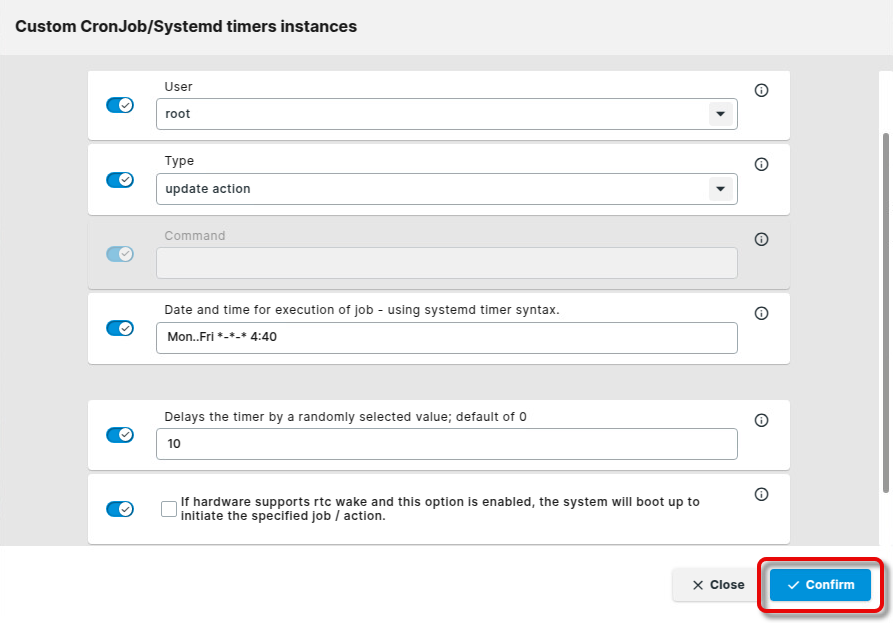Custom CronJob/Systemd Timer in IGEL OS 12
You can set timers on your IGEL OS 12 device to execute commands or to install/update apps at defined dates and times. The dates and times are specified in systemd syntax.
Menu path: System > System Customization > Custom CronJob/Systemd timer
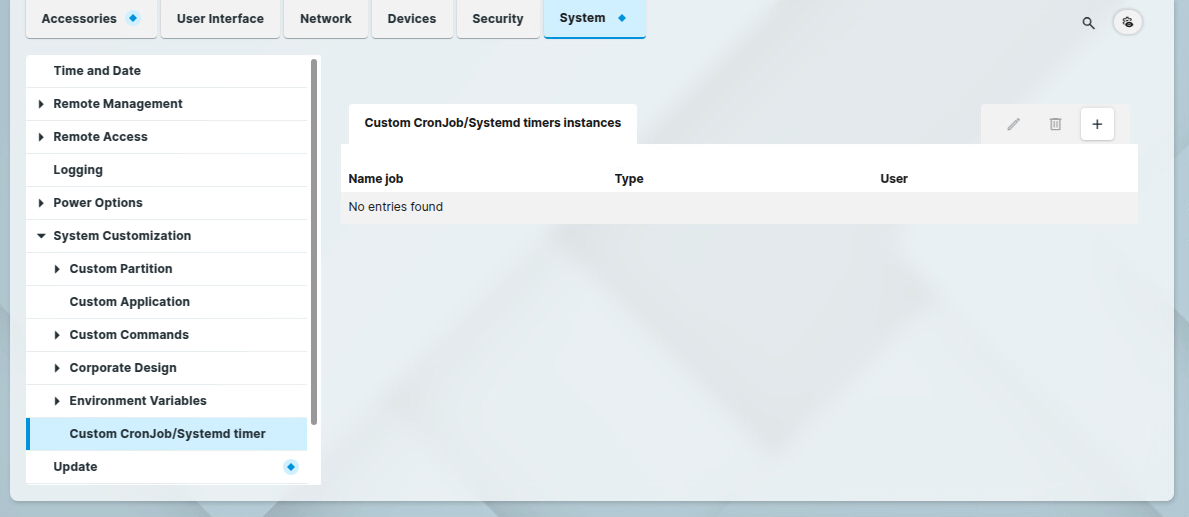
Configuring a Timed Custom Command
Click
 to add a new timer.
to add a new timer.
Edit the data as follows and then click Confirm.
Name job: Display name for the timed command. It is recommended to use a name that speaks for itself.
User: User to run the command. The following users are available on IGEL OS 12:
root
user: A user with typical user permissions
Type: Select custom command action.
Command: Enter the command to execute.
Date and time for execution of job - using systemd timer syntax: Specify the date and time at which the command is to be executed. For examples, see https://www.freedesktop.org/software/systemd/man/latest/systemd.time.html#Calendar%20Events
Delays the timer by a randomly selected value; default of 0: This feature does not work with OS 12.7.0 or earlier.
If hardware supports rtc wake and this option is enabled, the system will boot up to initiate the specified job / action: Please note that this feature is still experimental. The functionality depends strongly on the specific hardware and BIOS/UEFI.
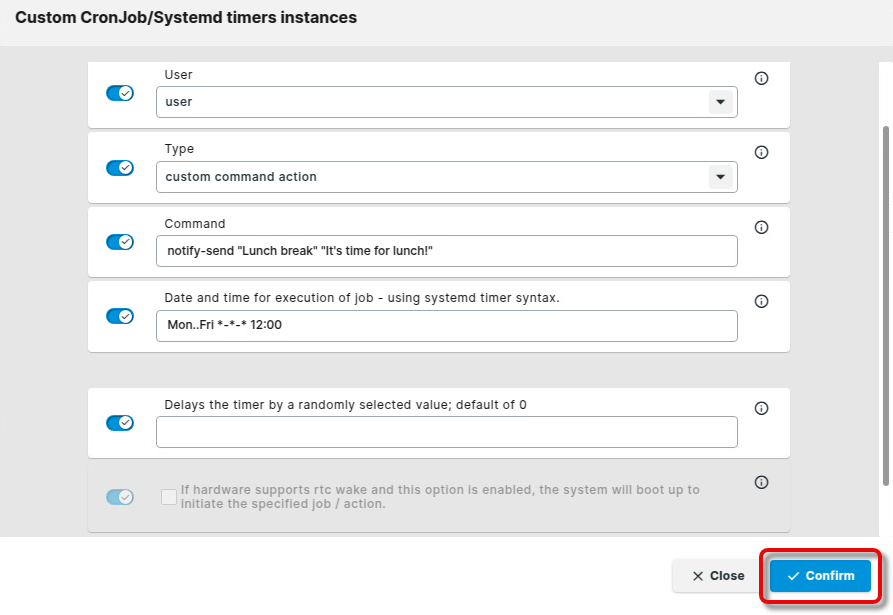
Configuring a Timed Update
You can configure the timer to install or update apps on a given date and time. For this, System > Update > Action after app assignment from UMS must be set to Nothing (Explicit update command from UMS needed). For a description, see Update - App Update Settings in IGEL OS 12 .
Click
 to add a new timer.
to add a new timer.
Edit the data as follows and then click Confirm.
Name job: Name for the timed command. It is recommended to use a name that speaks for itself, e.g. “Update”.
User: Select root.
Type: Select update action.
Date and time for execution of job - using systemd timer syntax: Specify the date and time at which the command is to be executed. For examples, see https://www.freedesktop.org/software/systemd/man/latest/systemd.time.html#Calendar%20Events
If hardware supports rtc wake and this option is enabled, the system will boot up to initiate the specified job / action