How to Deploy and Use IGEL OS Dual Boot (IGEL Business Continuity & Disaster Recovery)
If Windows becomes unavailable, whether due to a security breach, malware infection, or a system failure, you can quickly boot into IGEL OS and maintain business continuity. IGEL OS Dual Boot also enables testing or evaluation of IGEL OS alongside Windows, without replacing the existing environment.
How IGEL Dual Boot Works
IGEL provides a Windows installer that installs IGEL OS in parallel with Microsoft Windows. The installer reduces the size of the Windows system partition and creates a new partition for IGEL OS. Then it retrieves the initial IGEL OS image from the device’s storage, validates it, writes it to this partition, and installs an IGEL bootloader. After installation, the user can choose the system to boot using hotkeys at boot time, or permanently set the default boot entry within Windows through a system tray app.
IGEL OS should be booted, updated, and tested periodically as part of your BC&DR plan. We recommend working with your assigned TRM to coordinate the process.
Requirements
Device Backup Strongly Recommended
Installing IGEL OS Dual Boot will perform critical system modifications. Therefore, it is strongly recommended to back up all important data on your device. Installing IGEL OS Dual Boot without having a backup may result in data loss.
You have local administrator rights on the device.
Windows 11 with EFI Boot is running on the device.
Minimum of 36 GB of free storage space in the Windows system partition (
C:). This value is composed of 20 GB as reserve storage space for Windows + 16 GB for IGEL OS. Please note that you can set a size between 16 GB and 64 GB in the IGEL OS Dual Boot installer. 128 GB storage space is recommended.You have acquired the following software:
IGEL OS Dual Boot 1.1 or higher. Please contact your IGEL representative to get access and guidance.
The Dual Boot variant of IGEL OS 12.7.4 or higher from https://igel.com/software-downloads > OS 12 Base System Image for Dual Boot.
Installing IGEL OS Dual Boot
Installation via GUI
Save the installer and the IGEL OS package ZIP file on your Windows device.
Double-click the installer icon, confirm the dialog Do you want to allow this app to make changes to your devices? and accept the license agreement.
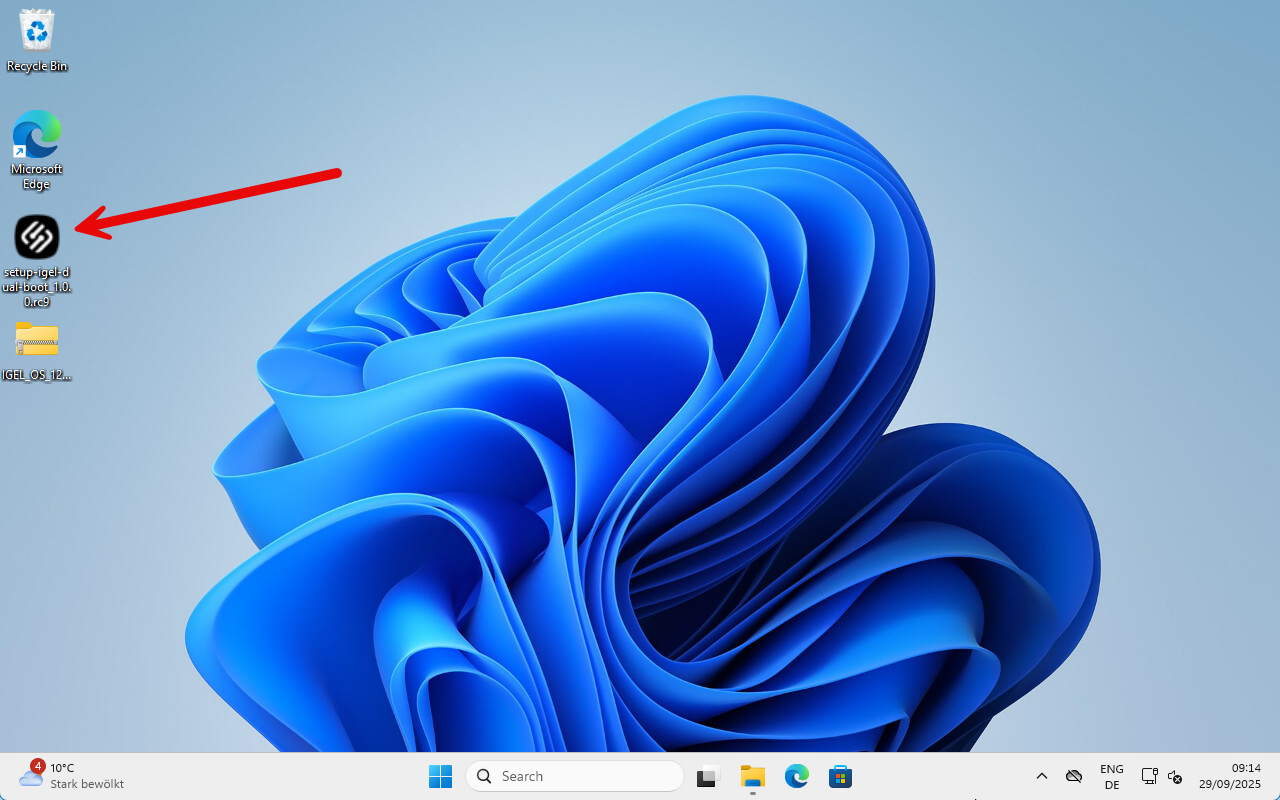
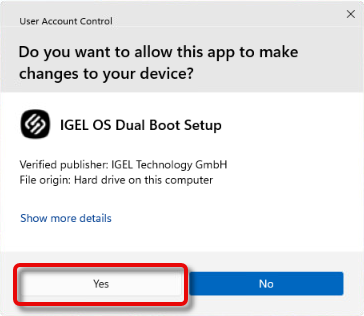
Read the warning carefully, confirm that you understand the risks, and click Next.
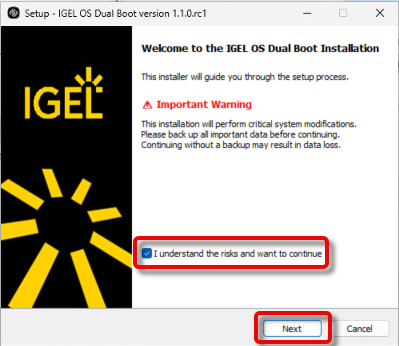
Accept the license agreement and click Next.
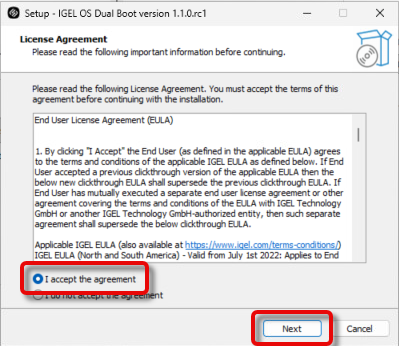
Provide the following data (some of the files are optional as they can be provided by the UMS after device registration):
Base…: (Required) The ZIP file that contains the Dual Boot variant of IGEL OS, e.g.,
IGEL_OS_12.7.4_dualboot.zip.Certificates…: (Optional) One or more certificate files (multiple files can be selected in the file browser). Possible formats:
*.crt,*.cer,*.pemLicenses…: (Optional) The license file that contains the license for this device, as a plain file or in an archive. Possible formats:
*.lic,*.lic.gzSettings…: (Optional) The settings file for your device, as a plain file or in an archive. Possible formats:
*.ini,*.ini.gz,*.ini.bzPartition size: The size of the partition that will be created for IGEL OS. Minimum: 16 GB; maximum: 64 GB; default: 16 GB
Show IGEL Boot menu: If enabled, the IGEL Boot menu is shown at the next system start. (Default: enabled)
Enable boot-entry check at each startup: If enabled, the correct installation of the IGEL bootloader will be checked on each startup of MS Windows. If necessary, it will be repaired. (Default: enabled)
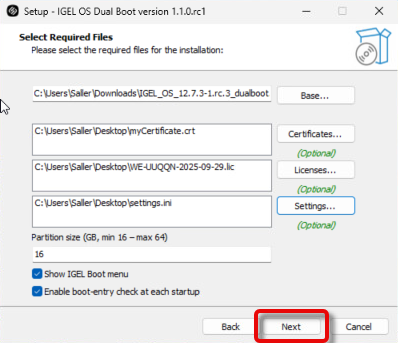
The IGEL OS Dual Boot installer verifies the system requirements.
Once the system requirements have been verified successfully, click Install.
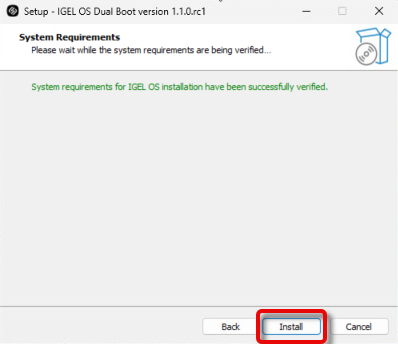
IGEL OS Dual Boot is installed on your device.
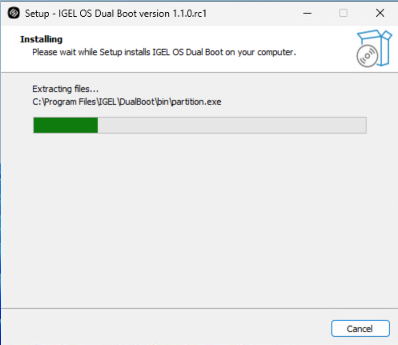
Click OK to complete the installation. The device restarts and boots into IGEL OS.
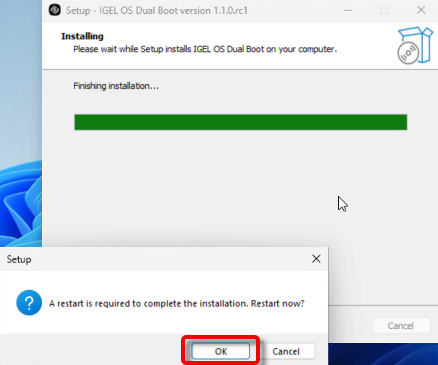
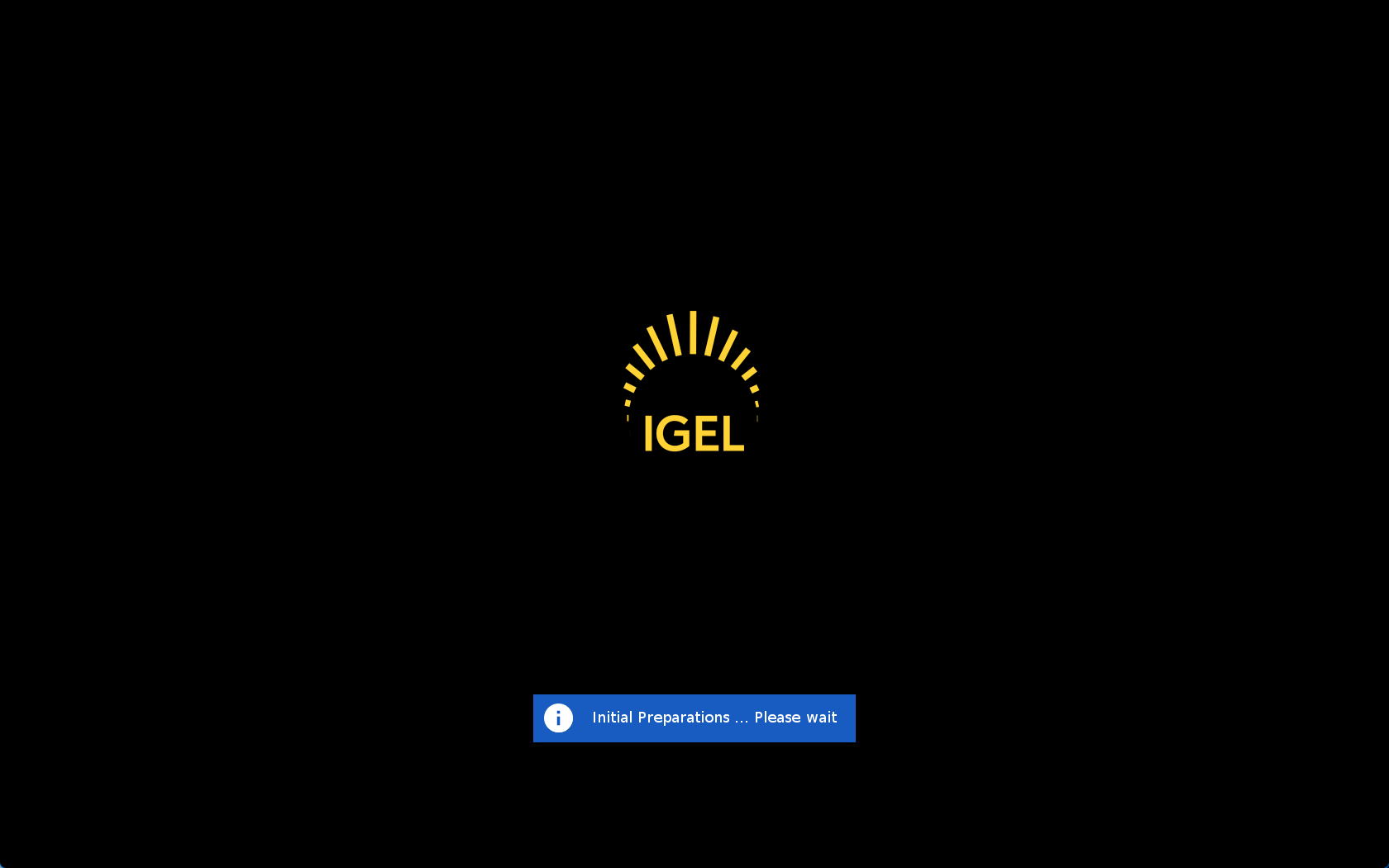
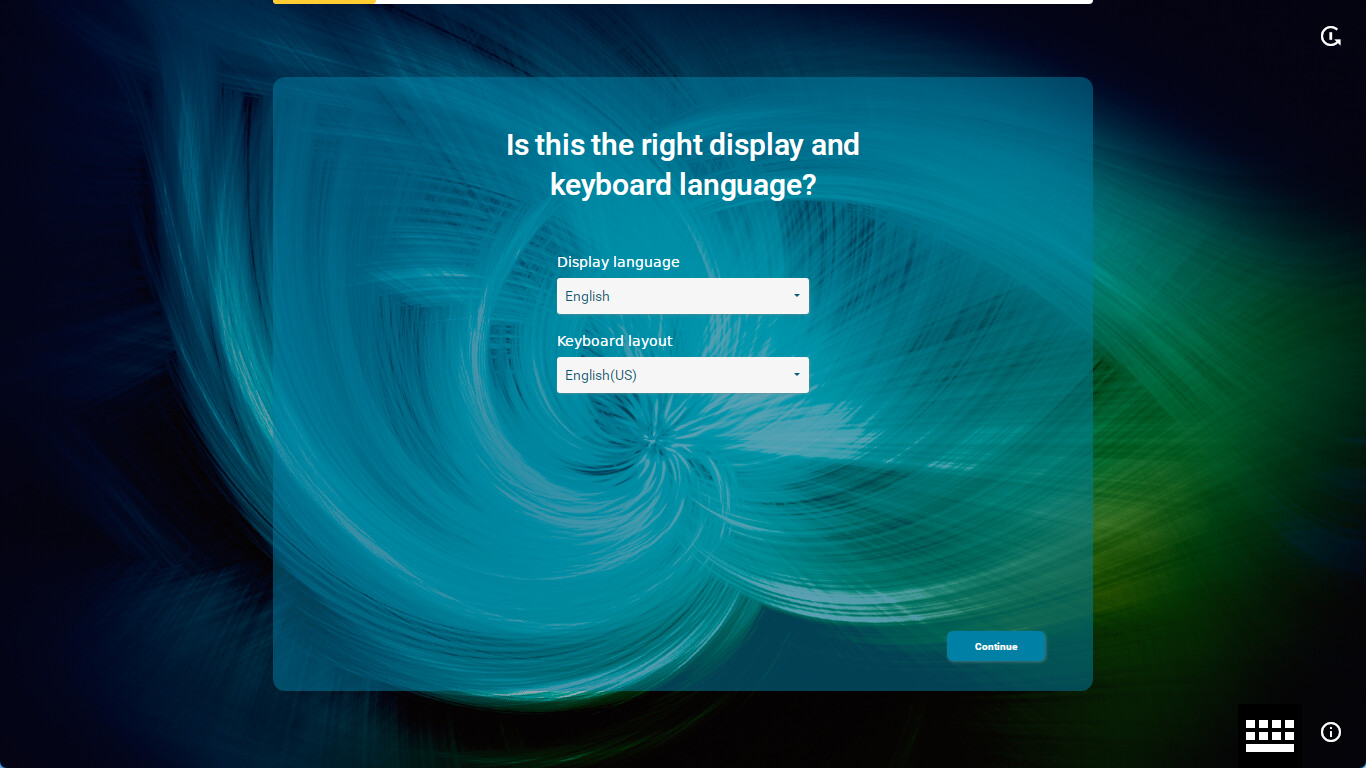
Connect your device to the UMS to integrate it with your environment. For in-depth introductory information, see How to Start with IGEL
Installation via Command-Line Interface (CLI)
You can install IGEL OS Dual Boot via CLI. The exact syntax depends on whether you are using the EXE file or the MSI installer; see the examples below.
Files to Be Integrated
The files to be installed are specified with the following parameters:
/base- path to the ZIP file that contains the IGEL OS Base System. Prefills the corresponding field in the installer GUI/certs- one or more certificate file paths (semicolon-separated). Populates the Certificates list in the GUI/licenses- one or more license file paths (semicolon-separated). Populates the Licenses list in the GUI/settings- one or more settings file paths (semicolon-separated). Populates the Settings list in the GUI
Partition Size
The partition size is specified with the following parameter:
/partitionsize- the size of the partition in GB that will be created for IGEL OS. Minimum: 16; maximum: 64; default: 16. Example:/partitionsize=64
Switching off the Boot Menu
To switch off the boot menu, use the following parameter:
/nobootmenu- prevents the boot menu from being shown at system startup.
Disabling the Bootloader Check
/nobootentrycheck- disables checking the correct installation of the IGEL bootloader on each startup of MS Windows; the check includes a repair if necessary.
Silent Installation
To perform a silent installation, which is the preferred option for scripting, add /accepteula (mandatory) and /silent or /verysilent. For details, see the explanations below.
/accepteula- by adding this parameter, you confirm that you accept the EULA./silent- a dialog is shown, but the installation is performed without user intervention/verysilent- the installation is performed without user intervention, no dialog is shown
Log File Path
/LOG- file path under which the IGEL Dual Boot installer will store its logfile. This logfile can be used for analyzing problems during installation. Examples:/LOG=”setup.log”- the logfilesetup.logis stored in the location of the installer file/LOG="C:\ProgramData\IGEL\logs\setup.log"- the logfilesetup.logis stored in the same path as the other logfiles of IGEL Dual Boot
Example Using the EXE file
setup-igel-dual-boot_1.0.0.exe /base="C:\temp\base.zip" /certs="C:\certs\a.crt;C:\certs\b.crt" /licenses="C:\licenses\l1.lic;C:\licenses\l2.lic.gz" /settings="C:\config\s1.ini;C:\config\s2.ini.gz" /verysilent /accepteula
Example Using the MSI installer
setup-igel-dual-boot_1.0.0.msi WRAPPED_ARGUMENTS="/base=""C:\temp\base.zip"" /certs=""C:\certs\a.crt;C:\certs\b.crt"" /licenses=""C:\licenses\l1.lic;C:\licenses\l2.lic.gz"" /settings=""C:\config\s1.ini;C:\config\s2.ini.gz"" /verysilent /accepteula"
Logging
IGEL Dual Boot creates logs during its operation. The log files are stored in C:\ProgramData\IGEL\logs; please note that C:\ProgramData\is a hidden folder.
Licensing with the Universal Management Suite (UMS)
If you have not included the license files during installation, the licenses must be deployed via the UMS.
If Your IGEL OS Dual Boot Devices Are Connected to a Separate UMS
In this case, you can deploy the licenses you have received with your Business Continuity purchase to all devices of your UMS.
If Your IGEL OS Dual Boot Devices Are Connected to a Productive UMS
In this case, you must define distribution conditions in your UMS to differentiate between the devices already registered in the UMS and those devices that are to receive the licenses from your Business Continuity purchase.
To define the appropriate distribution conditions:
Create a view that collects devices whose device name starts with “BC”. For details on creating a view, see https://kb.igel.com/en/universal-management-suite/current/how-to-create-a-new-view-in-the-igel-ums.
Define the distribution conditions for your BC&DR licenses based on the view you have created. For details on defining distribution conditions, see Distributing Licenses to Devices in a Specified View.
Switching IGEL OS at Boot Time
Using the IGEL Boot Menu
When IGEL OS Dual Boot is installed, you can start IGEL OS at boot time using the IGEL Boot Menu. It is available for a short time during device startup. This also applies in the case of an emergency, i.e., if the MS Windows installation has been compromised.
→ Choose the desired operating system from the menu:
Windows (default): Please note that the system to be booted next can be defined by the tray app under MS Windows. Also note that the selection made here overrides the setting of the tray app.
OS 12 IGEL OS Dual Boot: The IGEL OS system that has been installed with the Dual Boot facility is started
IGEL OS USB Boot: If an IGEL OS USB Boot stick is inserted into the device, the system located on it is started
Advanced Options:
IGEL OS Verbose boot: See Boot Menu in IGEL OS 12, section Verbose Boot
IGEL OS VESA only boot: See Boot Menu in IGEL OS 12, section VESA Only Boot
IGEL OS Emergency boot (setup only): See Boot Menu in IGEL OS 12, section Emergency Boot (Setup Only)
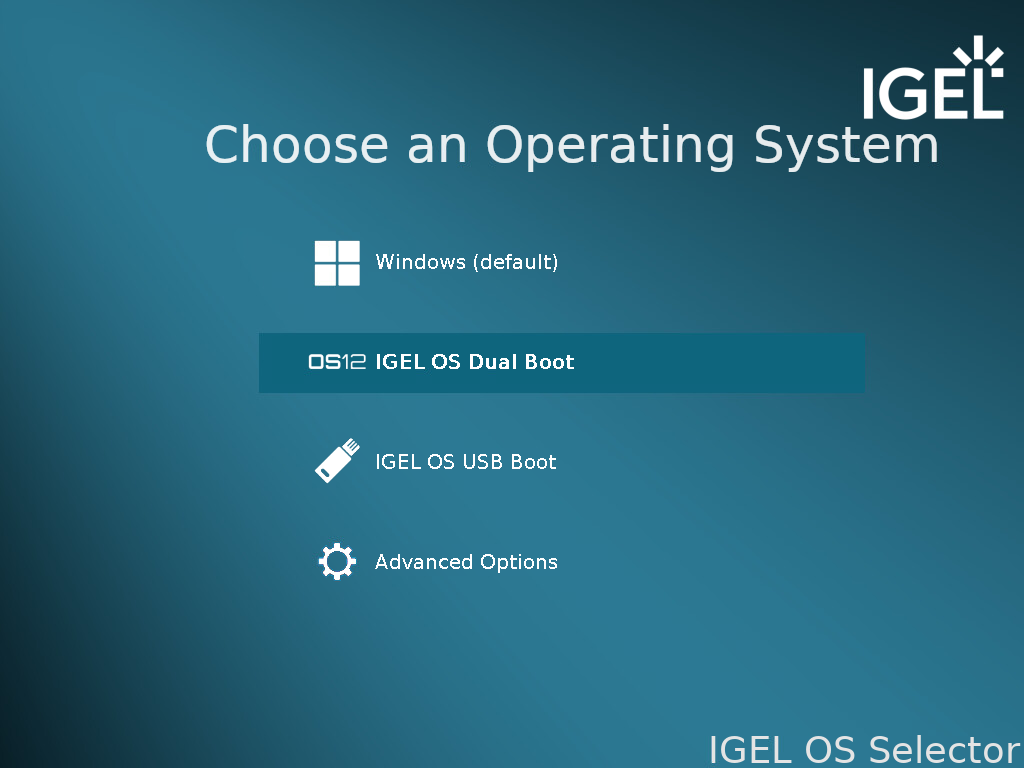
Using a Hotkey (with IGEL Boot Menu Disabled)
If the IGEL Boot Menu is disabled, you can use a hotkey to boot directly into IGEL OS or to open the IGEL Boot Menu.
→ To boot directly into IGEL OS, press one of the following hotkeys during bootup:
[+] on the keypad
[R]
[F5]
→ To open the IGEL Boot Menu, press [F4] during bootup.
Changing the Default Operating System via the System Tray App
Open the tray app menu and right-click the IGEL OS icon
 .
.
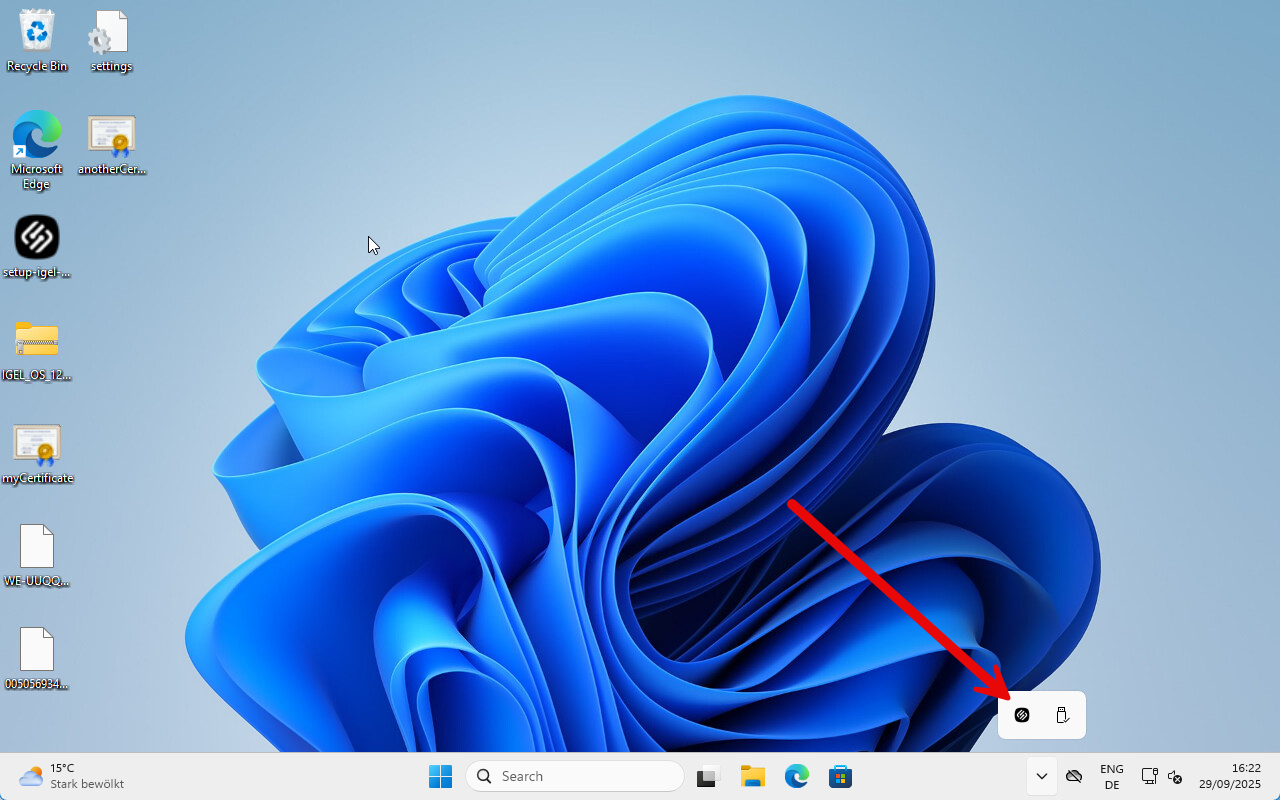
Click Configuration Menu.

Select the desired behaviour on next boot and click Ok.
Windows: The device will boot into Windows.
IGEL OS: The device will boot into IGEL OS.
Show IGEL Boot Menu: The device will show the IGEL Boot Menu.
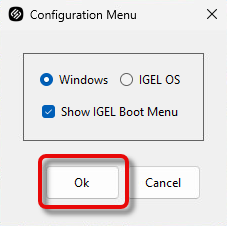
Uninstalling IGEL OS Dual Boot
→ Uninstall IGEL OS Dual Boot like any other program on your device.
When IGEL OS Dual Boot is uninstalled, the device reverts to booting into Windows only, as before. The IGEL OS partition will be deleted, and the 16 GB storage space will be added to the Windows partition again.
