Configuring the OSCW Installer in Normal Mode
To provide the OSCW installer with the download source for the IGEL OS firmware files, we will create a profile that provides the path to those files.
The configuration comprises the following steps:
Creating a Profile
In the structure tree of the UMS Console, go to Profiles and open New Profile in the context menu.
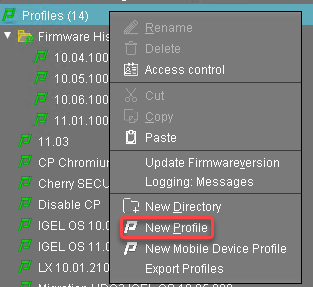
In the New Profile dialog, change the settings as follows:
Profile Name: A name for the profile, e. g. "IGEL OS Creator for Windows - configuration"
Based on: Select "IGEL Unified Management Agent 1.xx.xxx", e. g. "IGEL Unified Management Agent 1.01.100".
Click Ok.
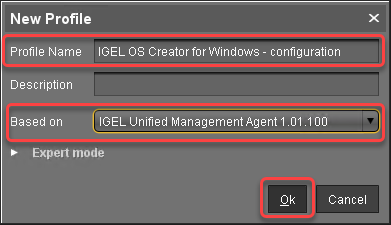
The configuration dialog opens.
Click Firmware.
You are taken to System > OSC > Firmware where you can set all relevant parameters.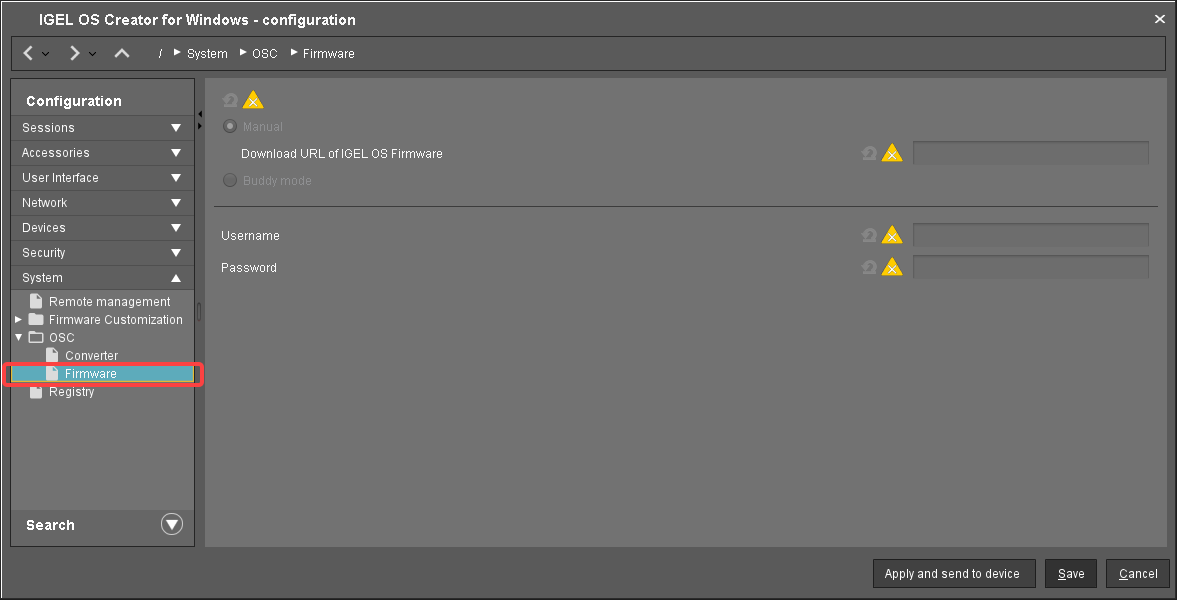
Change the settings as follows (click the
 icon to enable the configuration; the icon will change to
icon to enable the configuration; the icon will change to  ):
):Download URL of IGEL OS Firmware: Enter
https://[IP address of your UMS Server]:8443/ums_filetransfer/ orhttp://[IP address of your UMS Server]:9080/ums_filetransfer/
Example:https://192.168.178.100:8443/ums_filetransfer/orhttp://192.168.178.100:9080/ums_filetransfer/Username: Enter the username for the UMS.
Password: Enter the password for the UMS user.
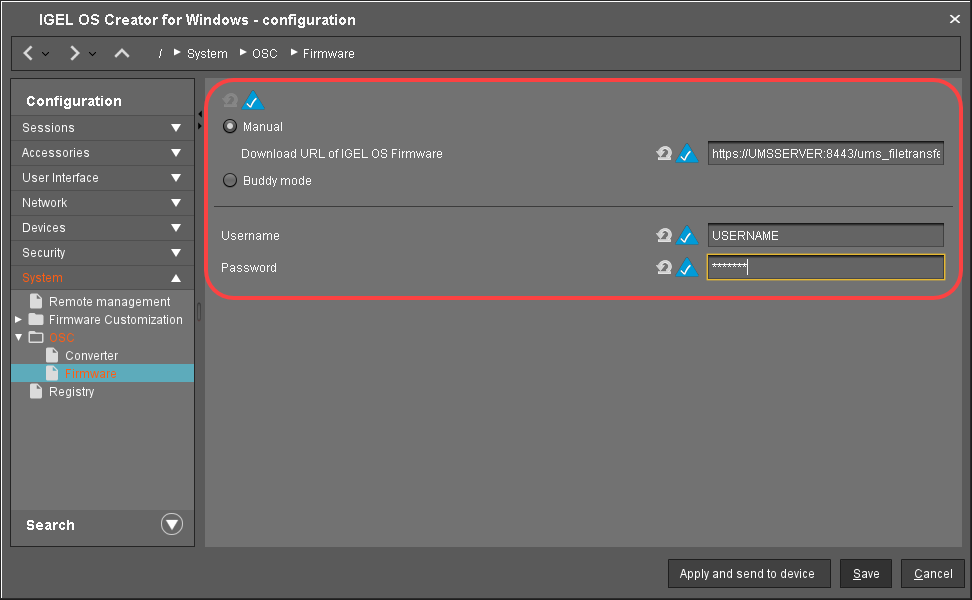
Click Save.
Assigning the Profile to the Target Machines
Select the directory that contains your target machines and in the Assigned objects area, click
 .
.In the Assign objects dialog, select the profile you have created beforehand, click
 to assign it and then click Ok.
to assign it and then click Ok.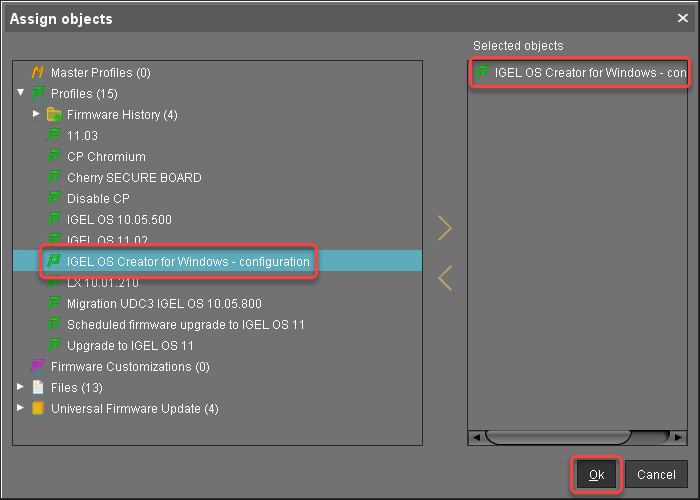
In the Update time dialog, select Now and click Ok.
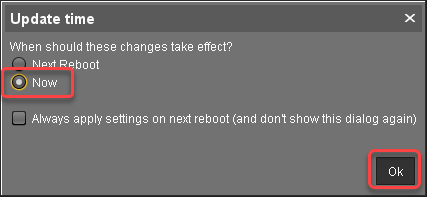
Confirm the Information dialog.
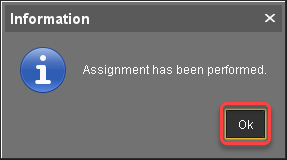
Check List
![]() The conversion profile is assigned to all target machines.
The conversion profile is assigned to all target machines.
