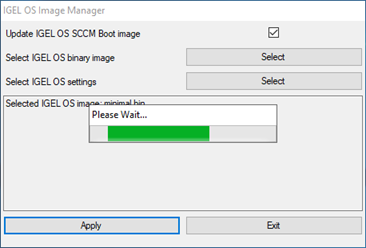IGEL OS SCCM Add-On
The IGEL OS SCCM add-on facilitates deploying IGEL OS via Microsoft SCCM. The package contains a minimized IGEL OS image that will be booted initially. If the target devices have enough RAM, a full-featured IGEL OS can be used as an alternative; see Deploying an Alternative IGEL OS Image.
With the installation of the package, a customized Windows PE image and a task sequence for deploying IGEL OS are created, and the IGEL OS Image Manager is installed.
Short Video Summary
Prerequisites
Microsoft Endpoint Configuration Manager (see https://docs.microsoft.com/en-us/mem/configmgr/)
The solution presented here has been developed and tested with the current version of Microsoft Endpoint Configuration Manager (status 01/2024). For details on the versioning of Microsoft Endpoint Configuration Manager, see https://docs.microsoft.com/en-us/mem/configmgr/core/plan-design/changes/whats-new-incremental-versions.
- Configured PXE environment for OS deployment; all target devices must be in a network where they are available either from the main site server or a distribution point. (For further information, see https://docs.microsoft.com/en-us/mem/configmgr/osd/plan-design/infrastructure-requirements-for-operating-system-deployment)
- All target devices have a minimum of 2 GB RAM.
- On the host on which Microsoft Endpoint Configuration Manager is running, Microsoft Power Shell Script execution must be allowed, at least for signed scripts (the Powershell scripts that come with the IGEL OS SCCM add-on are signed by IGEL).
Installing the IGEL OS SCCM Add-On
- Go to https://www.igel.com/software-downloads/workspace-edition/ > OS DEPLOYMENT TOOL FOR SCCM and download the executable file (
setup-igel_os-sccm_add_on_[version].exe) to the host on which Microsoft Endpoint Configuration Manager is running. - Start the executable file.
- Accept the EULA and click Next.
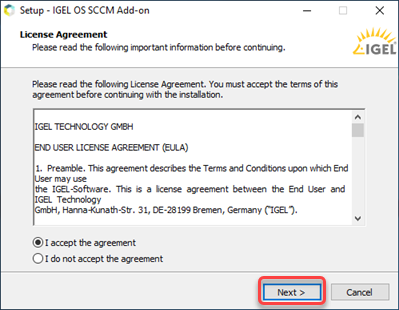
- On the Site Server configuration page, review the field Site Server Name (FQDN), which should be prefilled, and enter the Site Code of this Endpoint Configuration Manager site. Then, click Next.
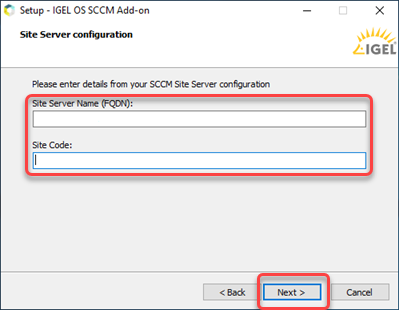
The installation of the IGEL OS SCCM add-on starts.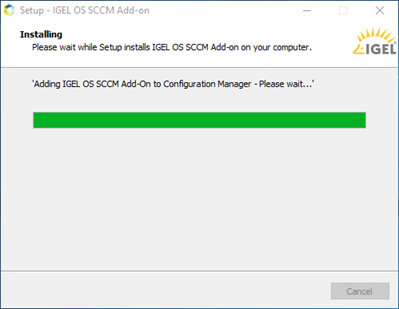
- When the installation is finished, click Finish.
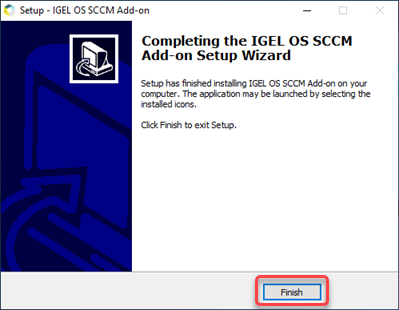
Verifying the Installation
- In the Home tab of the Endpoint Configuration Manager, go to Boot Images and check if the IGEL Boot Image (WIM) is available.
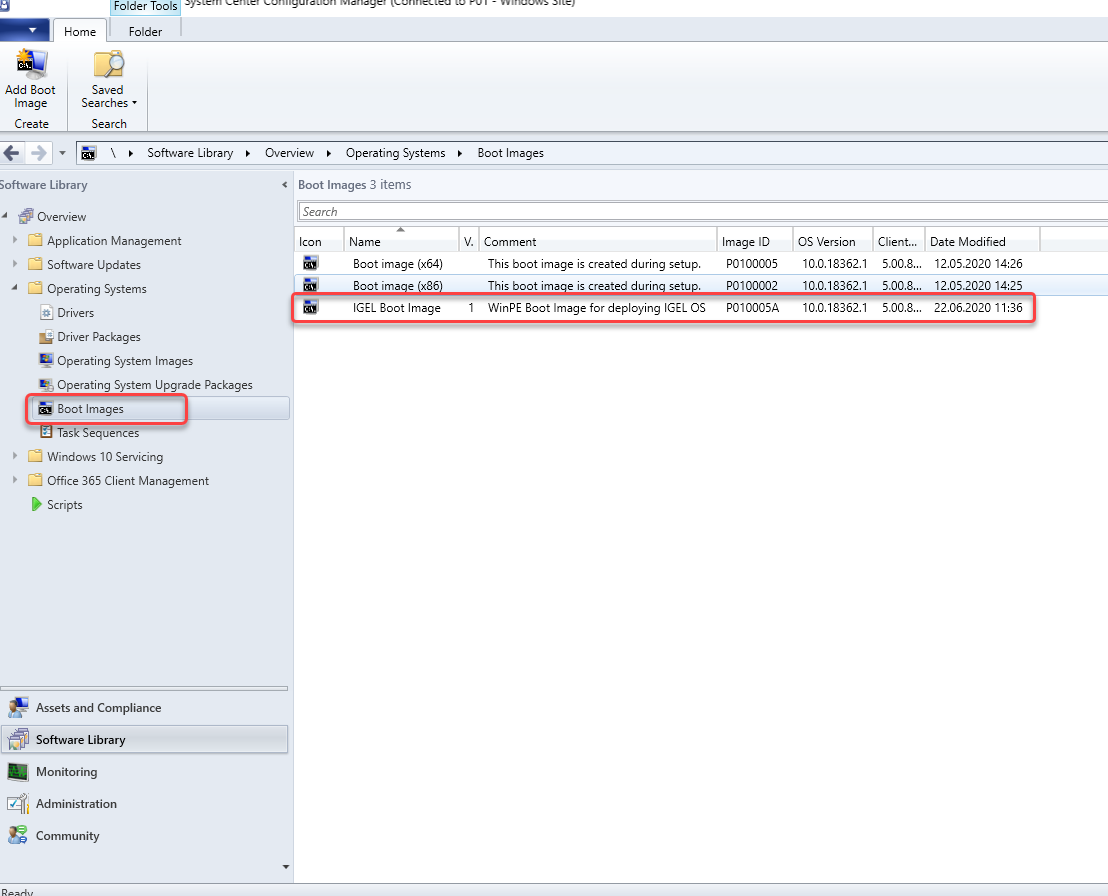
- Go to Task Sequences and check if IGEL Create and IGEL Inplace Upgrade are available. These task sequences will drive and control the deployment process.
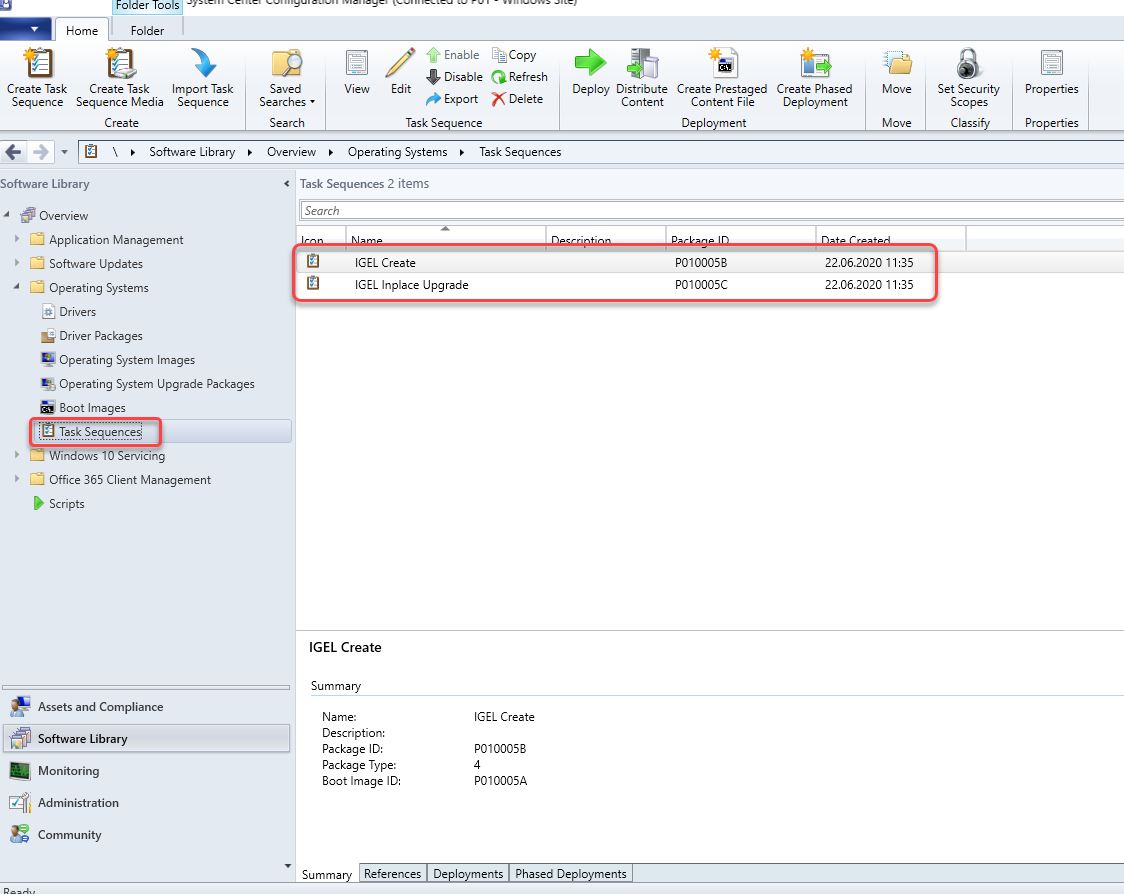
Provisioning IGEL OS via a PXE Boot Environment
The task sequence "IGEL Create" will deploy IGEL OS to a device collection via a PXE boot environment. The task sequence will be executed after the device has booted into the IGEL OS Boot Image (WIM).
To deploy the PXE boot environment:
- Check if you need to define your own custom device collection to allocate your target devices or if you can use one of the preconfigured collections.
- In the Home tab of the Endpoint Configuration Manager, select Boot Images, open the context menu for IGEL Boot Image, and select Distribute content.
- Open the Distribute Content Wizard and check if "IGEL Boot Image" is shown in the Content area. Afterward, continue with the wizard.
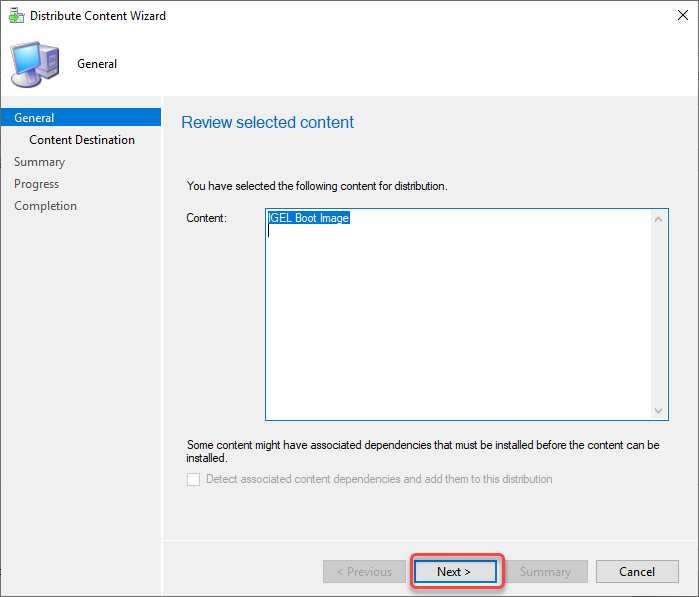
- If your device requires a specific network driver: In the Home tab of the Endpoint Configuration Manager, select Boot Images, open the context menu for IGEL Boot Image, and select Properties. Then,
select the Drivers tab and add the driver.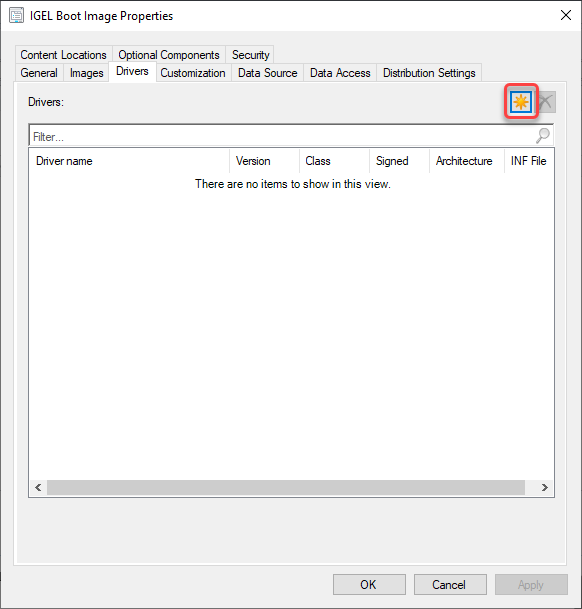
- In the Home tab of the Endpoint Configuration Manager, select Task Sequences, open the context menu for IGEL Create, and select Update distribution points. Then, continue with the wizard.
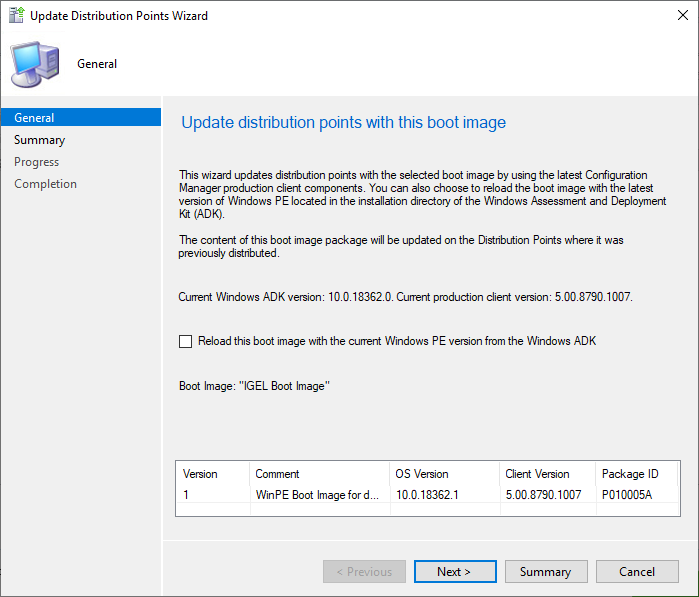
- In the Home tab of the Endpoint Configuration Manager, select Task Sequences, open the context menu for IGEL Create, and select Deploy.
The Deploy Software Wizard opens. - Click the Browse button next to Collection:.
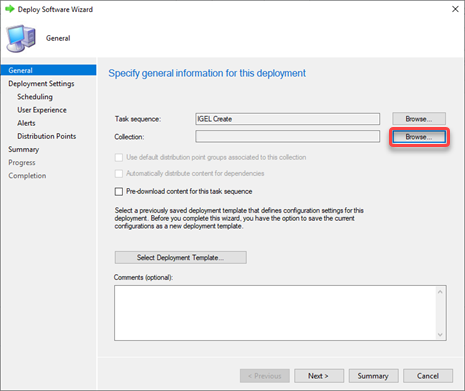
The Select Collection dialog opens. From the list of collections, select the collection that contains your target devices and click OK.
If you want to deploy IGEL OS to all new devices on the network and any existing third-party devices running IoT, use the pre-existing collection "All Unknown Computers".
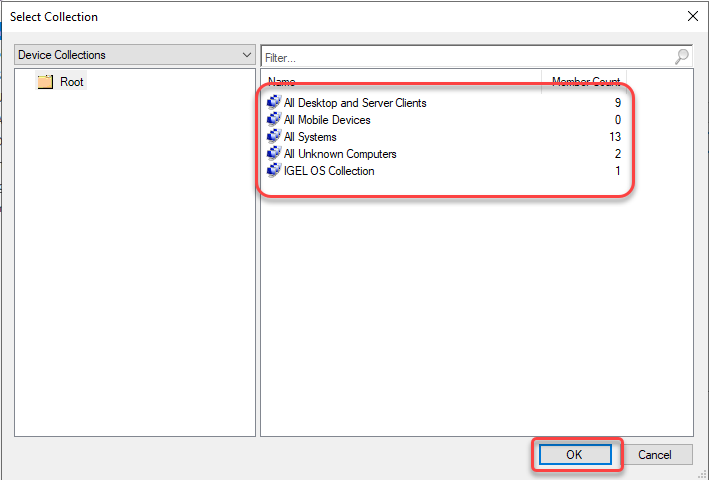
In the following example, a user-created collection named "IGEL OS Collection" has been selected:Click Next to continue with the wizard.
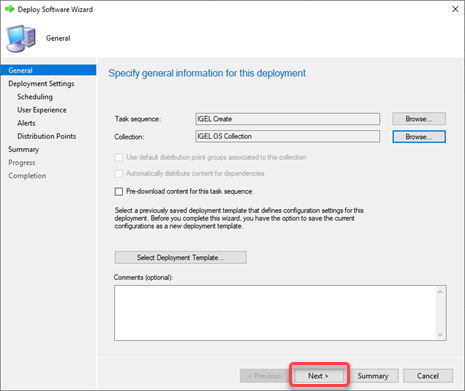
All target devices receive the PXE boot request that triggers them to boot the IGEL OS Boot Image (WIM).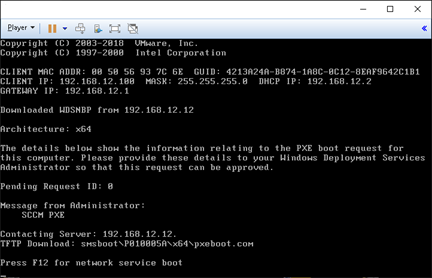
The target devices load the IGEL OS Boot Image (WIM).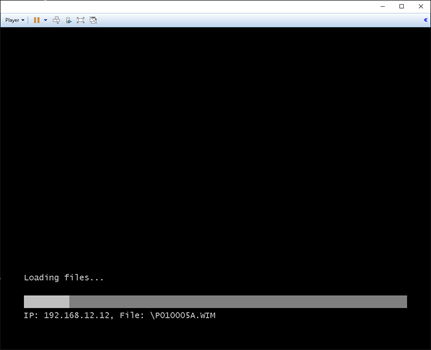
Deploying an Alternative IGEL OS Image
As an alternative to the minimized IGEL OS image that comes with the IGEL OS SCCM add-on, you can deploy a full-featured IGEL OS image. The current main version is available from igel.com. Optionally, you can add pre-configured settings and certificates to the image.
The RAM size of the target device must be equal to or greater than the storage size required by the IGEL OS image plus the initial size of the IGEL OS Boot Image (WIM), which is between 300 and 400 MB. For deploying an alternative IGEL OS Image, at least 4 GB RAM is needed.
- Open a web browser, go to https://www.igel.com/software-downloads/workspace-edition/ > OS DEPLYOMENT TOOL FOR SCCM, download the current IGEL OS file, and unzip it.
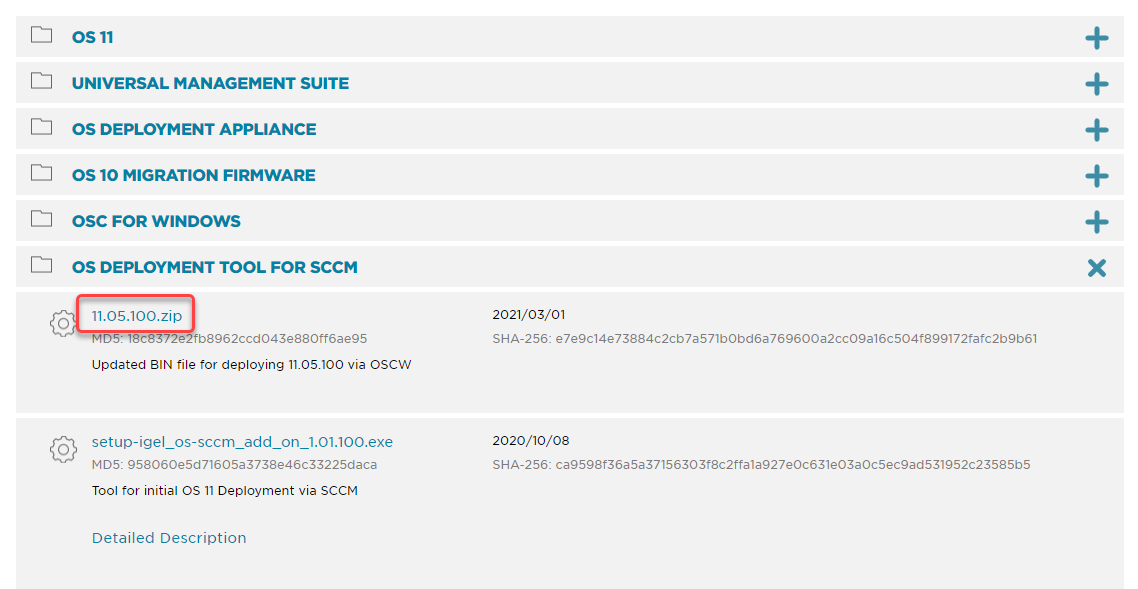
The IGEL OS image is ready for deployment (example:11.05.100.bin). - Start the IGEL OS Image Manager by clicking on the desktop icon.
- Click Select next to Select IGEL OS binary image and choose your image file.
- If you want to add settings or certificates, click Select next to Select IGEL OS settings and choose the relevant files. You can add the following files:
setup.ini: The settings for IGEL OS; these are the settings that can be configured via IGEL Setup, the UMS configuration dialog, or a UMS profile.- Certificate files
- When you have chosen your files, click Apply.
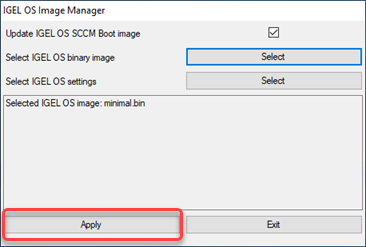
The files are added to the image.