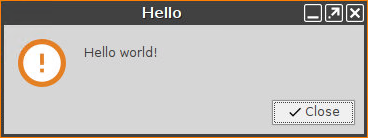Creating the Custom Application
In the previous step, you have created a little application and executed it from the command line. Now make it more convenient for end-users: Create a custom application and place an icon on the desktop that users can click.
In the Setup, go to System > Firmware Customization > Custom Application.
In the Custom Applications list, click
 to add an application.
to add an application.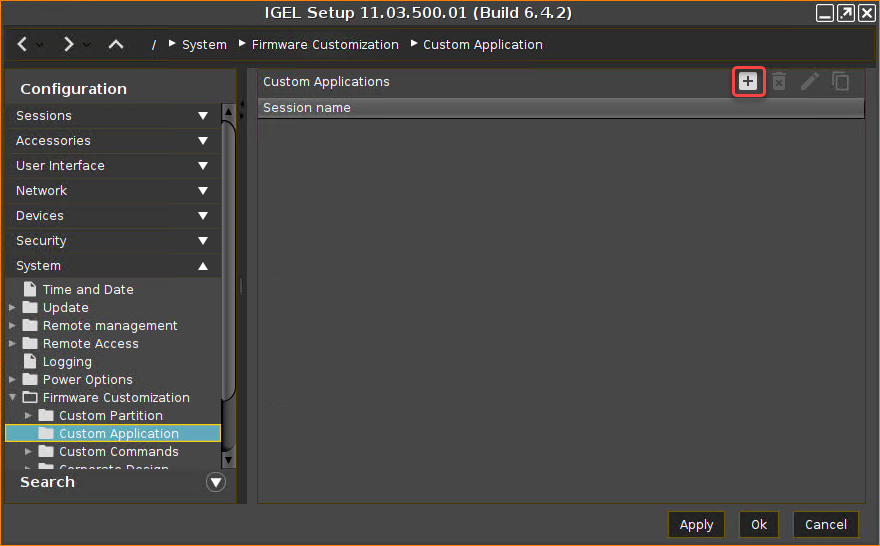
The Desktop Integration page opens.Enter
Hello Applicationas the Session name.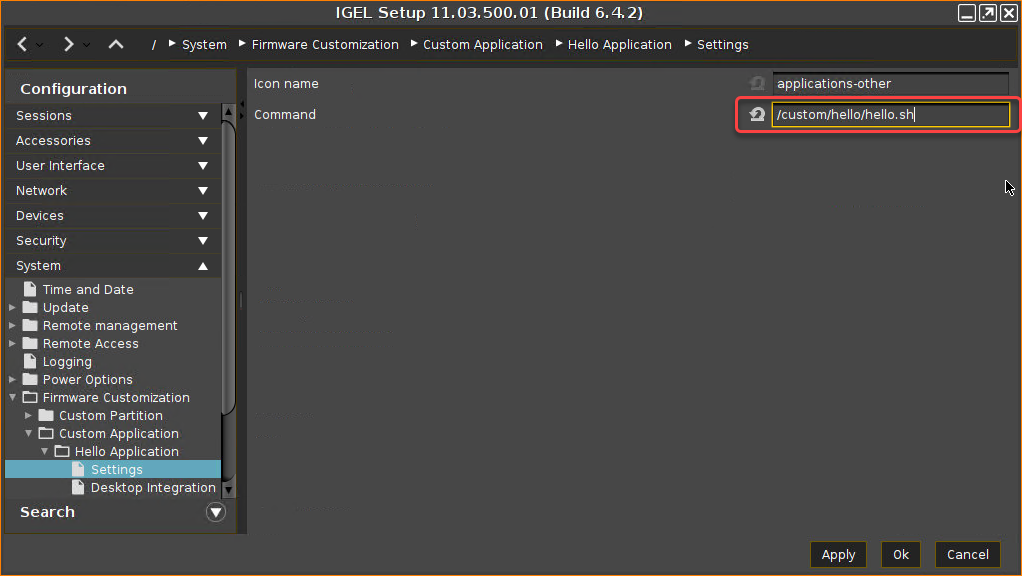
Click Apply.
Go to Settings.
Enter
/custom/hello/hello.shas the Command.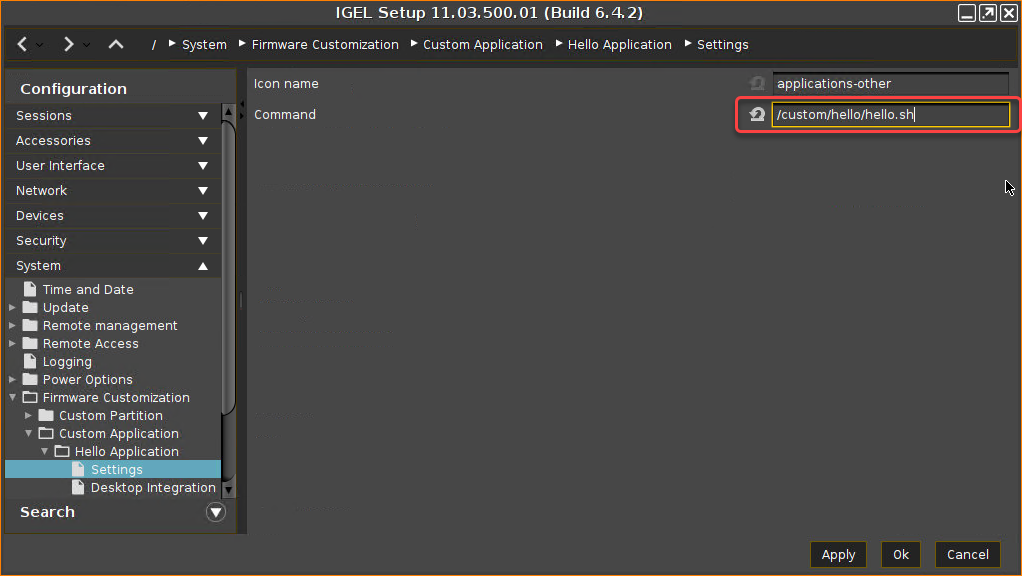
Click OK.
A Hello Application icon has appeared on the desktop.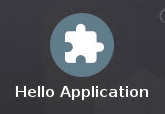
Double-click the icon.
The "Hello" message window should open.