Connecting Your IGEL OS Device to Amazon WorkSpaces with the HP Anyware PCoIP Client
You can use the HP Anyware PCoIP client to connect your IGEL OS device to Amazon WorkSpaces. The HP Anyware PCoIP client is an alternative to the Amazon WorkSpaces client.
Set Up the Device Connection
Before you connect the device to Amazon WorkSpaces for the first time, you might need to change some settings. Your Amazon WorkSpaces administrator can provide you with additional setup instructions that are required for your particular environment.
Session Connection
To set the session connection:
In the IGEL Setup, go to Sessions > HP Anyware PCoIP Client > PCoIP Sessions.
Click

to create a new session.
Go to Connection Settings.
Set Server certificate verification mode to "Warn but allow".
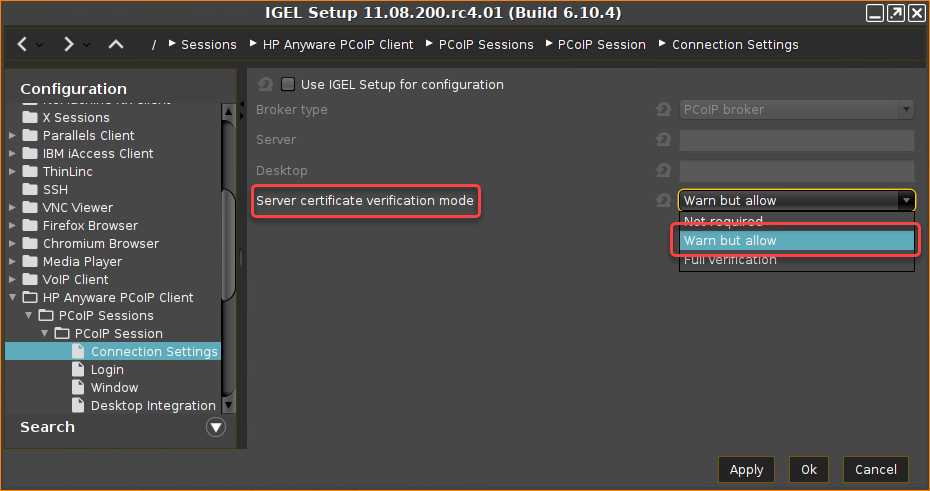
If you do not enable Use IGEL Setup for configuration, you have to enter the host address or code in the HP Anyware client login window. See the screenshot under "Connecting to Amazon WorkSpaces".
If you activate Use IGEL Setup for configuration, see How to Configure Your HP Anyware Client for Amazon WorkSpaces in IGEL OS.
For more information about the connection with the Broker type "PCoIP broker" or "Hardhost", see Broker Types for Connecting to Amazon WorkSpaces with the HP Anyware Client on IGEL OS.
Go to Login and make sure that Authentication type is set to "Password authentication". Afterward, click Apply.
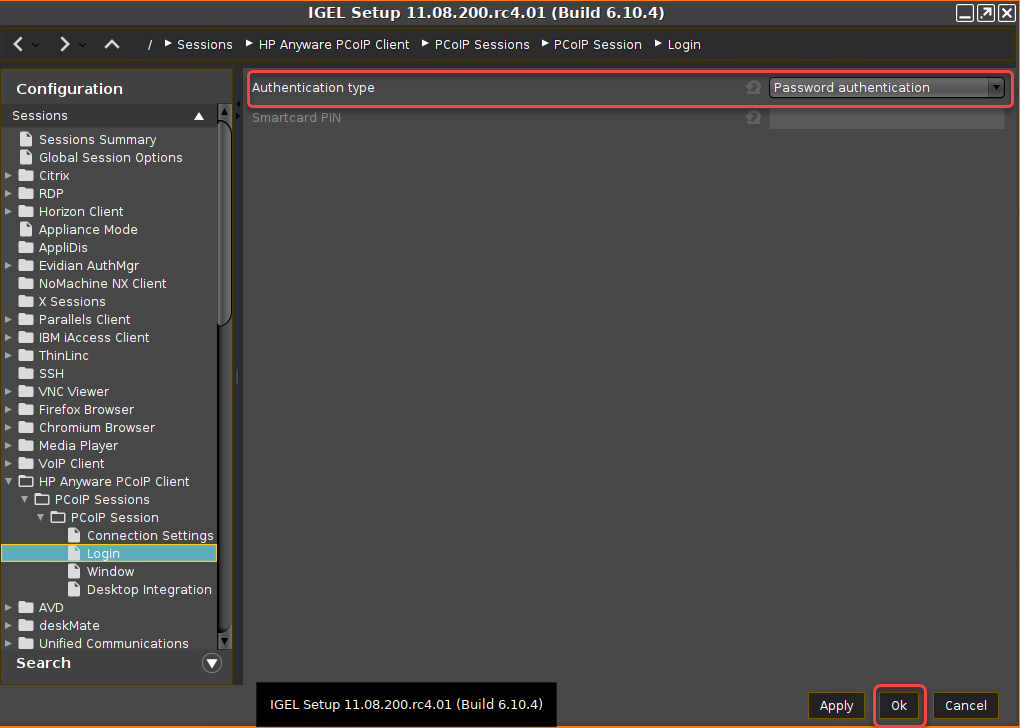
Connecting to Amazon WorkSpaces
On your desktop, double-click on the icon of the PCoIP session.
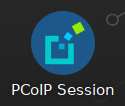
The Anyware PCoIP Client dialog opens.Enter the Host Address or Code that has been sent to you in the welcome e-mail from Amazon WorkSpaces.
Enter the Connection Name and click SAVE.
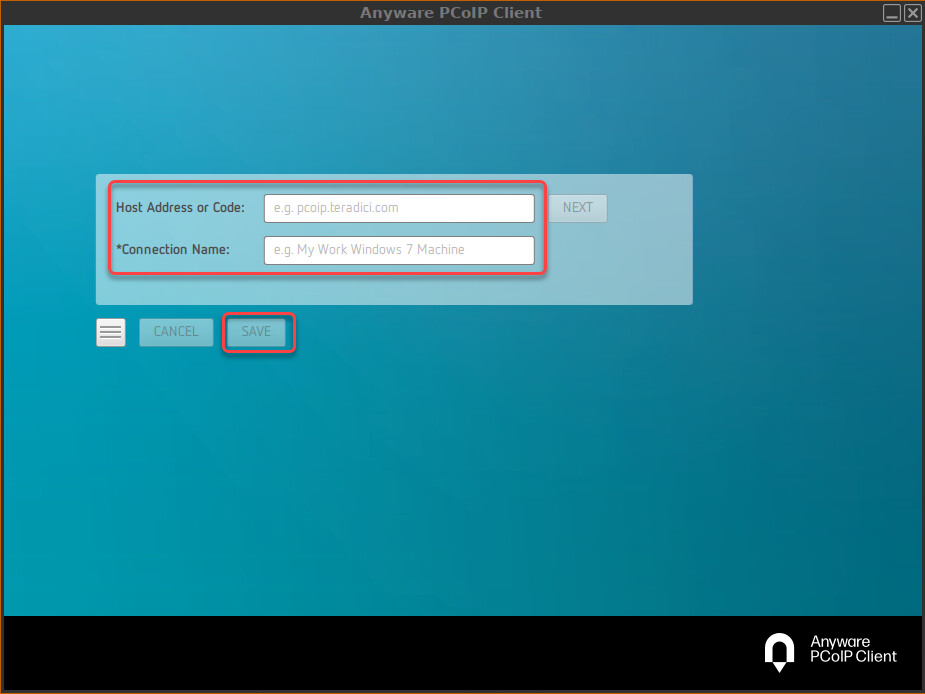
Enter your Amazon WorkSpaces credentials.
Enter the Multi-Factor Authentication (MFA) Token.
Multi-factor authentication is a proof of user identity that combines two different components (factors) that are independent of one another.
If you do not use multi-factor authentication, you still need to enter something in the MFA field, even when it is just a number or "1234".
Otherwise, no connection to Amazon WorkSpaces can be established.
Click Ok.
The Amazon WorkSpaces desktop is shown.See also our video description on youtube:
