How Do I Configure a Fujitsu PalmSecure Vein Scanner with IGEL OS?
You can use the Fujitsu PalmSecure Vein Scanner with IGEL OS endpoint devices to achieve highly secure authentication for remote sessions.
The following session types are supported:
Microsoft RDP
Citrix StoreFront
VMware Horizon
To configure the Fujitsu PalmSecure Vein Scanner, you must first configure the middleware and then enable the passthrough authentication for your session.
Environment
IGEL OS 11.03.100 or higher
Configuring the BioSec Middleware
Open the local Setup of your device or the configuration dialog of the IGEL Universal Management Suite (UMS).
Go to System > Firmware Customization > Features and make sure that Biosec BS Login is enabled.
If Biosec BS Login had been disabled beforehand, the firmware module must be downloaded first. Proceed as follows:
- Make sure that the settings under System > Update > Firmware Update are correct; for details, see Firmware Update Settings for IGEL OS. If you are using Universal Firmware Update, the settings should be correct.
- Save your changes.
- Reboot the device.
The firmware module for BioSec login is downloaded on reboot.
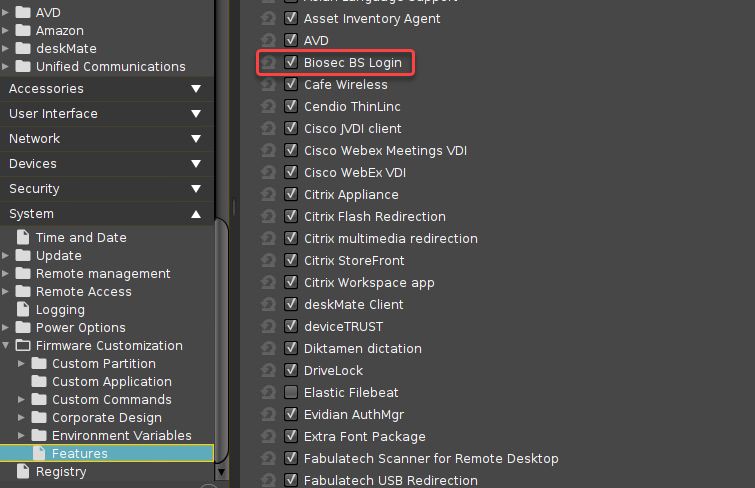
Go to System > Registry > auth > login > biosec_bslogin and activate Login with Biosec BS Login.
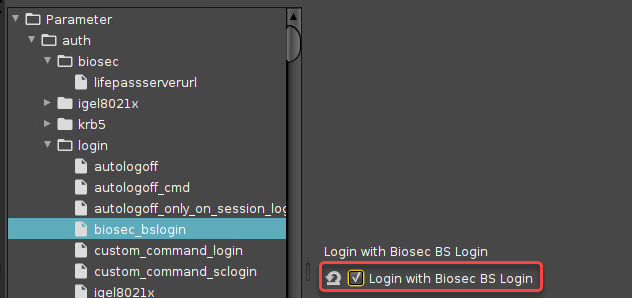
Go to System > Registry > auth > biosec > lifepassserverurl and enter the URL of the LifePass server.
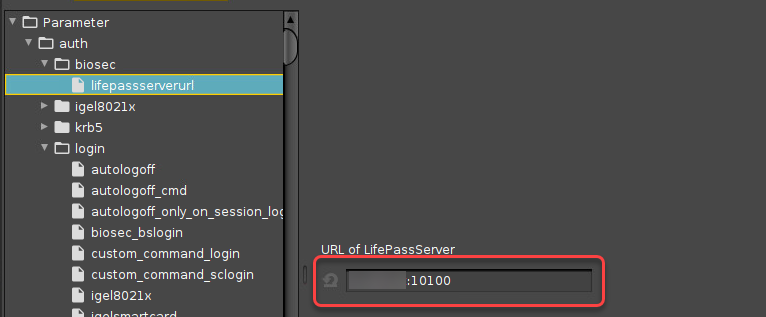
Enabling Passthrough
For RDP Sessions
Go to Sessions > RDP > RDP Sessions > [name of your RDP session] > Login and enable Use passthrough authentication for your session.
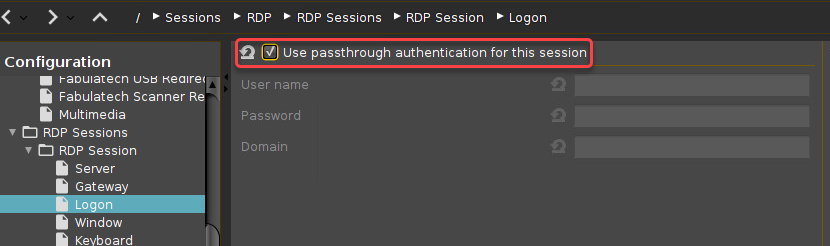
Save your changes.
For Citrix StoreFront Sessions
Go to Sessions > Citrix > Citrix StoreFront > Login and enable Use passthrough authentication.
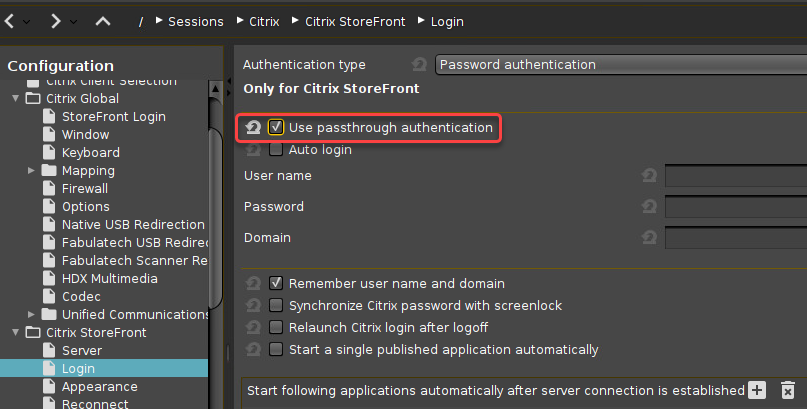
Save your changes.
For VMWare Horizon Sessions
Go to Sessions > Horizon Client > Horizon Client Sessions > [name of your Horizon session] > Connection settings and enable Use passthrough authentication for this session.
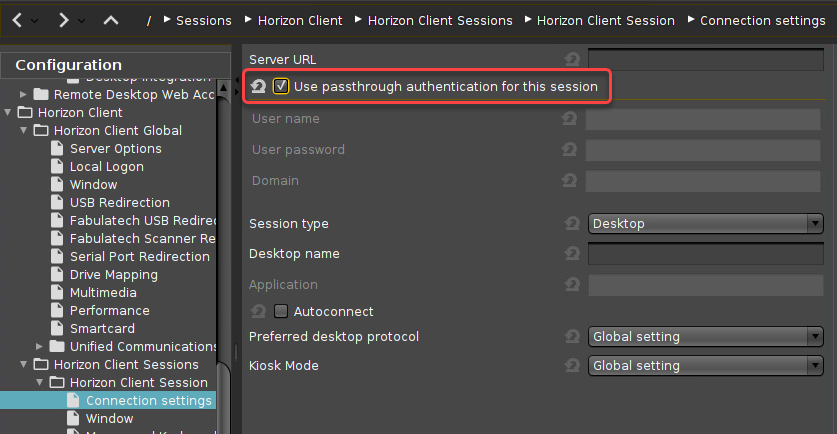
Save your changes.
