Testing the Upgrade
In the UMS, select the directory containing the test devices and select Reboot.
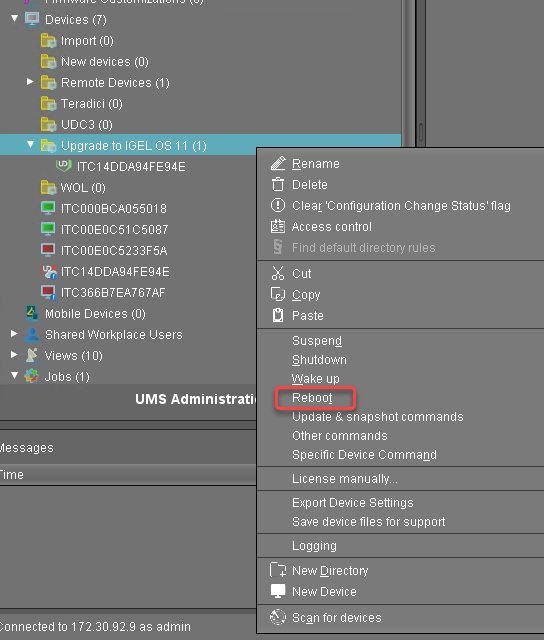
In the Reboot devices dialog, click Reboot.
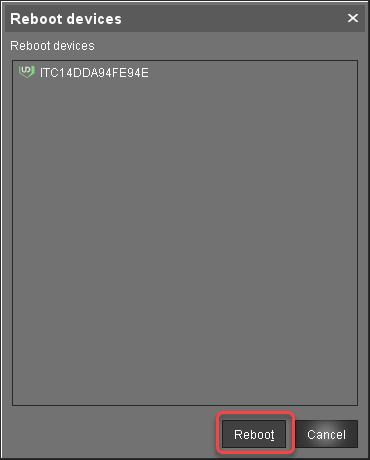
If no IGEL OS 11 licenses have been deployed on the devices yet, the licenses are deployed within a few minutes. The upgrade will be started when the licenses are deployed. The maximum time period the device will wait for a license is configured by the parameter Timeout waiting for OS 11 license to start automatic upgrade; for details, see Creating an Upgrade Profile, step 8.
The parameter Automatic update check on boot makes the devices look for new firmware again. Although two Universal Firmware Updates are assigned to the devices, the UMS offers the IGEL OS 11 firmware, because the ID of the IGEL OS 11 firmware is higher than the ID of the IGEL OS 10 firmware.
The upgrade is completed.Check whether all features and functions of your test devices are working as expected.
Check List
![]() All features and functions of your test devices are working as expected.
All features and functions of your test devices are working as expected.
Next Step
>> Unassigning the Upgrade Profile and the Universal Firmware Update
