Bulk Removing Hardware from a Product Pack in the ILP
You can bulk remove any number of devices from a Product Pack in the IGEL Licensing Portal (ILP) by means of a list of unit IDs in CSV format.
Creating the Unit ID List
→ Create the unit ID list following the instructions under Creating a Unit ID List for IGEL OS.
Uploading the Unit ID List
Log in to the IGEL License Portal (ILP) at https://activation.igel.com.
Your dashboard is shown.In the list of Product Packs, find the Product Pack from which you want to move a license to another Product Pack.
Click

The management dialog opens.Click Remove hardware.
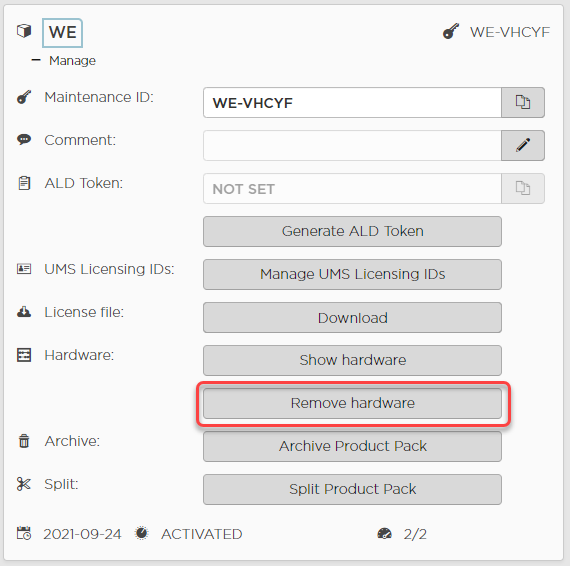
In the Remove hardware dialog, drag and drop the CSV file on the Drag & Drop area or use the Upload button; afterward, click OK.
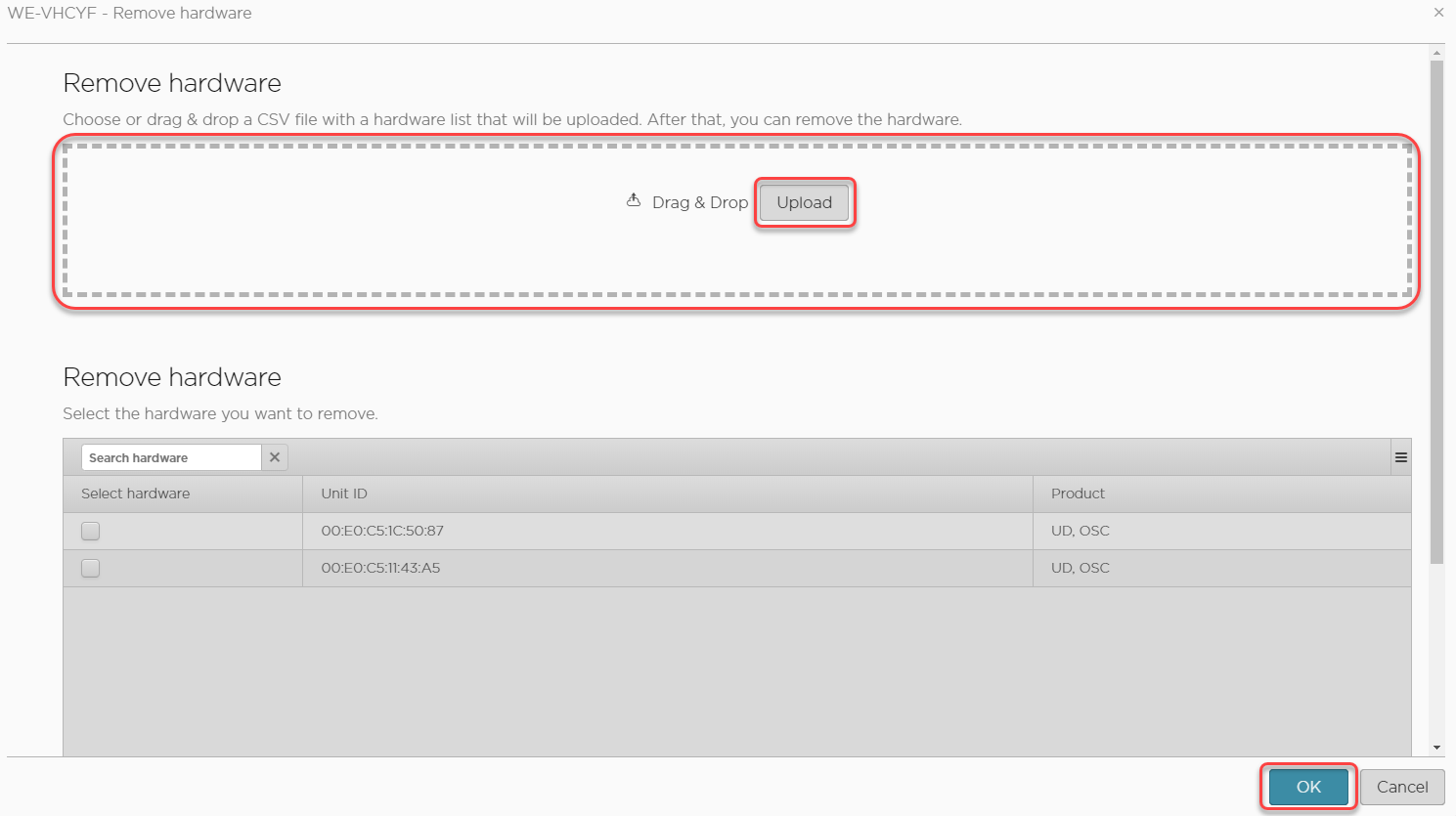
Review the Data Summary dialog and click OK.
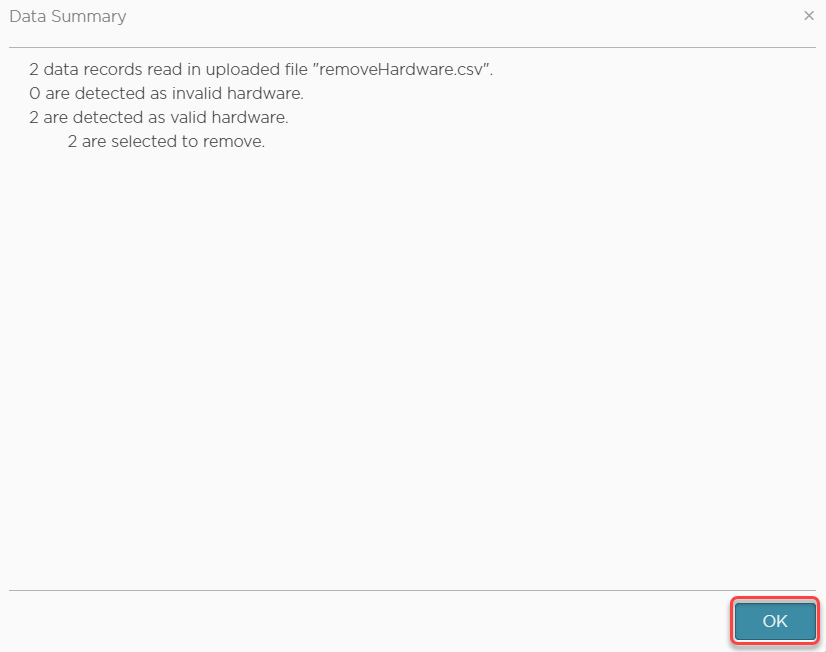
Review the Remove hardware dialog, confirm that you have read the Terms and Conditions and click OK.
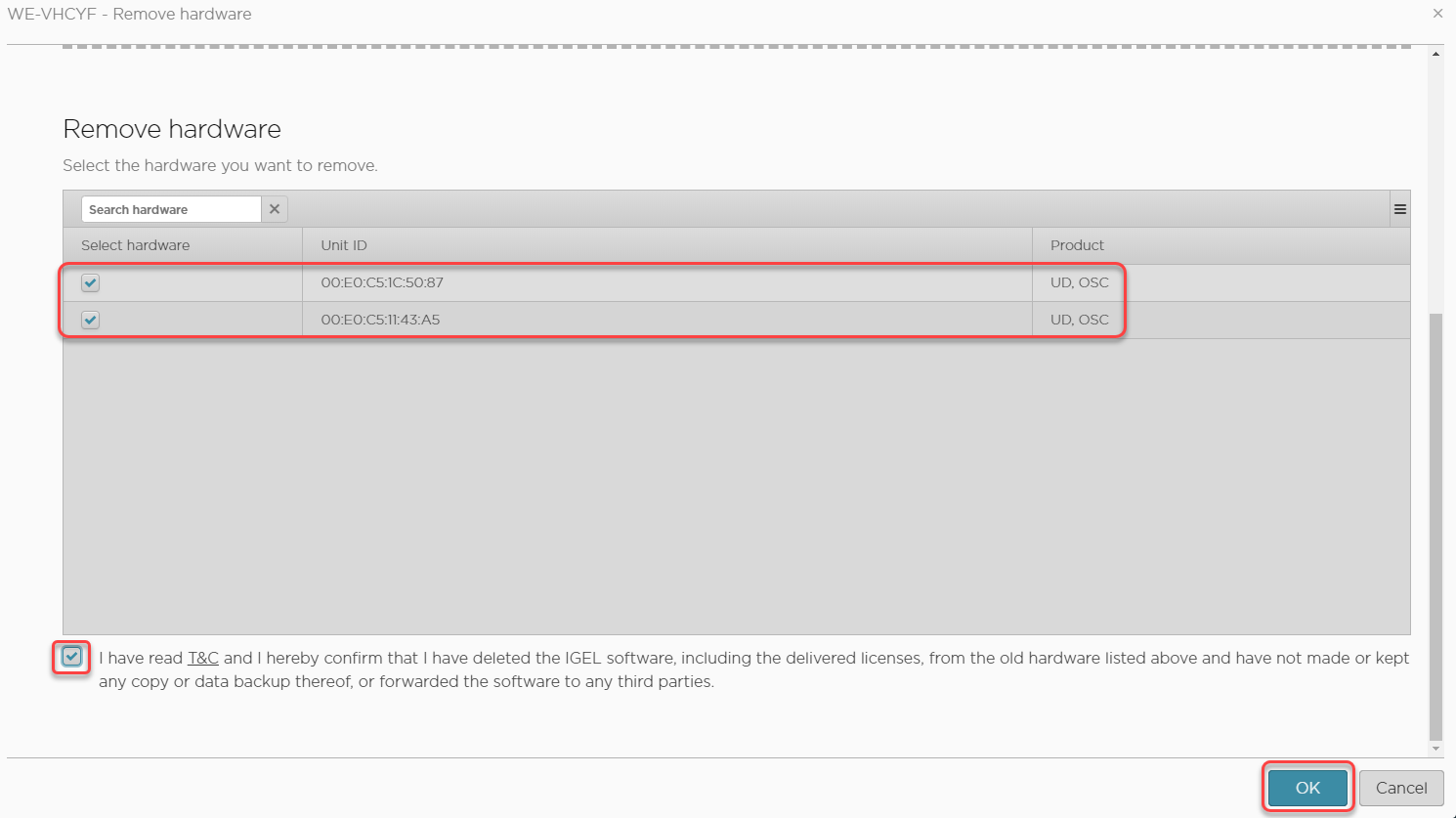
The management dialog for the Product Pack shows the new number of licenses that are in use.

