How to Assign a Product Pack to the UMS ID
If you are not already on the UMS ID page, select UMS ID. Otherwise, go to step 2.
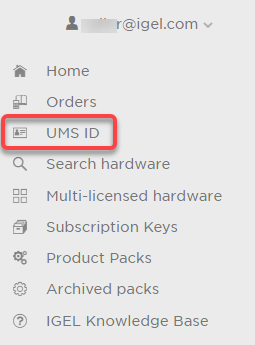
On the UMS ID page, your registered UMS IDs are shown.
In the appropriate UMS ID symbol, click
 .
.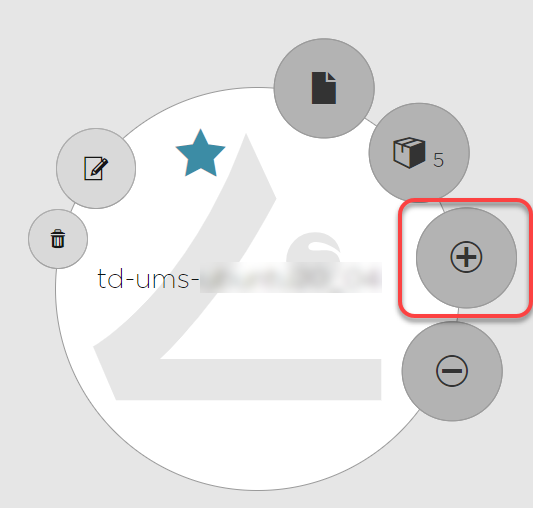
Select the Product Packs to which you want to assign the UMS ID and click OK.
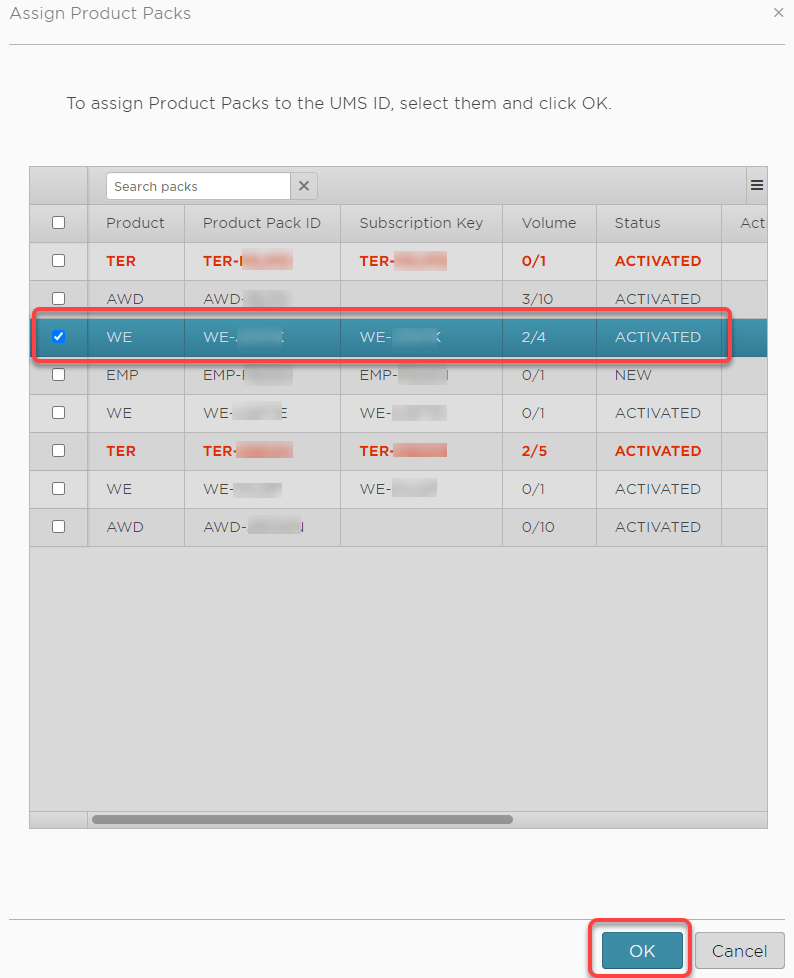
The Product Packs are assigned to the UMS ID. The licenses contained in this Product Pack are immediately available to the UMS.
To review the licenses that are available to the UMS, go to UMS Administration > Global Configuration > Licenses > Deployment and click .
.
