How to Assign a Product Pack to a UMS ID in the ILP
Starting January 1, 2026, the Workspace Edition license will be replaced by the new IGEL Subscription License (ISL). This only applies to newly purchased licenses. Existing Workspace Edition licenses will remain valid. For this reason, Workspace Edition licenses (WE) and IGEL Subscription Licenses (ISL) are listed separately in the IGEL License Portal (ILP) and cannot be merged. Further information can be found here.
If you are not already on the UMS ID page, select UMS ID. Otherwise, go to step 2.
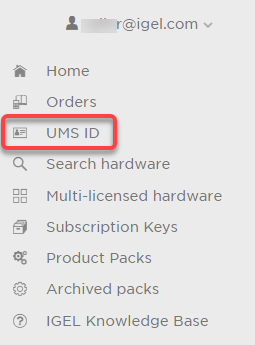
On the UMS ID page, your registered UMS IDs are shown.
In the appropriate UMS ID symbol, click
 .
.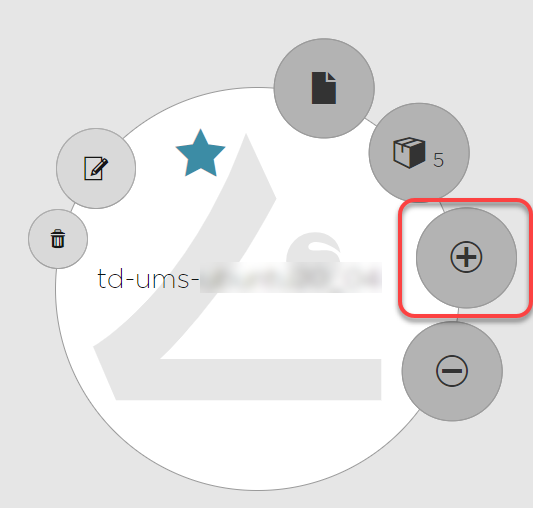
Select the Product Packs to which you want to assign the UMS ID and click OK.
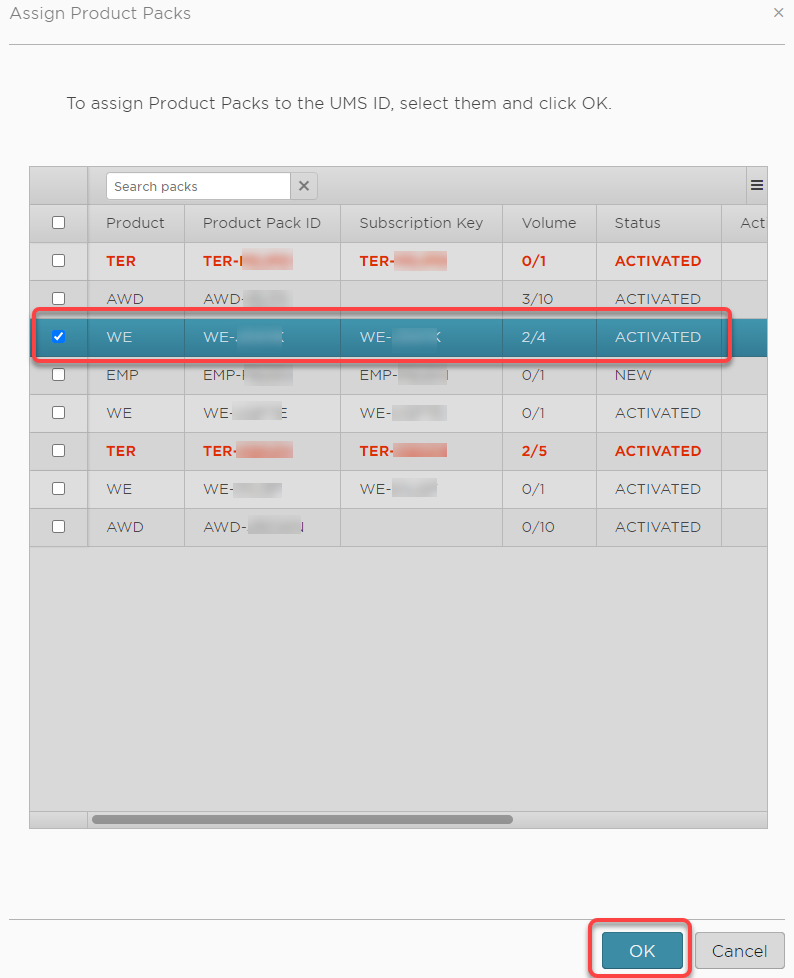
The Product Packs are assigned to the UMS ID. The licenses contained in this Product Pack are immediately available to the UMS.
To review the licenses that are available to the UMS, go to UMS Administration > Global Configuration > Licenses > Deployment and click .
.
