How to Find Devices Which Need Licenses
To find devices which require Workspace Edition (WE) or Endpoint Management (EMP) licenses, you can use a view with Device License as the search criterion.
When you have created the view that serves your purpose, you can export the Unit IDs selected by the view; see Creating a Unit ID List for IGEL OS.
The following procedures are described in this article:
The procedures described here require UMS 6.02 or higher.
Finding Unlicensed Devices
In the structure tree of the UMS Console, go to Server [- host address] > Views and select New View.
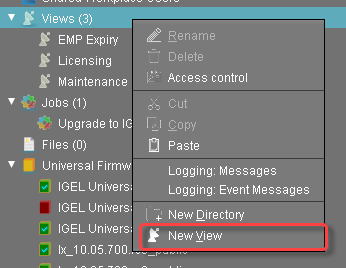
In the Name field, provide a name for the view.
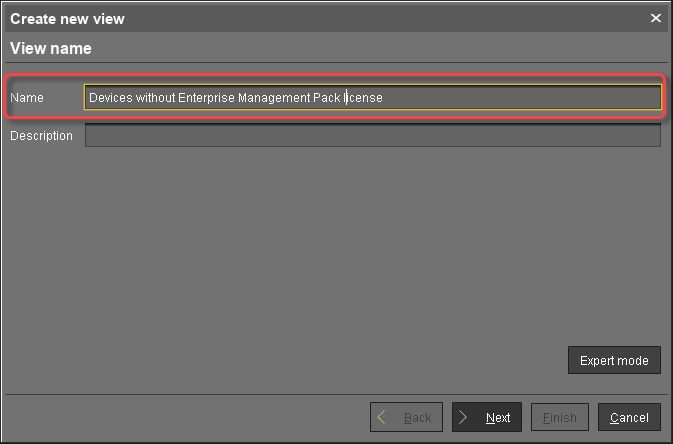
Optionally, you can add a description in the Description field.
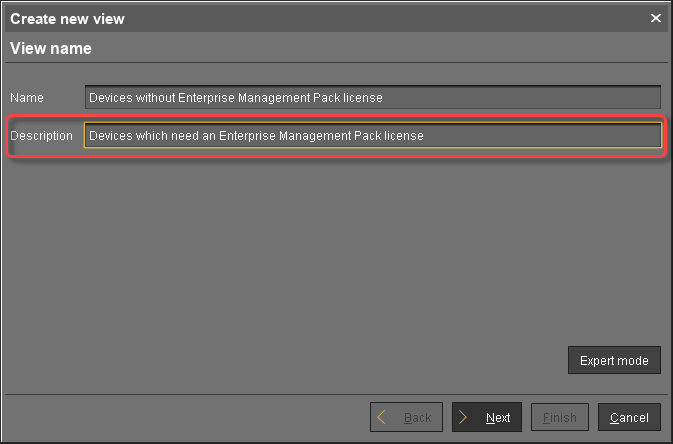
Click Next.
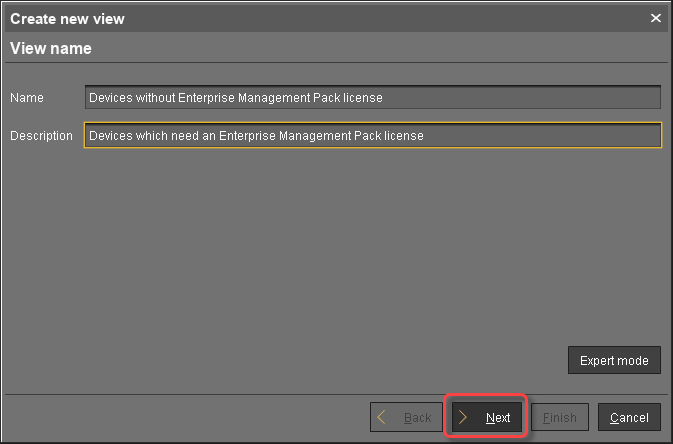
Select Device License as the select criterion and click Next.
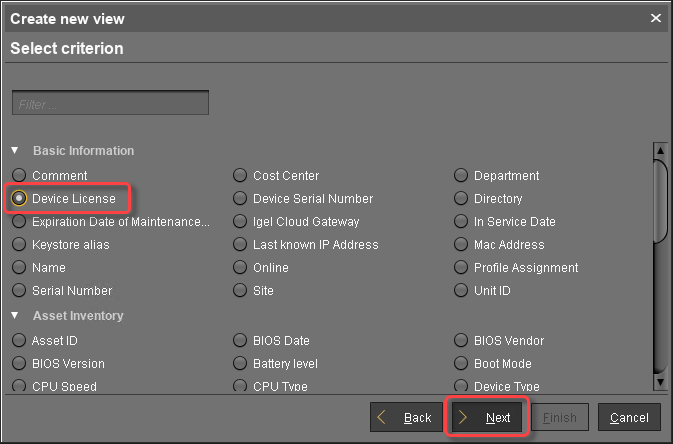
Select the License type of the licenses whose lack you want to detect.
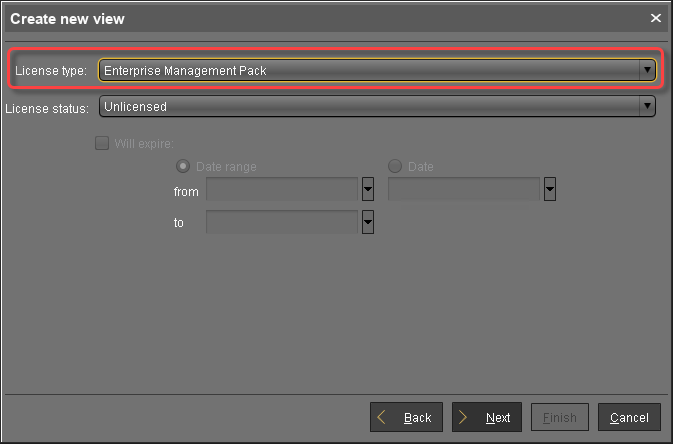
Under License status, select Unlicensed and click Next.
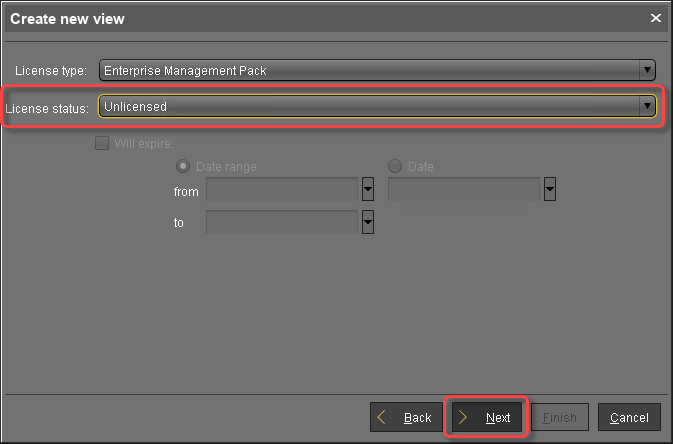
Click Finish to create the view.
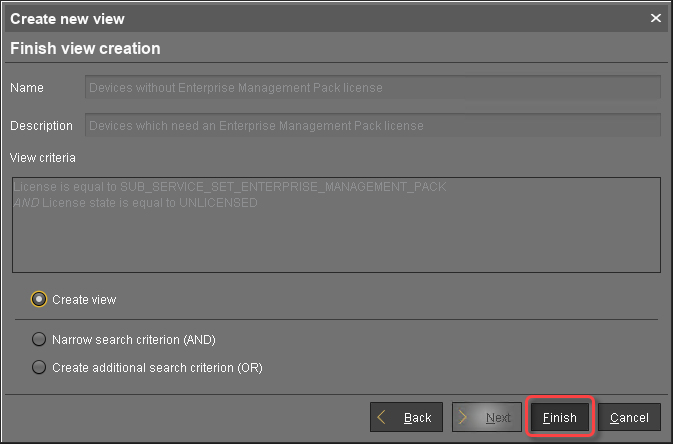
All devices that match the select criterion are listed.
Finding Devices Whose Licence Is about to Expire
In the structure tree of the UMS Console, go to Server [- host address] > Views and select New View.
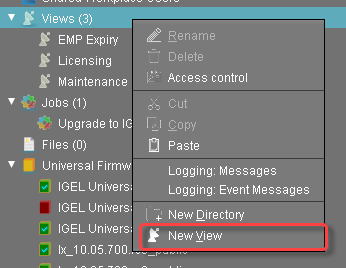
In the Name field, provide a name for the view.
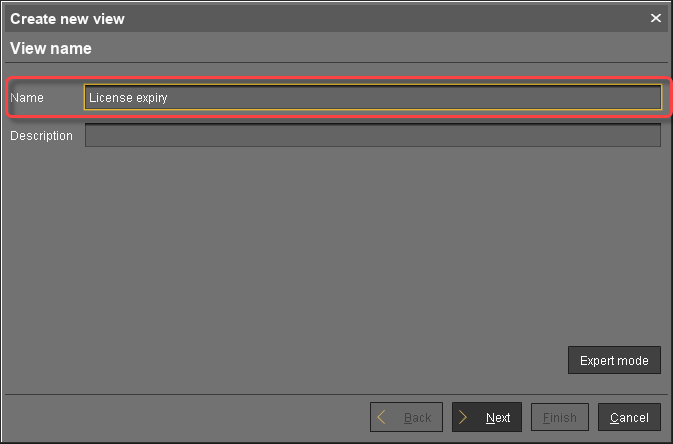
Optionally, you can add a description in the Description field.
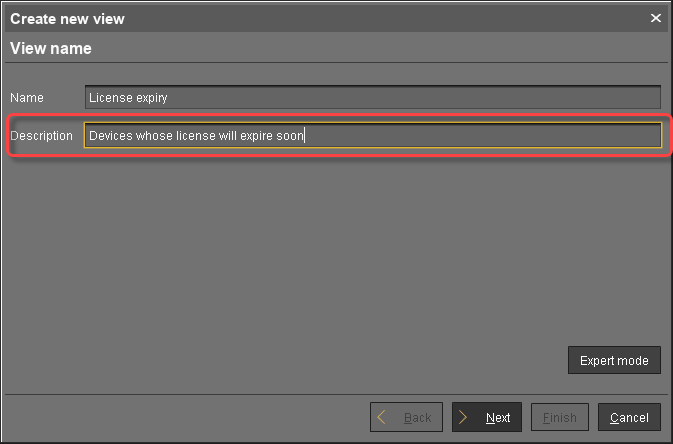
Click Next.
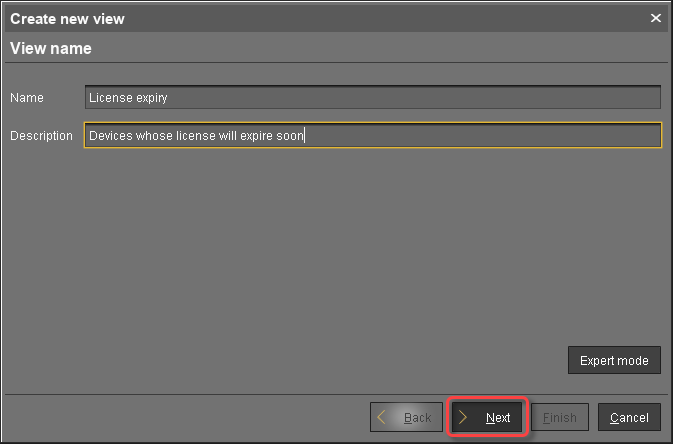
Select Device License as the select criterion and click Next.
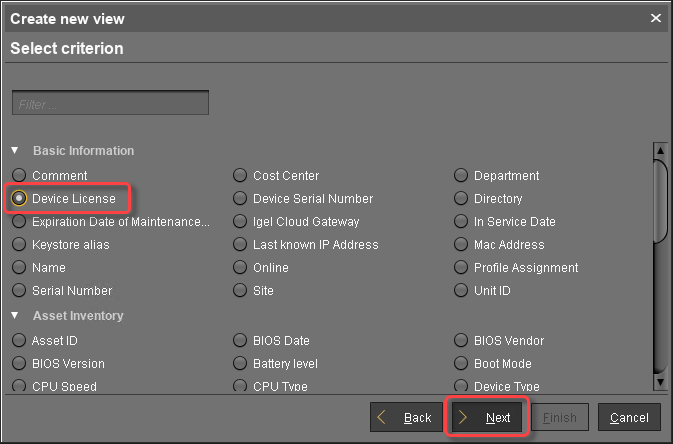
Select the License type of the licenses whose expiry you want to detect.
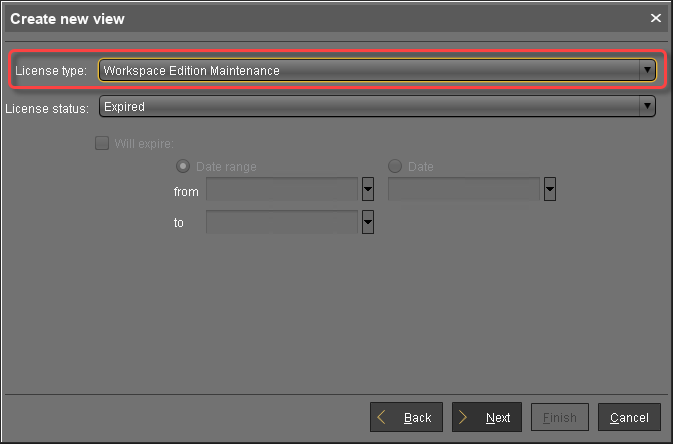
Under License status, select Licensed and select Will Expire:.
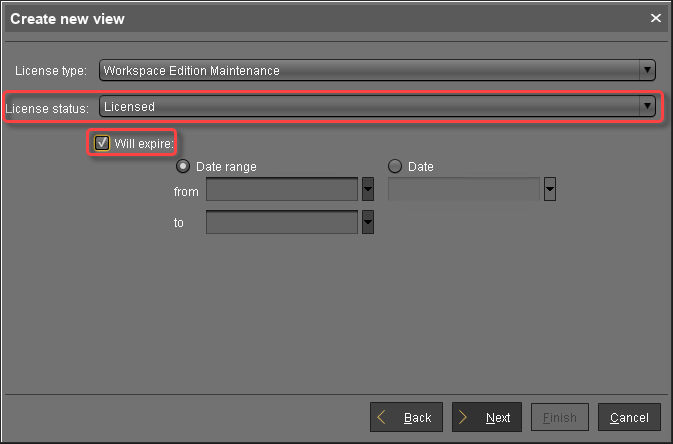
Select a Date range or a Date for the license expiry you want to detect; then, click Next.
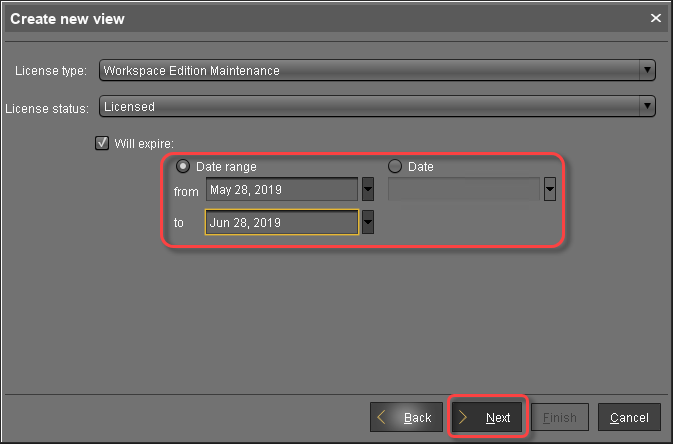
Click Finish to create the view.
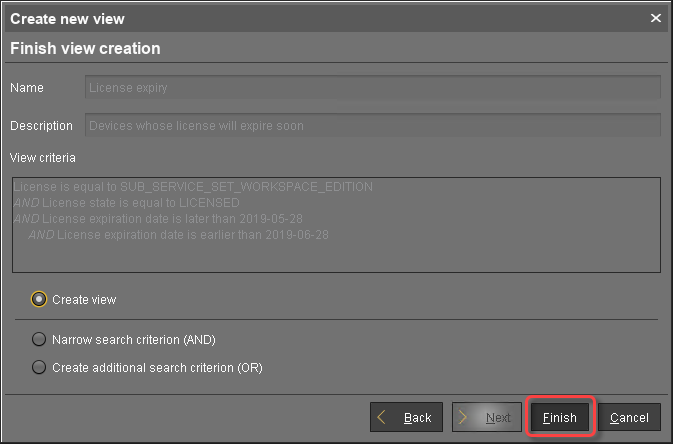
All devices that match the select criterion are listed.
Finding Devices with Expired Licenses
In the structure tree of the UMS Console, go to Server [- host address] > Views and select New View.
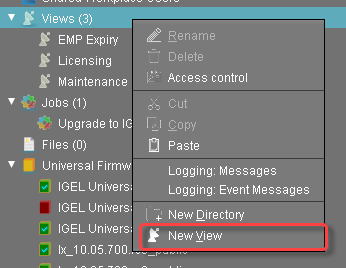
In the Name field, provide a name for the view.
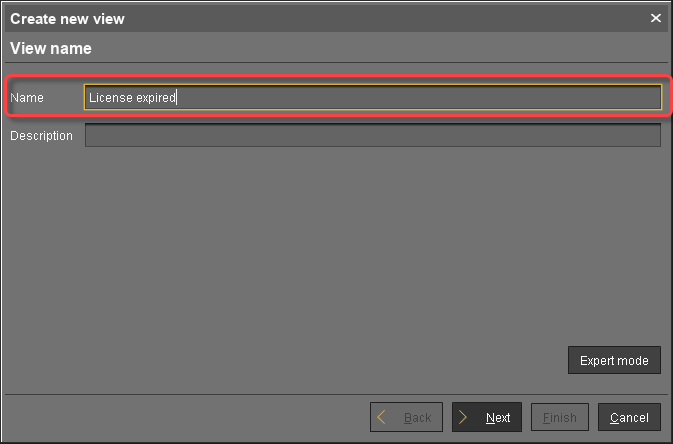
Optionally, you can add a description in the Description field.
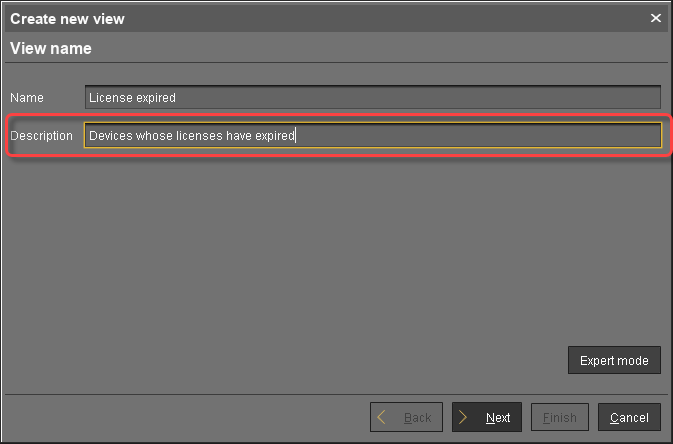
Click Next.
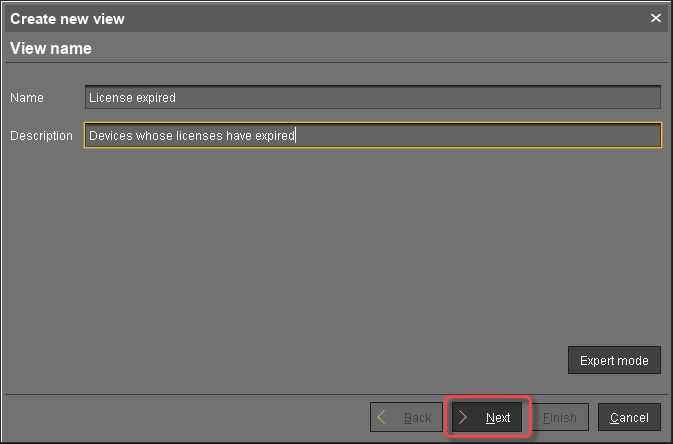
Select Device License as the select criterion and click Next.
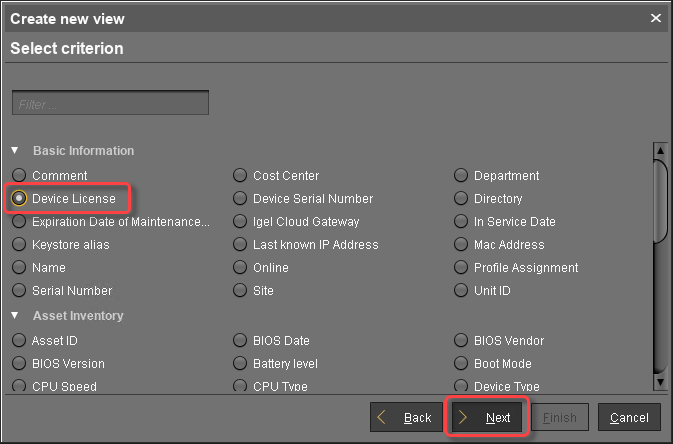
Select the License type of the licenses whose expiry you want to detect.
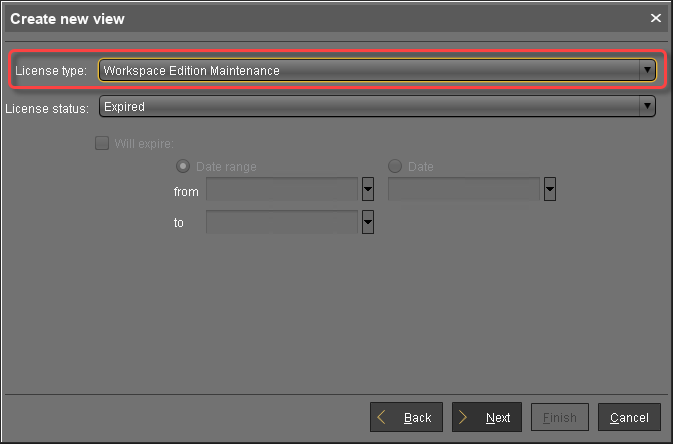
Under License status, select Expired and click Next.
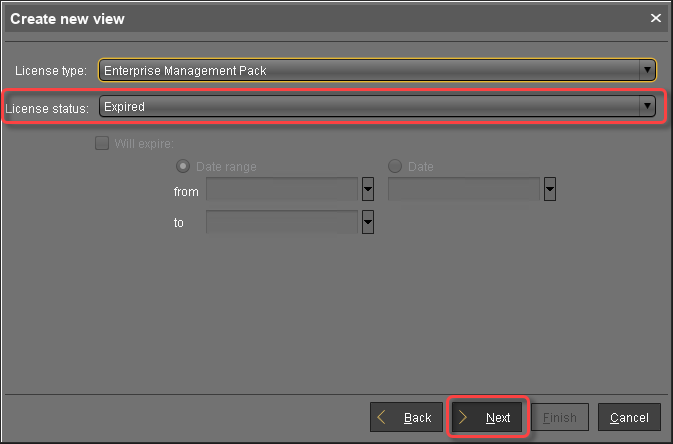
Click Finish to create the view.
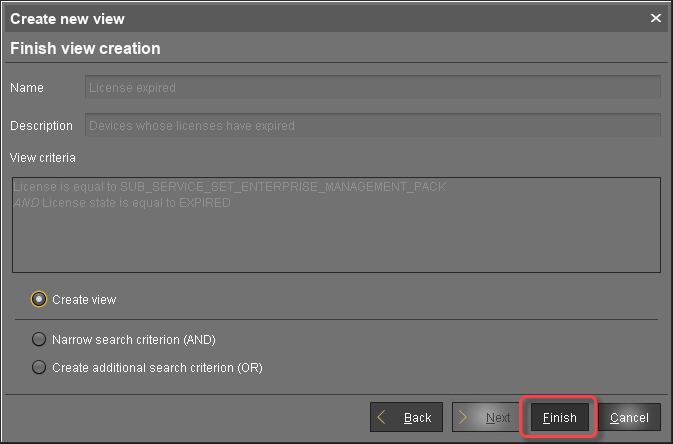
All devices that match the selected criterion are listed.
