Multi-Licensed Hardware Cleanup for IGEL OS Devices
If both automatic and manual methods of license deployment have been used, it may happen that some endpoint devices occupy more licenses than necessary. This would, of course, prevent those licenses from being used by other devices. You can use the IGEL License Portal (ILP) to identify multi-licensed hardware and then perform an automatic or manual cleanup.
When the cleanup is done, the hardware, identified by its device ID, is decoupled from the surplus licenses so that those licenses can be assigned to other devices.
Automatic Cleanup
The automatic cleanup removes multi-licensed hardware from all Product Packs except the Product Pack with the latest expiration date.
Log in to the ILP and go to Multi-licensed hardware.
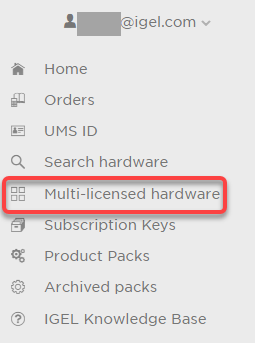
On the Multi-licensed hardware page, the number of endpoint devices that have surplus licenses and the number of licenses that can be cleared is shown.
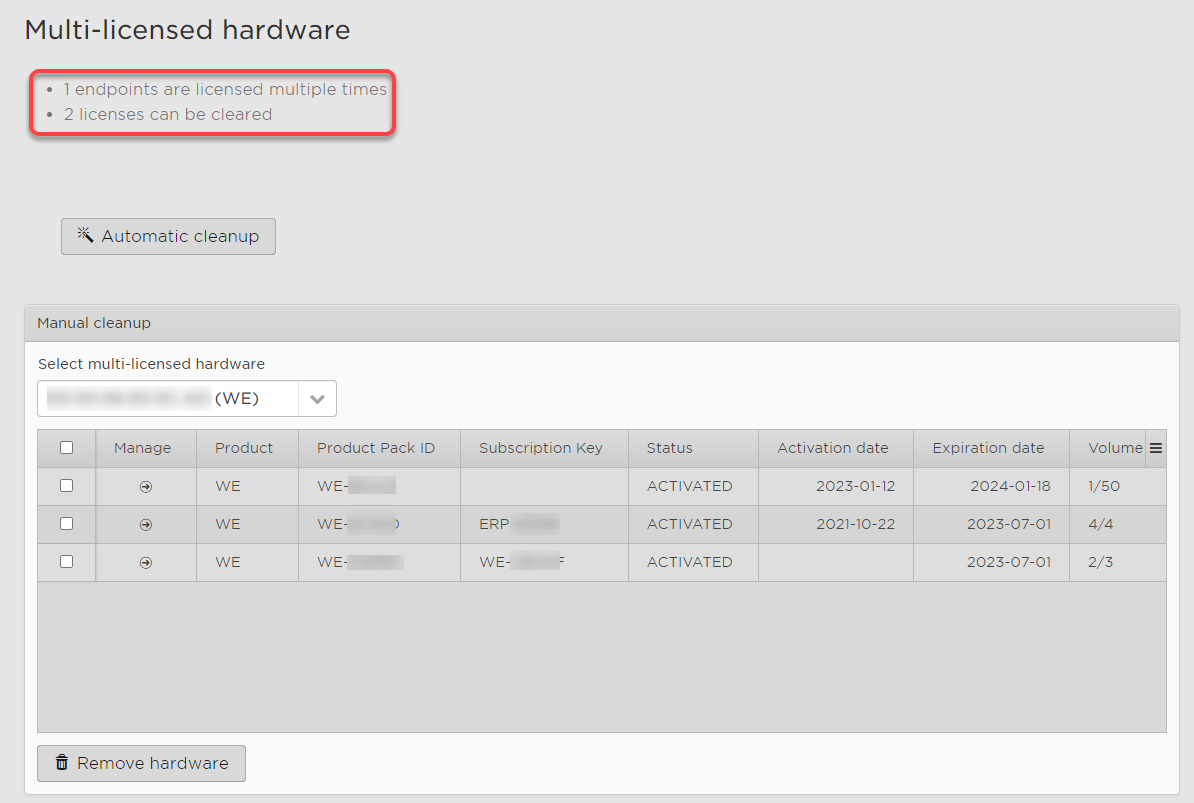
Click Automatic cleanup.
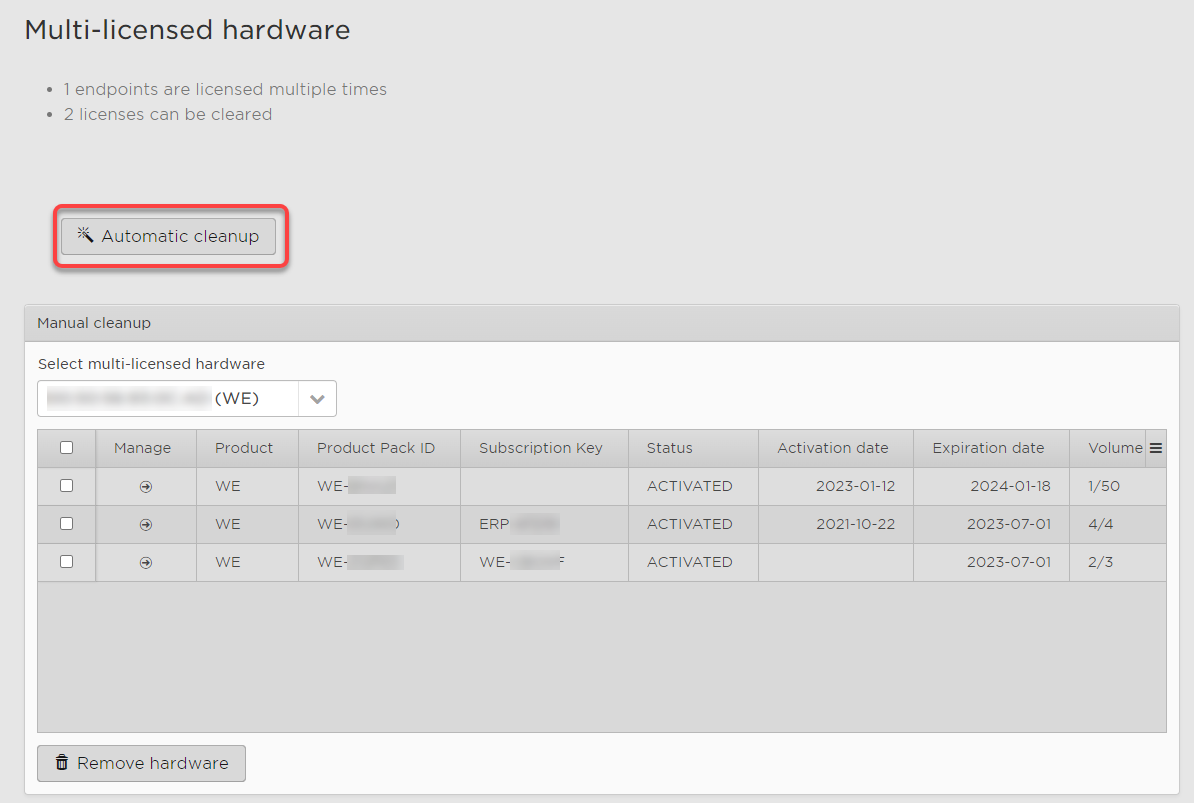
Make sure that the automatic cleanup is the right procedure for your situation and review the Terms & Conditions. If you are sure, confirm the dialog.
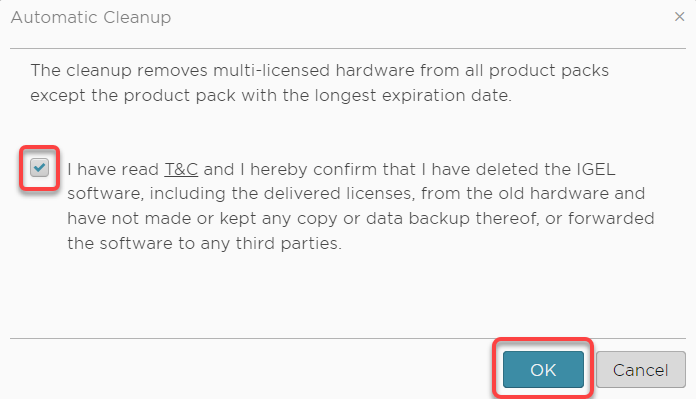
The cleanup is performed.
Manual Cleanup
With the manual cleanup procedure, you review each endpoint device one by one and decide from which Product Packs you want to remove it.
Log in to the ILP and got to Multi-licensed hardware.
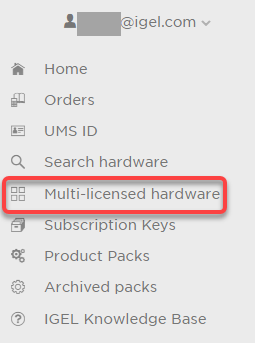
On the Multi-licensed hardware page, the number of endpoint devices that have surplus licenses and the number of licenses that can be cleared is shown.
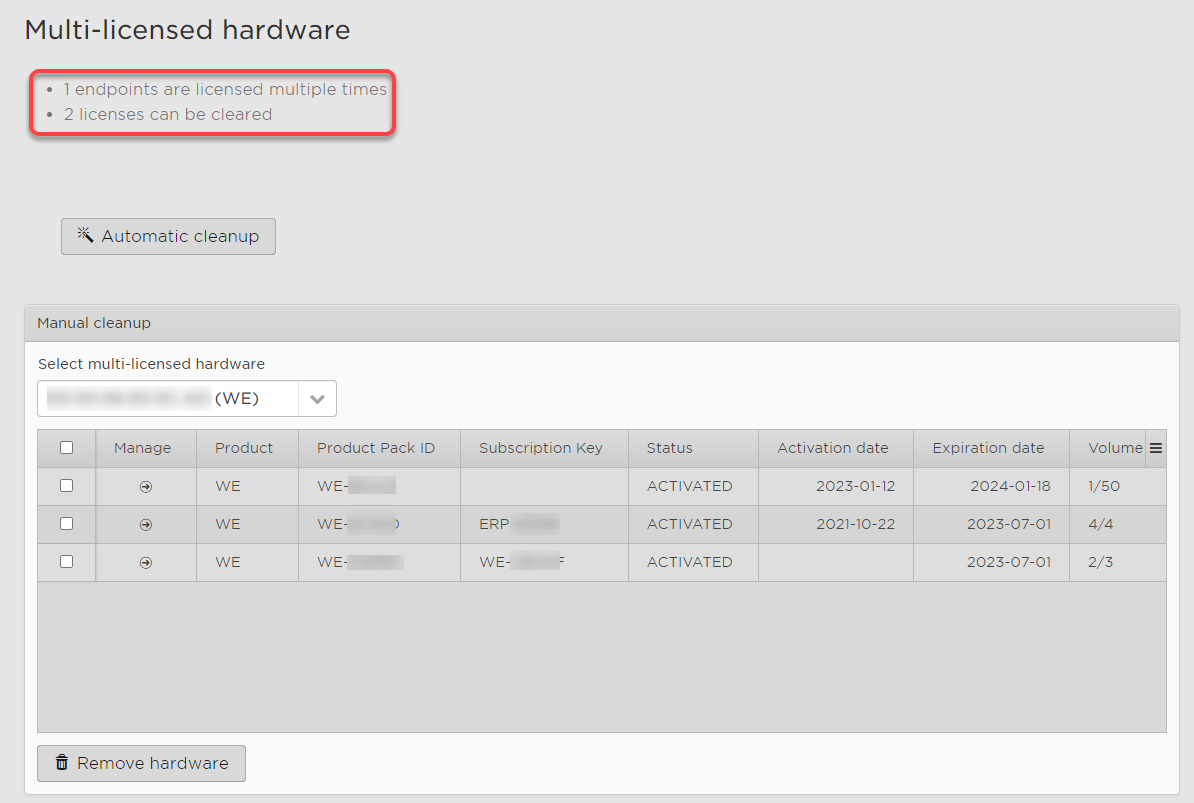
Under Select multi-licensed hardware, select the endpoint device you want to remove from the surplus Product Packs, and then select the Product Packs to be removed.
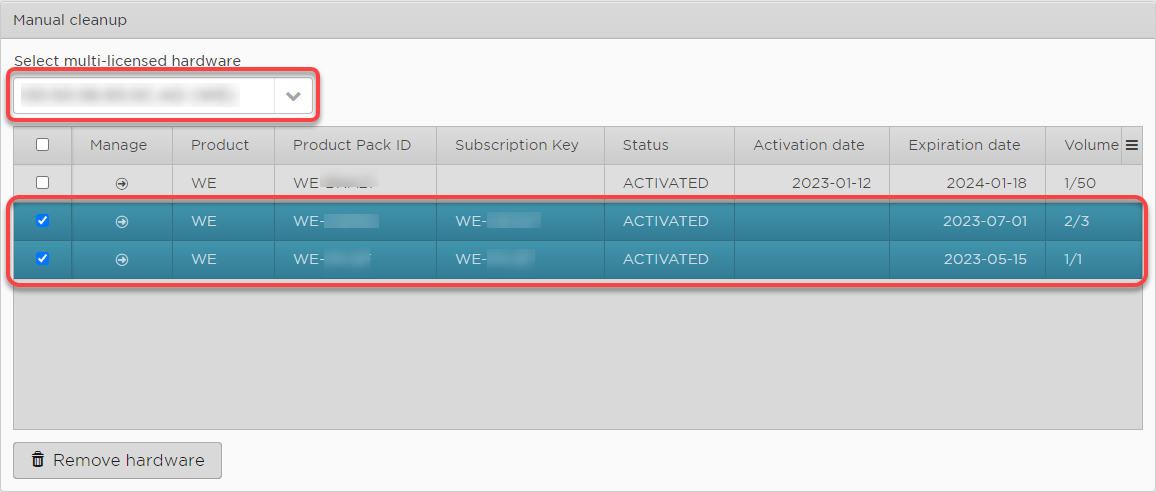
Click Remove hardware.
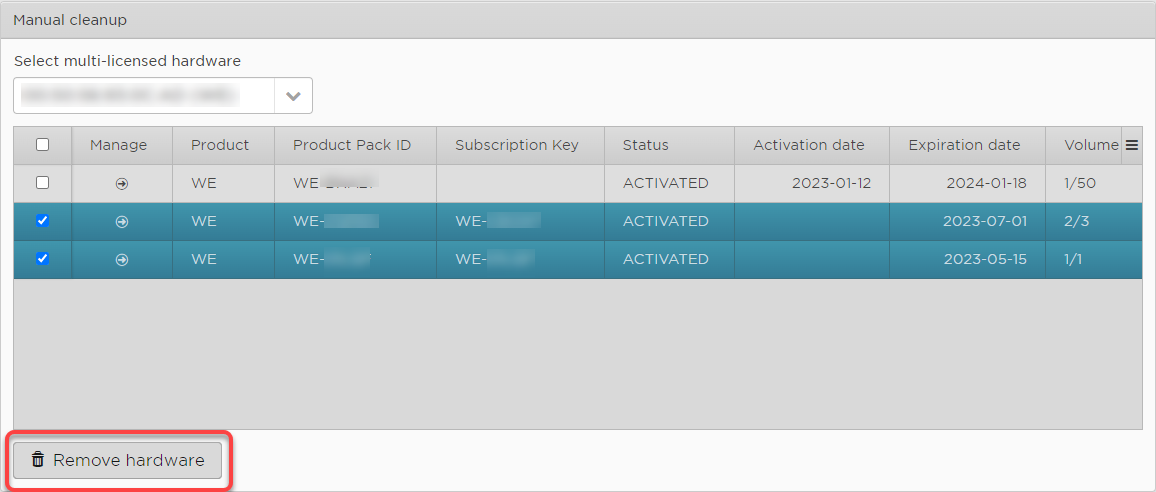
Review the selected hardware, the Product Packs from which it should be removed, and the Terms & Conditions. When you are sure, confirm the dialog.
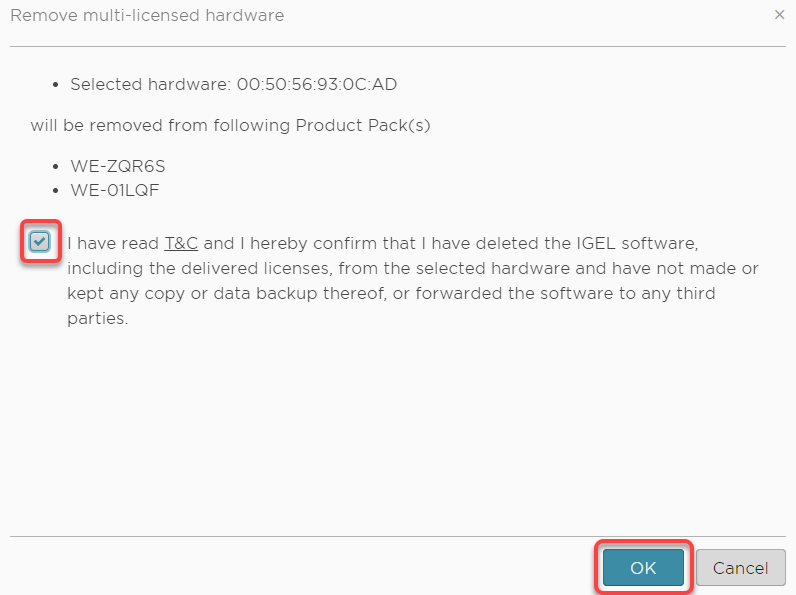
The cleanup is performed for the selected endpoint device.
Repeat steps 2 to 4 for the other endpoint devices, if available.
