How to Assign Objects in the IGEL UMS Web App
In the IGEL Universal Management Suite (UMS) Web App, you can assign an object (e.g. file, profile, app, etc.) to a device or device directory.
Menu path: UMS Web App > Devices
To assign (or to detach) an object, proceed as follows:
In the UMS Web App > Devices, select the desired directory / device and click
 Assign object.
Assign object. It is not possible to assign an object to the root directory "Devices".
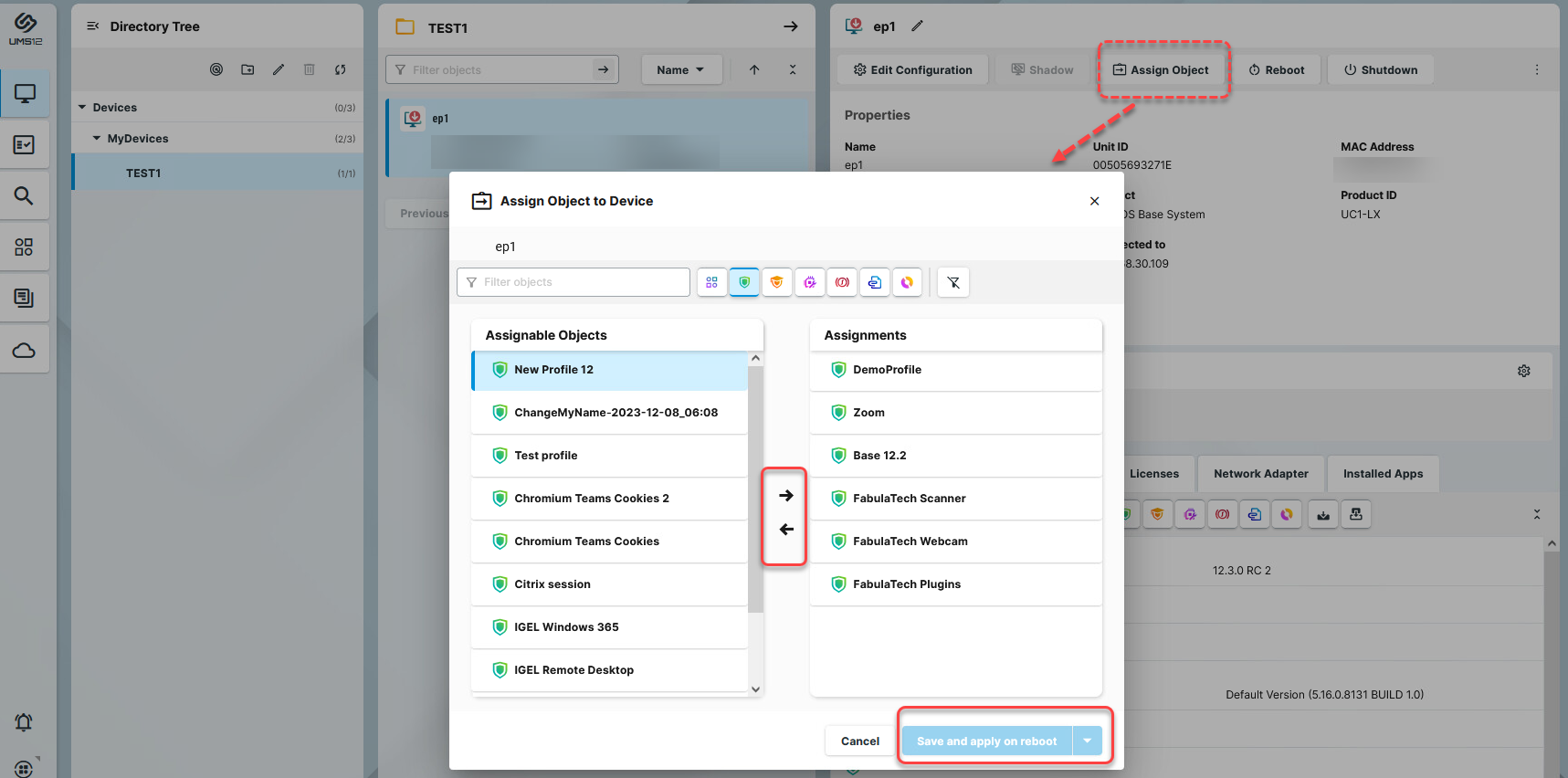
Select the required object and use the arrow buttons or drag & drop.
Decide whether the new settings are to take effect immediately or at the next reboot of the device.
Assign Object to Device Dialog
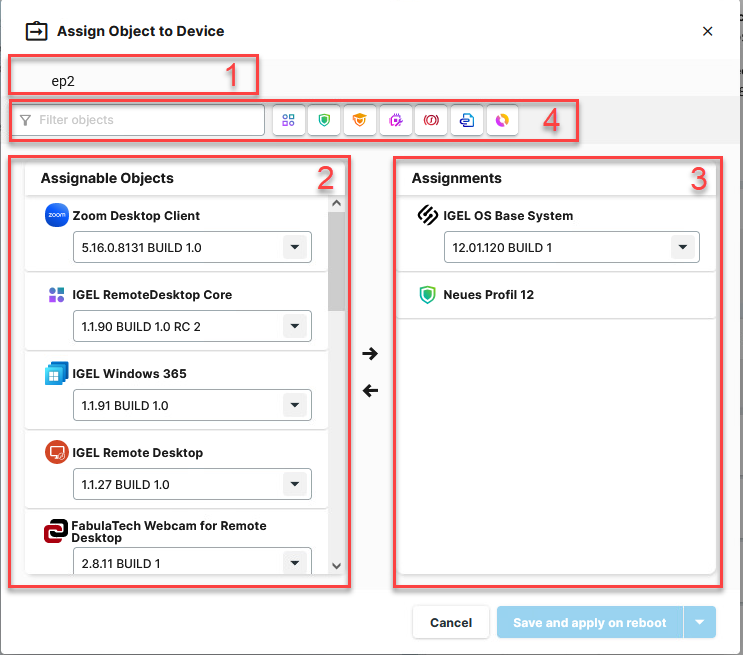
1 | Name of the directory / device | Name of the directory / device to which the object is assigned |
2 | Assignable objects | Shows all objects that can be assigned to the directory / device. The following objects can be assigned: |
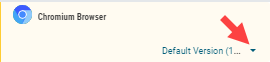 Implicit App Assignment via a Profile An app is automatically assigned via a profile configuring this app. Exception: IGEL OS Base System app An implicit app assignment is overwritten if you assign an app explicitly, i.e. if you select an app as an object in the Assign object dialog. For more information, see How to Create and Assign Profiles in the IGEL UMS Web App. | ||
| ||
| ||
| ||
| ||
| ||
| ||
3 | Assignments | Shows all objects directly assigned to the directory / device. |
4 | Filter | Filters the objects under Assignable objects and Assignments according to
The above filter criteria are linked with the operator AND. → Click |
Assigned Objects
Objects can be assigned directly or indirectly:
Directly assigned objects have been assigned to an individual device or directory.
Indirectly assigned objects have been "inherited" via the directory structure.
→ To view all assigned objects, i.e. directly and indirectly assigned objects, select the desired directory / device and go to Assigned Objects.
All implicitly assigned apps, i.e. apps assigned to devices via a profile, are displayed directly under this profile.
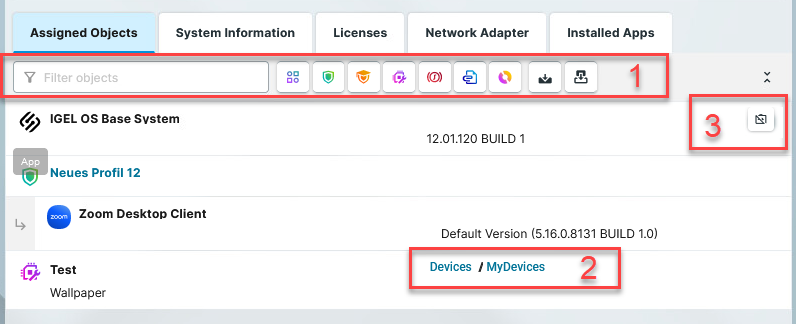
1 | Filters the assigned objects according to
The above filter criteria are linked with the operator AND. → Click |
2 | For indirectly assigned objects only: Specifies the path to the directory the object assignment is inherited from. |
3 | For directly assigned objects only: Detaches the object from the directory / device. |









