How to Reset a Device to Factory Defaults via the IGEL UMS Web App
In the IGEL Universal Management Suite (UMS) Web App, you can reset a device to factory defaults. This may be necessary, for example, because of misconfiguration or if the administrator password for IGEL OS has been lost and the local setup is therefore no longer accessible.
If you select Reset to factory defaults, all personal settings on the device (including your password and the sessions you have configured) will be lost and the device will be removed from the UMS. You will have to register your device with the UMS again.
Menu path: UMS Web App > Devices > Reset to factory defaults
To reset a device to factory defaults, proceed as follows:
In the UMS Web App > Devices, select the required device and click
 .
.Select Reset to factory defaults.
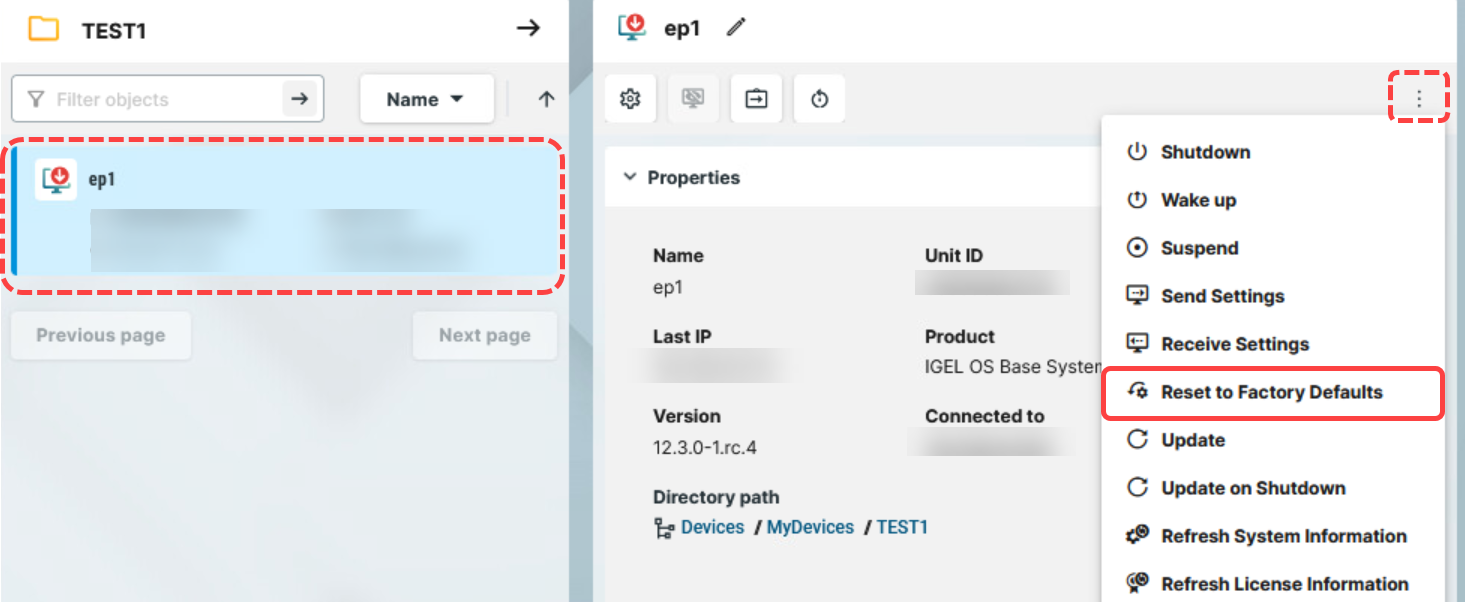
Confirm the dialog.
Confirm on the device that it can be restarted or wait till the device restarts automatically.
After the reboot, you will see the Setup Assistant and can register your device with the UMS Server anew.
