Multistage Update of the IGEL OS Base System
IGEL OS 12 supports the multistage update of the base system. During the multistage update, the device will automatically reboot multiple times.
The multistage update is only triggered if there is not enough space for storing the new base system during the update of IGEL OS. This can happen, for example, on devices with small storage or with a large custom partition.
The user will receive a corresponding notification and can close opened applications to prevent data loss before the timeout for the restart is over. Alternatively, the user can postpone the reboot. For where to configure the timeout and reboot options for the app installation, see How to Start with IGEL > IGEL OS Notification Center.
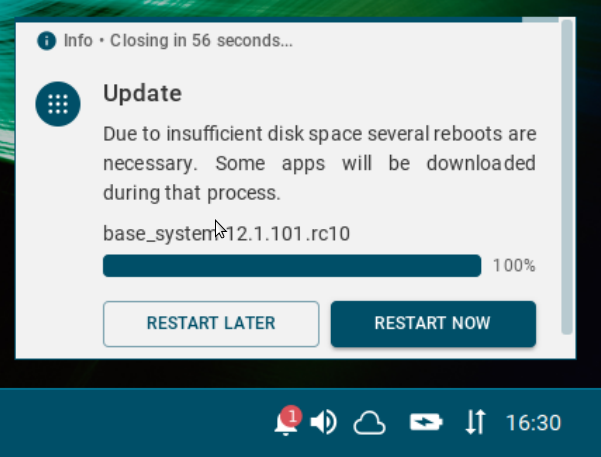
During the reboots, the user will be notified about each corresponding stage of the update process.
The multistage update includes the following stages:
Stage 1: After the signal for the update is received, the system will reboot to the old system and will delete the installed apps and parts of the old base system to free as much space as possible. After that, the new base system will be downloaded.
During this stage, the user will see only the following screen and cannot access the GUI of the device, terminal, etc.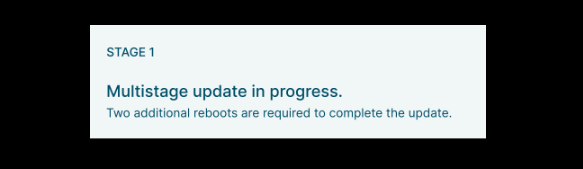
Stage 2: The system will reboot to the new system and download the rest of the base system.
During this stage, the user will see only the following screen and cannot access the GUI of the device, terminal, etc.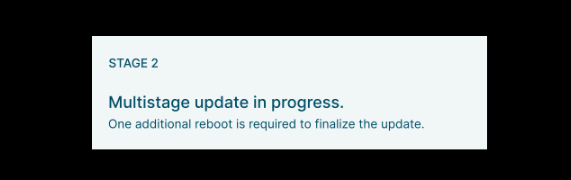
Stage 3: The system will reboot to the new complete base system and will download all previously installed apps. The system will reboot and activate all apps.
If the multistage update fails for some reason, the system will boot again in the GUI with the minimal system required for that and will show the following message. Depending on the stage when the failure happens, apps may not be present in the system.
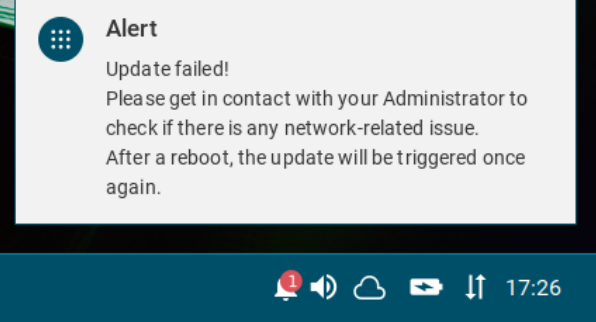
Possible reasons for the failure of the multistage update can be, for example:
Unstable network connection during the update process.
The network connection is checked only initially, i.e. before the multistage update starts: If no network connection can be established within 60 seconds, the multistage update will be aborted. You can change this parameter under System > Update > Seconds to wait for network connection during a multistage update.
Expired license (no matter if it is a Starter, Demo, or Workspace Edition license) if the background app update is enabled.
If the multistage update fails, it is recommended to check the log file /wfs/update_<time>.log.
You may find it also useful to activate debugging as described under How to Start with IGEL > Debugging / How to Collect and Send Device Log Files to IGEL Support.
