Create Data Backup as Administrative Task in the IGEL UMS
→ You can define a scheduled backup of the database as an administrative task.
Menu path: UMS Administration > Administrative Tasks > Dialog "Create Administrative Task" > Action "Create backup"
General
Name
Name for the task.
Action
→ Select Create backup.
Description
Optional description of the task.
Send result as mail
☑ The result of the task will be sent to the specified recipients via email.
The following two options are active if Send result as mail is enabled:
Send to default recipient (not defined)
☑ The email will be sent to the email address defined under Mail Settings > Mail Recipient. Further information can be found under Mail Settings.
Additional recipients
Other email addresses to which the email will be sent. If you enter a number of addresses, you must separate them using a semicolon ";".
Active
☑ The task will be executed at the set time. (Default)
☐ The task will not be executed.
Configuration
Maximum amount of backups
If the number of backup files defined in Target directory of the data backup package is reached, the oldest backup file will be deleted when a new backup is created. The value "0" means that the number of backup files is unlimited.
Target directory for created backup
Local directory path on the UMS Server in which the backup files are saved.
Ensure that the target directory is a valid local directory path on the UMS Server. The UMS Server can be on a different computer, i.e. not on the one where the UMS Console is located.
Backup components
Select at least one of the following components:
Database (embedded DB only)
Configurations
Transfer files (embedded DB only)
Server Assignment
The Server Assignment settings page is displayed only if you deploy High Availability or Distributed UMS environment.
Assignment type
Possible options:
One server (random): The server for this task will be automatically selected from the servers listed under Assigned servers. (Default)
One server (select one): You can select a specific server for this task. The available servers are listed under Assigned servers.
All servers: The task will be executed by all servers.
Assigned servers
List of servers that are available for this task.
Schedule
Start
Point in time at which the task is executed.
Task starts every [number of time units]
☑ The task will be repeated at the set time interval.
☐ The task will not be repeated at the set time interval.
Weekdays
The task will be executed on the activated weekdays at the point in time specified under Start.
Monthly
The task will be executed monthly at the point in time specified under Start.
Exclude public holidays
The task will not be executed on the days listed in the public holiday lists selected via ![]() . Further information on the public holiday lists can be found in the menu bar under Misc > Scheduled Jobs, see Menu Bar of the IGEL UMS Console.
. Further information on the public holiday lists can be found in the menu bar under Misc > Scheduled Jobs, see Menu Bar of the IGEL UMS Console.
Expiration
Point in time as of which the task will no longer be repeated.
Administrative Tasks Notification
If you have not set an administrative task for data backup (see, Create Data Backup as Administrative Task in the IGEL UMS), the following notification pop-up will be shown after the start of the UMS Console:
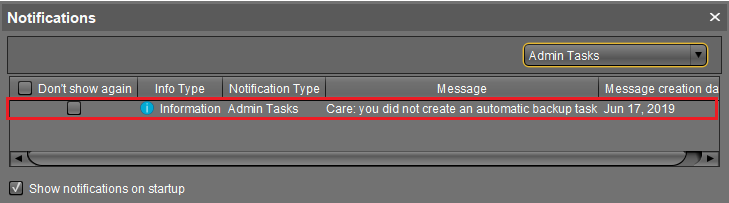
Only users with read permission for administrative tasks can see this notification. You can set the rights under Edit > Access control.
You can manage the display settings under Misc > Settings > Notifications.
You can find the notifications under Help > Notifications.
