Deployment - Deploying Licenses through the IGEL UMS
Here, you can enable and configure the automatic deployment of licenses by the IGEL Universal Management Suite (UMS). The automatic license deployment includes licenses for OSC/UDC3, UMA and UD Pocket. Once commercially available, the UMS can also deploy hardware-bundled IGEL licenses automatically.
Menu path: UMS Console > UMS Administration > Global Configuration > Licenses > Deployment
Hardware-Bundled IGEL License Deployment
A hardware-bundled IGEL license is purchased together with hardware manufactured by an IGEL Hardware Partner. This type of license, once commercially available, will be a COSMOS PAS (Platform Access Subscription) which is deployed based on the serial number of the device it is sold with. The license can be deployed automatically through the UMS or manually through the IGEL Licensing Portal (ILP). The license can be separated from its hardware and deployed on a different device.
Once commercially available, the hardware-bundled deployment function is available in UMS 12.2.120 or higher and for devices with version 11.08.440 / 12.2.0 or higher.
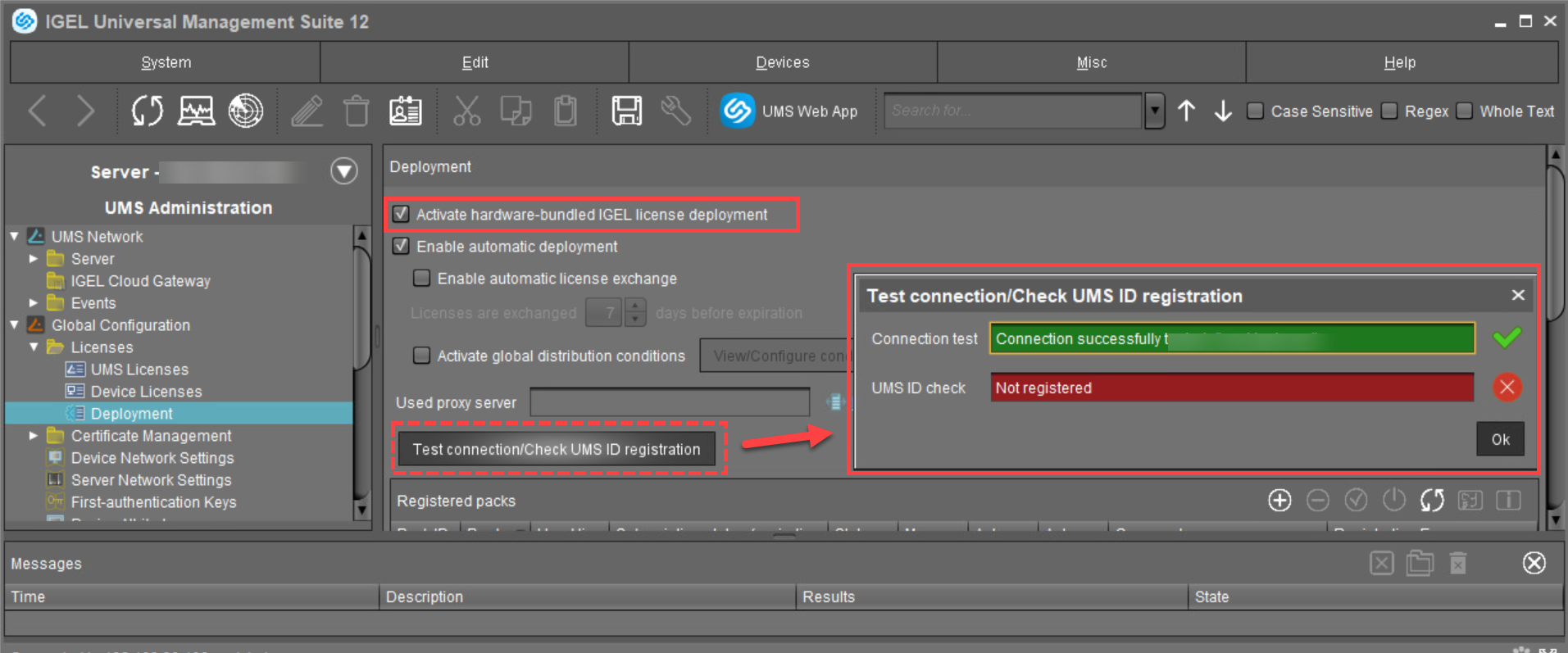
Activate hardware-bundled IGEL license deployment
![]() Hardware-bundled licenses are automatically deployed through the UMS.
Hardware-bundled licenses are automatically deployed through the UMS.
![]() Hardware-bundled licenses are not deployed through the UMS; manual deployment is needed. (Default)
Hardware-bundled licenses are not deployed through the UMS; manual deployment is needed. (Default)
For the automatic hardware-bundled license deployment to work, the UMS ID needs to be registered in the IGEL Licensing Portal (ILP). To verify the registration, click Test connection/Check UMS ID registration.
Automatic License Deployment
As of UMS 12, demo licenses for IGEL OS 12 and IGEL OS 11 devices are also supported by Automatic License Deployment.
Automatic license deployment requires a connection between the UMS and the IGEL license server as well as the IGEL update server. This connection can be established via a proxy.
For details about the process of automatic license deployment, see IGEL Subscription and More > IGEL Software Licenses Articles > IGEL Software Licenses How-Tos > Deploying Licenses > Setting up Automatic License Deployment (ALD)
If a number of Product Packs for which suitable and non-allocated licenses are available, a selection will be made in accordance with the following criteria:
The Product Pack with the most allocated licenses will be used first.
Product Packs with an earlier registration date will be used before Product Packs with a later registration date.
As soon as a license is registered in the UMS, the UMS stores the license and adds a license download link to the device settings. After that, the UMS sends the settings to the devices. When the devices have received their settings, they download the licenses and reboot. After the reboot, all licensed features are available on the devices.
For further information about setting up and using automatic license deployment, see IGEL Subscription and More > IGEL Software Licenses Articles > IGEL Software Licenses How-Tos > Deploying Licenses > Setting up Automatic License Deployment (ALD).
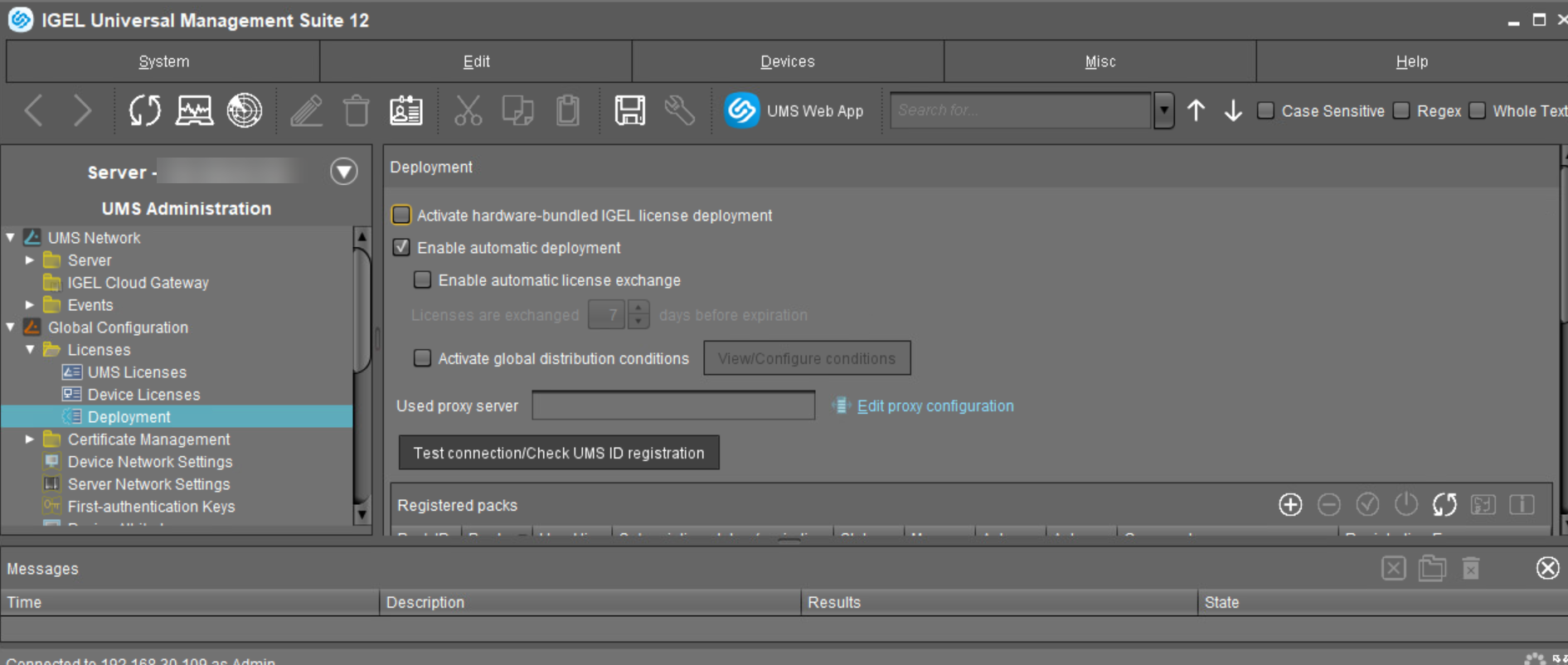
Enable automatic deployment
![]() Automatic license deployment is enabled.
Automatic license deployment is enabled.
![]() No automatic license deployment will take place. (Default)
No automatic license deployment will take place. (Default)
Enable automatic license exchange
![]() The automatic exchange of expiring device licenses is activated. If the current Product Pack was not renewed and the current device license expires, a device will be licensed from another Product Pack. This means it will be checked if a Product Pack with a later expiration date is registered in the UMS (see "Registered Packs" below), and in this case, the new licenses from this Product Pack are distributed to the devices. Old licenses will not be removed from the devices.
The automatic exchange of expiring device licenses is activated. If the current Product Pack was not renewed and the current device license expires, a device will be licensed from another Product Pack. This means it will be checked if a Product Pack with a later expiration date is registered in the UMS (see "Registered Packs" below), and in this case, the new licenses from this Product Pack are distributed to the devices. Old licenses will not be removed from the devices.
Specify when the new licenses should be deployed to the devices under Licenses are exchanged [number] days before expiration.
![]() The automatic exchange of expiring device licenses is disabled. (Default)
The automatic exchange of expiring device licenses is disabled. (Default)
Licenses are exchanged [number] days before expiration
Defines how many days before the expiration date a new license should be deployed. (Default: 7)
Activate global distribution conditions
![]() Only devices that fulfill the conditions defined under View / Configure conditions are considered for the automatic license deployment. These conditions apply globally to the automatic license deployment. However, you can still configure pack-specific distribution conditions (see "Registered Packs" below).
Only devices that fulfill the conditions defined under View / Configure conditions are considered for the automatic license deployment. These conditions apply globally to the automatic license deployment. However, you can still configure pack-specific distribution conditions (see "Registered Packs" below).
Global Distribution Conditions vs. Pack-specific Distribution Conditions
The global distribution conditions specify which devices are generally considered for the automatic license deployment. This set of devices can further be limited by the pack-specific distribution conditions. Thus, pack-specific distribution conditions are an additional restriction to the global distribution conditions.
This also means if a device has already been excluded by the global distribution conditions, it cannot be "added" to the automatic license deployment by the pack-specific distribution conditions.
![]() Global distribution conditions are disabled. (Default)
Global distribution conditions are disabled. (Default)
View / Configure conditions
Opens a dialog allowing you to select one or several directories or views as global distribution conditions:
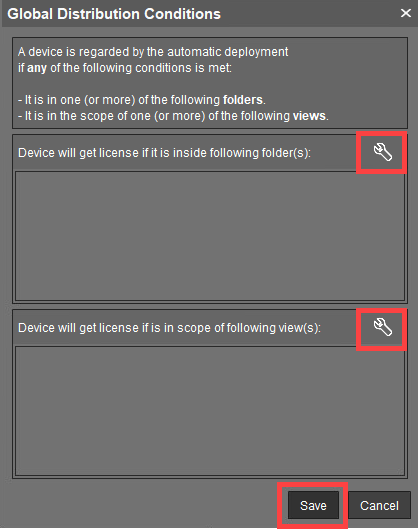
Used proxy server
Description of the proxy currently used
Edit proxy configuration
Opens a dialog allowing you to select a proxy for communication with the license server. Note that this proxy will also be used for all IGEL Cloud Services.., including IGEL Onboarding Service, IGEL Insight Service, IGEL App Portal as well as for UMS as an Update Proxy.
Under UMS Administration > Global Configuration > Proxy Server, one or more proxies must be configured; see Proxy Server.
Possible options:
No proxy server: No proxy server will be used.
Use default proxy server: The default proxy server defined under Proxy Server will be used.
Use selected proxy server: A server from the Configured Proxy Servers list can be selected.
Test connection/Check UMS ID registration
Tests the connection between UMS or the proxy and the IGEL license server as well as the IGEL update server (http://fwu.igel.com/) and verifies if the UMS ID is registered in the IGEL Licensing Portal (ILP).
Registered packs
This table shows all Product Packs currently registered in the UMS. You can add, delete, enable or disable Product Packs.
Search for: | Search in all columns of the table |
 | Add Product Pack |
 | Delete Product Pack |
 | Enable Product Pack |
 | Disable Product Pack. A disabled Product Pack will not be used for deploying licenses. |
 | Update information regarding all registered Product Packs. The current information will be obtained from the license server |
 | Shows and configures the distribution conditions for the selected Product Pack. For more information, see IGEL Subscription and More > IGEL Software Licenses Articles > IGEL Software Licenses How-Tos > Deploying Licenses > Setting up Automatic License Deployment (ALD) > Configuring the Distribution Conditions. |
 | Show Product Pack details:
|
The following information is shown:
Pack ID: ID of the Product Pack
Product: Product pack type
Used licenses: Licenses currently in use
Subscription status (expiration date/validity period): For new Product Packs, the validity period is shown; for activated Product Packs, the expiration date is shown.
Status
Possible statuses:Active
Inactive
Manual Distribution
Possible statuses:Enabled
Disabled
Automatic Distribution
Possible statuses:Enabled
Enabled (with conditions)
Disabled
Automatic Distribution Condition: Configures the distribution conditions for the selected Product Pack. For more information, see IGEL Subscription and More > IGEL Software Licenses Articles > IGEL Software Licenses How-Tos > Deploying Licenses > Setting up Automatic License Deployment (ALD) > Configuring the Distribution Conditions.
Comment: Product Pack comments created in the IGEL License Portal
Registration Error: If the registration of the Product Pack has failed, the error message is shown here.
Executed actions
The actions last performed are shown in this area.
 | Delete entries older than a specific date |
 | Delete selected entries |
 | Update display |
 | Show details regarding the selected action |
The following information is shown:
Time: Time at which the action was performed
Action: Description of the action
If the action is connected to a hardware-bundled IGEL license, this is indicated in the action description with a "(OEM)".
Example: Deploy Workspace Edition license (OEM)Used Pack ID: ID of the Product Pack
Number of affected devices: Number of devices for which a license was deployed
Result: Result of the action
Possible results:Successful
Error message
