How to Export Device Settings as a Profile in the IGEL UMS Web App
In the IGEL Universal Management Suite (UMS), you can export device settings. All changed settings are saved in the exported file, i.e. all settings which deviate from the default values, no matter if they are set via the UMS profiles or locally on the device.
Exporting device settings can be necessary for support purposes or if you want to import them later as a profile, for example, to another UMS installation.
In the UMS Web App, you can export device settings for IGEL OS 12 devices only. If you need to export the settings of IGEL OS 11 devices, see How to Export Device Settings in the IGEL UMS.
If you want to export purely profiles, see Exporting and Importing Profiles in the IGEL UMS Web App.
Menu path: UMS Web App > Devices > [name of the device] > Export as Profile
To export device settings, proceed as follows:
In the UMS Web App > Devices, right-click the required device and select Export as Profile.
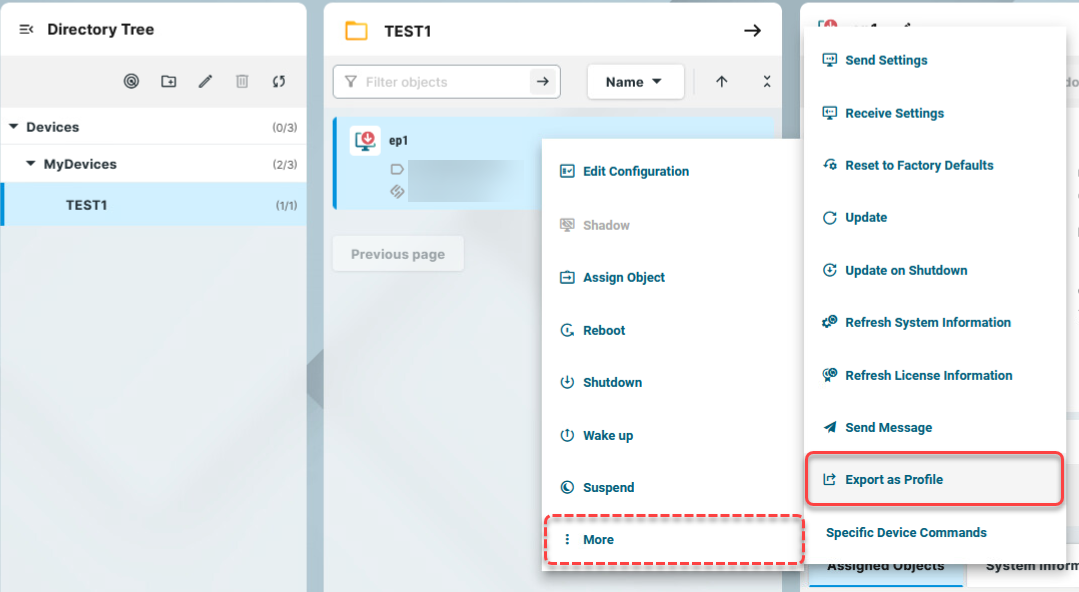
Specify the desired file name.
Confirm the export.
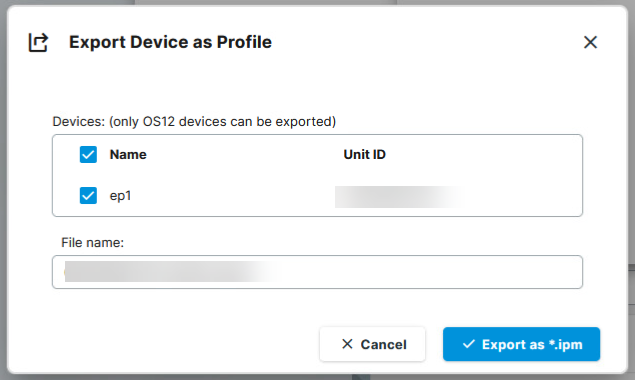
The device settings are saved as an
.ipmfile, which also includes the metadata of IGEL OS Apps these device settings are based on. Therefore, it is not necessary to additionally import the required apps / app versions from the IGEL App Portal (or from the UMS).If the UMS to which you import the exported file has UMS as an Update Proxy feature activated but the fallback to the App Portal is disabled, you may nevertheless require the app binaries, see Configuring Global Settings for the Update of IGEL OS Apps.
You can now import the exported file as a profile as described under Exporting and Importing Profiles in the IGEL UMS Web App.
All passwords are excluded, i.e. replaced with a placeholder in the exported file. If you import the exported device settings later as a profile, no passwords will be included. You will have to set the passwords anew.
