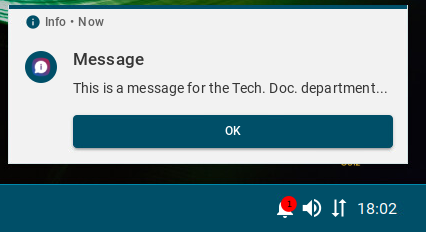How to Send a Message to Devices via the IGEL UMS Web App
In the IGEL Universal Management Suite (UMS) Web App, you can send a message to IGEL OS 12 devices. Currently, only plain text messages are supported, i.e. simple string messages without formatting and HTML codes.
Sending a message to IGEL OS 11 devices via the UMS Web App is currently not possible. Use the UMS Console, instead; see Sending Messages to Devices in the IGEL UMS.
Menu path: UMS Web App > Devices > Send message
To send a message to IGEL OS 12 devices, the following permissions are required:
Read and Send Message (set in the UMS Console via [context menu of a device / device directory] > Access Control)
Device Bulk Action if a message should be sent to multiple devices (set in the UMS Console under System > Administrator accounts)
For general information on rights and permissions, see Create Administrator Accounts.
To send a message:
In the UMS Web App > Devices, select the required device / device directory and click Send message.
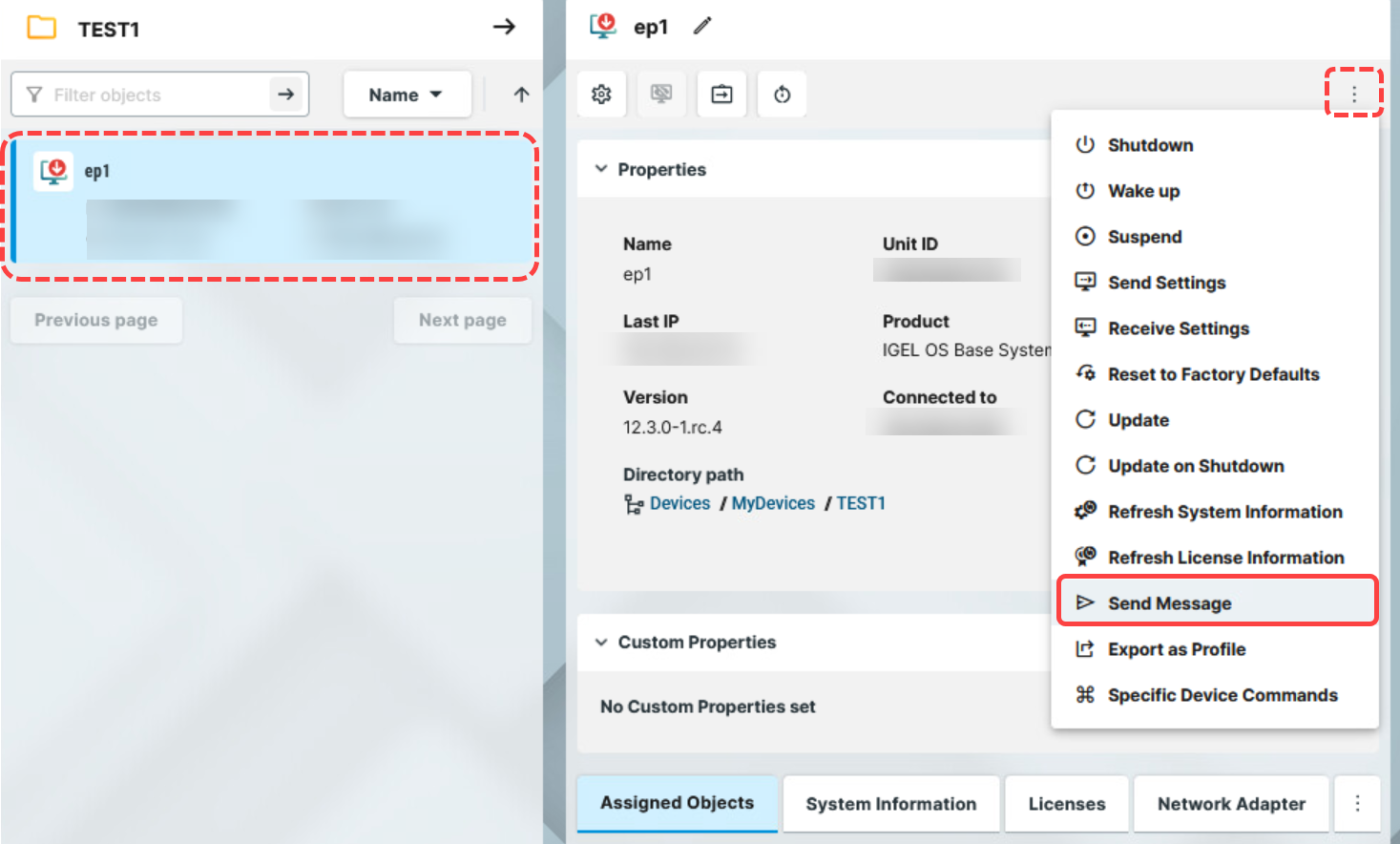
Type your message. Do not use HTML or other codes.
Click Send message.
Your message will be sent to the devices shown in the list. This device list is read-only, i.e. you cannot select the devices here.
If you have selected the device directory for sending a message, the number of affected devices is shown.
On the device, the message is displayed in a Message window, and, if not closed, also in the Notification Center. For details, see How to Start with IGEL > IGEL OS Notification Center.