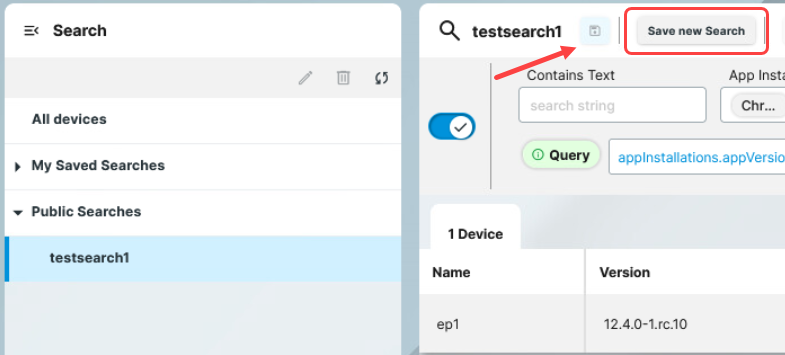How to Share Searches in the IGEL UMS Web App
With IGEL UMS version 12.05.100 or higher, you can make your saved searches publicly available to cooperate with colleagues.
Public Searches can only be edited or deleted by the original owner but they can be copied and saved as a new private search by anyone.
You might want to use the shared searches in jobs or administrative task. For details, see How to Use Advanced Search in the IGEL UMS Web App .
Make the Search Public
To share a Search with others:
Create a search using filters and queries.
Save the Search with Save new Search.
It is now saved under My Saved Searches.Select the saved search and click Share Option.
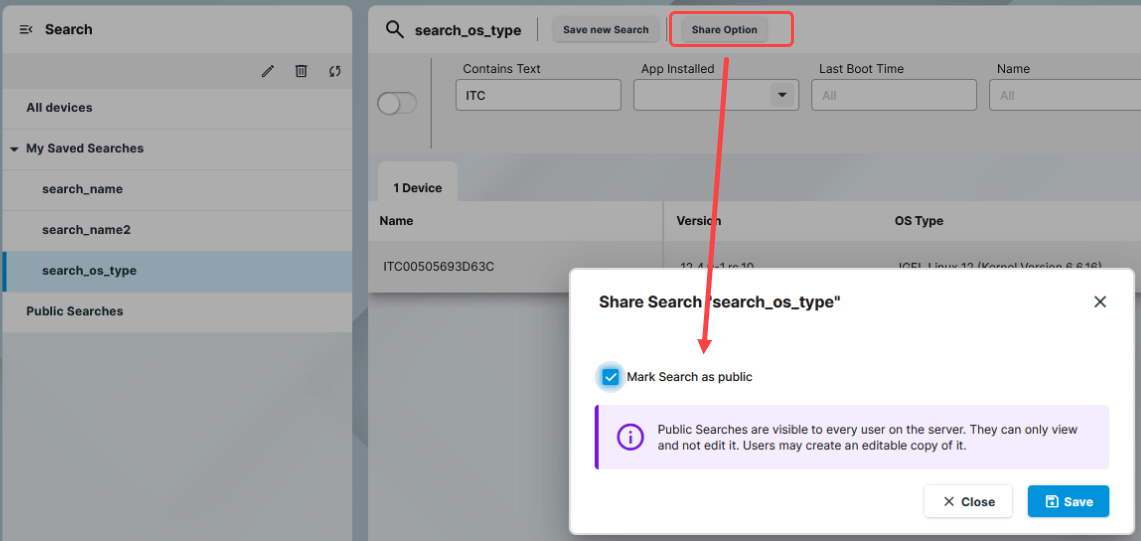
Activate the Mark Search as public option and save.
The shared search gets marked with the Shared icon.
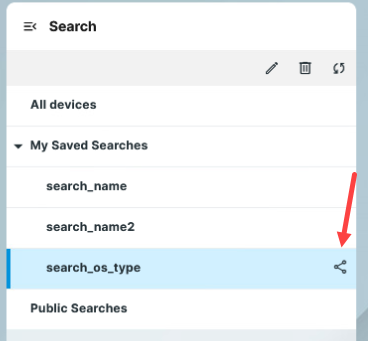
Other users of the UMS will see the shared search listed under Public Searches, but only you can edit, rename and delete the Search.
Remove the Search from Public Searches
To remove the Search from shared searches:
Select the Search.
Click Share Option.
Deactivate the Mark Search as public option and save.
Modify Public Searches
Under Public Searches, you can see the Searches shared by other users of your UMS.
When you select a public search you can modify the filters and query, and thus change the result list momentarily. However, you cannot save the modifications for later, as you would do with your private searches. If you want to use the modified search later, click Save new Search to save a copy of the search as a private search.