Remote Access to Devices via Shadowing in the IGEL UMS Web App
You can observe the desktop of an device on your local PC via shadowing with VNC. Shadowing via the UMS Web App and the UMS Console is supported for IGEL OS 12 and OS 11 devices. For more information on shadowing via the UMS Console, see Shadowing - Observe IGEL OS Desktop via VNC.
To shadow the device, you will require Remote access permission, which can be set in the UMS Console via [context menu of the device / device directory] > Access control. See Object-Related Access Rights.
To shadow the IGEL OS 12 device:
Create a profile for IGEL OS base system and go to System > Remote Access > Shadow. For how to create profiles, see How to Create and Assign Profiles in the IGEL UMS Web App.
Enable Allow remote shadowing and configure other settings according to your needs.
Secure Shadowing and IGEL OS 12
Shadowing of IGEL OS 12 devices through the UMS is always via Unified Protocol and therefore secure, i.e. communication is always encrypted. By default, shadowing over plain VNC protocol is denied. However, you can deactivate the Deny shadowing via external VNC tool option under System > Remote Access > Shadow if you want that the devices could be shadowed by the external VNC viewer via plain VNC protocol.
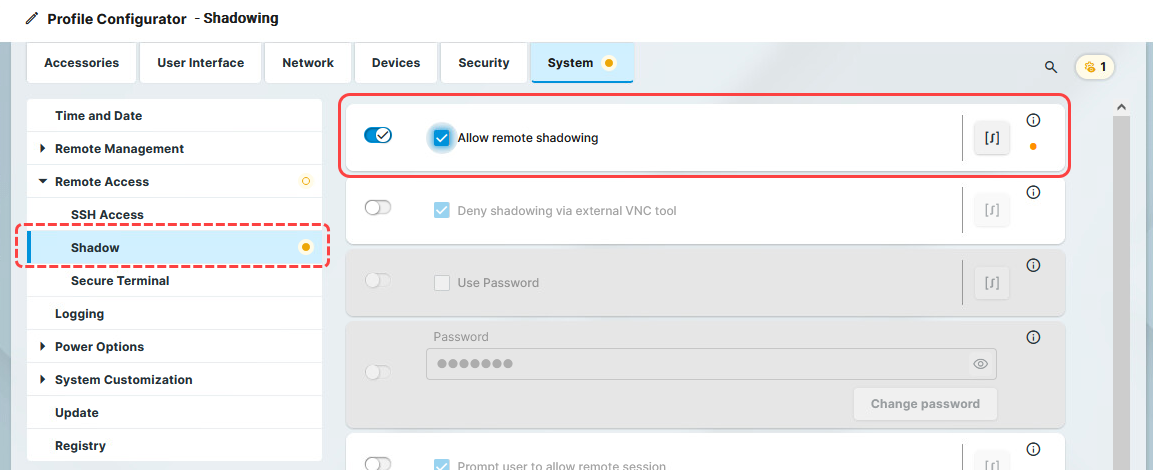
Save the settings and assign the profile to the required devices.
Under Devices, select the device and click Shadow.

The shadowing request will be sent to the device. If you decided to enable Prompt user to allow remote session, the user must accept the shadowing request.
