Configuring Global Settings for the Update of IGEL OS Apps
When preparing for updating your IGEL OS Apps, you have to first check if the global update settings set by default in the IGEL Universal Management Suite (UMS) suit your needs and, if not, adjust them accordingly.
Menu path: UMS Web App > Apps > Settings
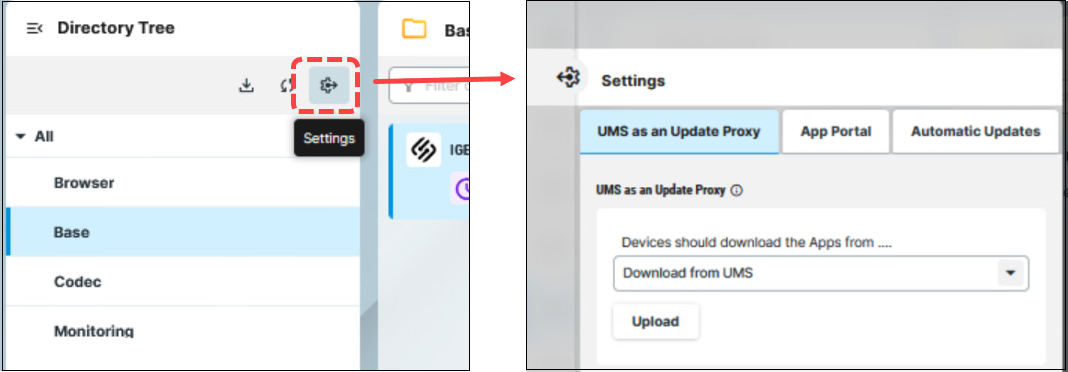
Permissions
To access the Apps area, App Management permission is required. You can set the permission in the UMS Console > System > Administrator accounts.
To access various tabs under Apps > Settings, set the following rights:
UMS as an Update Proxy: Permissions for the node UMS Features under UMS Console > UMS Administration > Global Configuration
App Portal and Automatic Updates: Permissions for the node Server Network Settings under UMS Console > UMS Administration > Global Configuration
For how to set permissions, see Access Rights in the Administration Area.
UMS as an Update Proxy
UMS as an Update Proxy
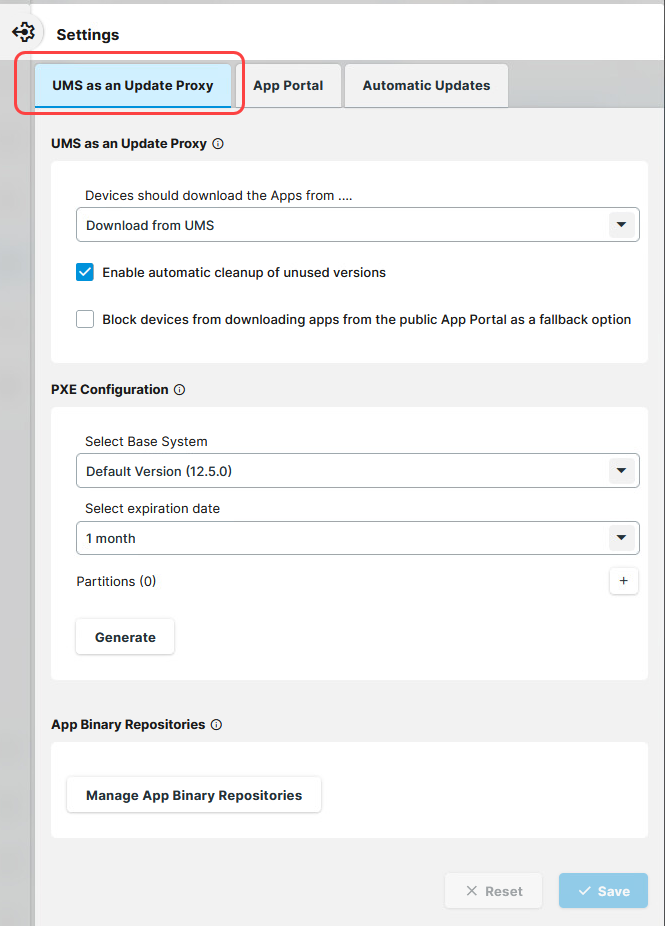
Devices should download the apps from
Defines from where the devices should download the assigned apps / app versions:
Download directly from App Portal (Default): The devices will download the assigned apps directly from the IGEL App Portal (defined in the tab App Portal). Only the metadata of the imported apps are stored on the UMS Server.
Download from UMS: The devices will download the assigned apps from the UMS Server. Both the metadata and binaries of the imported apps are stored on the UMS Server; the app binaries can be found in
[IGEL installation directory]/rmguiserver/persistent/ums-appproxy/files.
If the app cannot be downloaded from the UMS for some reason (e.g. the UMS Server is unreachable), there is a fallback to the IGEL App Portal (defined in the tab App Portal) or to the hardcoded App Portal. If you want, however, to deactivate the fallback to the App Portal, you can enable the parameter Block devices from downloading apps from the public App Portal as a fallback option.
The synchronization with the App Portal is performed once a day. If the device requests an app before the synchronization (i.e. before the app binaries are available in the UMS), the app will be downloaded to the UMS Server, so that the device can take the app from there.
Once an app is cached, synchronization to the UMS update proxy is performed at the same intervals as defined for the automatic updates.
Apps are automatically synchronized between the UMS Servers.
If you have an IGEL UMS High Availability or Distributed UMS installation, note that a web certificate must be defined for all servers. It must contain the Cluster Address (if set) and all server addresses and be assigned to all servers. For detailed information on the Cluster Address and instructions on how to define a web certificate for all servers, see Server Network Settings in the IGEL UMS .
For better UMS performance and for avoiding problems with disk space, it is recommended to have the automatic cleanup enabled, or to regularly delete unused apps / app versions. See How to Delete Apps in the IGEL UMS Web App .
Enable Automatic Cleanup of unused Versions
☑ The UMS App Proxy does an automatic cleanup of the local cache once a week to keep the disc space used small. The cleanup checks all app versions in the cache against the app versions loaded in UMS. App versions which are used are excluded from the cleanup, for all others the binary files in the cache are deleted. The metadata of the apps in UMS is not changed.
Which app versions are declared as used and are excluded from the cleanup?
An app version is declared as used and is excluded from the cleanup if any of the following conditions is true.
For the IGEL OS Base System app, the app version is excluded if
it is the current default version of the app.
it is assigned to a folder.
it is explicitly assigned to a device.
For all apps other than the base system app, the app version is excluded if
it is the current default version of an app.
it is assigned to a folder.
it is explicitly assigned to a device.
it is assigned to a profile.
it is installed on a device.
it is a private app with binaries uploaded to the UMS App Proxy.
Block devices from downloading apps from the public App Portal as a fallback option
☑ If the app cannot be downloaded from the UMS for some reason, devices will not try to download from the IGEL App Portal.
☐ If the app cannot be downloaded from the UMS for some reason (e.g. the UMS Server is unreachable), there is a fallback to the IGEL App Portal (defined in the tab App Portal) or to the hardcoded App Portal.
PXE Configuration
Deployment of IGEL OS via PXE is supported with IGEL OS 12.2.1 or higher. For details, see How to Deploy IGEL OS 12 with PXE .
App Binary Repositories
Manage App Binary Repositories
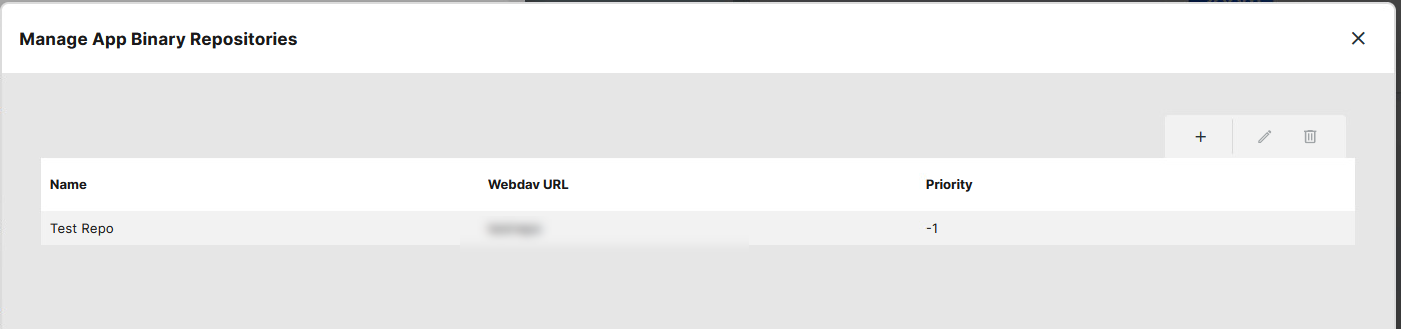
Here you can configure the binary app repository for the distribution of apps to locations with no internet connection or low bandwith. You need to enable Download from UMS. For details, see How to Use Distributed App Repositories in IGEL UMS.
Once an app is cached in the repository, synchronization is performed at the same intervals as defined for the automatic updates.
App Portal
App Portal base URL: Specifies which App Portal should be used for importing apps.
Make NO changes here unless you know exactly what you are doing!
Automatic Updates
Automatic Check for Updates
UMS will automatically check if a newer version of the app is available in the IGEL App Portal:
Updates will be checked every [number] minutes (Default: Every 120 minutes)
Updates will first be checked [number] minutes after server startup (Default: 17 minutes)
Settings specified here will be used for all apps for which Check for updates or Check for updates and auto-import into UMS is enabled in the Update Settings area.
