How to Change User Password in the IGEL UMS Web App
In the UMS Web App, you can change the password of the currently logged-in user, and other users as well.
In the UMS Console, you can do the same under System > Administrator accounts, see Administrator Accounts in the IGEL UMS.
In the UMS Web App, unlike in the UMS Console, you can also change the password of the UMS superuser.
You cannot change the password for Active Directory users and SSO users since these passwords are not managed by the UMS.
Changing Password of My User
To change the password of the currently logged-in user:
Go to User Management > My User.
Click Change password.
Change the password and click Save.
In Logging, you can filter for Change password under Action to get password change logs.
Another way to change the password of the currently logged-in user:
Click the Preferences sidebar button.
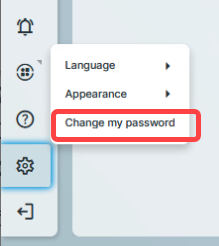
Click Change password.
Change the password and save.
Changing Password of UMS Administrator Accounts
Permission Requirement
You need to have the Administrator accounts permission to change the password for other users.
To change the password for another user:
Go to User Management > Users.
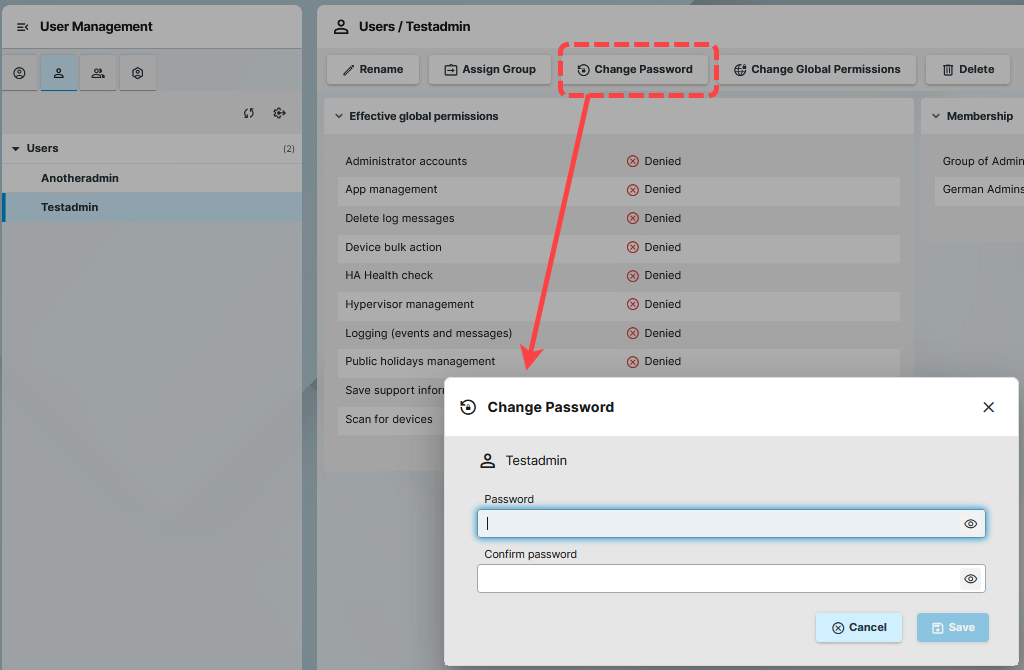
Select a user.
Click Change password.
Change the password and save.
