User Management and IdP Management in the IGEL UMS Web App
In the User Management area of the IGEL UMS Web App, you can manage your own user, and, depending on your permissions, other users and user groups. You can also configure Identity Provider (IdP) clients and manage IdP roles. The available features are grouped in tabs as described below.
Permission Dependant Tabs
The accessible tabs are defined by the permissions of the logged-in user:
If the logged-in user does not have Administrator Accounts permission, they can only access the My User tab with their username, their effective permissions and membership.
If the logged-in user user has Administrator Accounts permission, they can:
access all the tabs, including Users, Groups and Identity Provider Roles tabs
manage users, groups and IdP roles (for example, set passwords for users, set global permissions for users and groups)
My User Tab Overview
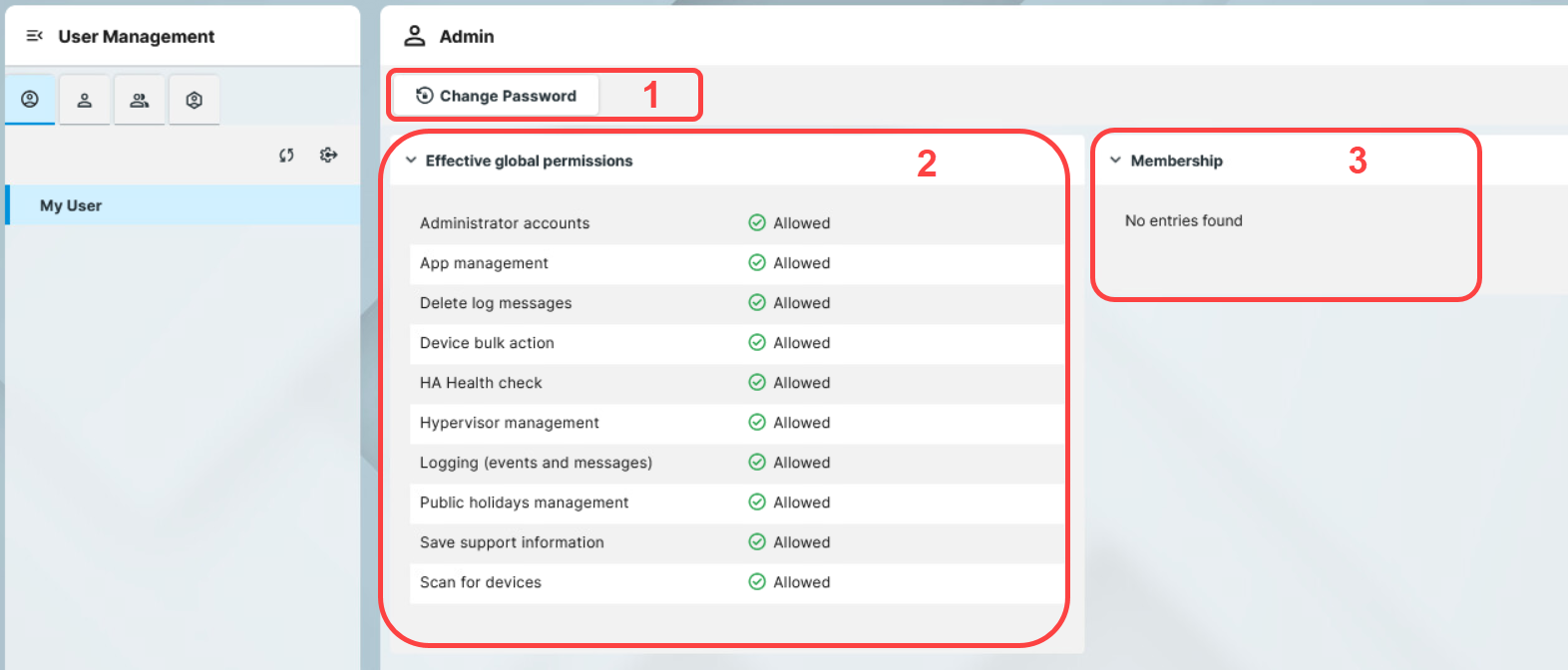
In the My User tab, you can manage the currently logged in user:
Change Password for the user, see How to Change User Password in the IGEL UMS Web App .
Get an overview of the user permissions under Effective global permissions (see, Effective Rights in IGEL UMS)
Check which groups the user belongs to under Membership
Users Tab Overview
List View
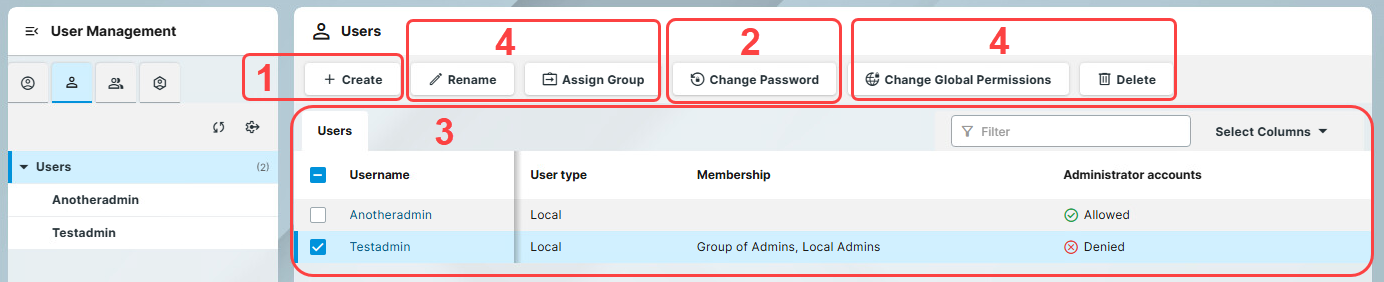
If you select the root of the structure tree, you see the list view of the Users tab. In the list view you can:
Create user.
Change Password for the selected user, see How to Change User Password in the IGEL UMS Web App .
Get an overview of all the users. You can use the text filter to find specific users.
Manage selected user accounts, that is, Rename, Delete, Assign Group and Change Global Permissions, see How to Manage Global Permissions in the IGEL UMS Web App .
Details View
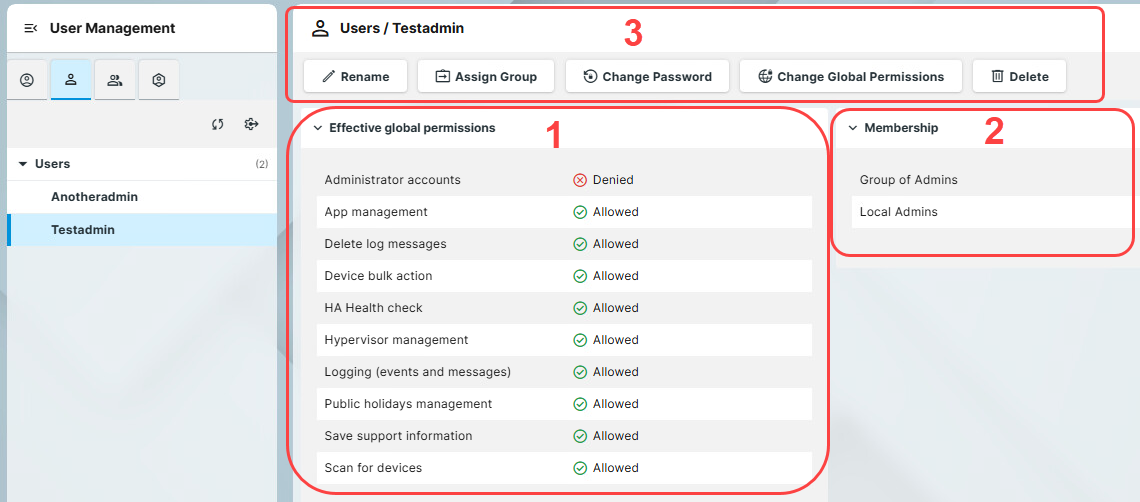
If you select a user from the structure tree, you access the details view of the Users tab. In the details view you can:
Get an overview of the Effective global permissions assigned to the selected user.
Check which groups the selected user belongs to under Membership.
Manage selected user accounts, that is, Rename, Delete, Assign Group and Change Global Permissions, see How to Manage Global Permissions in the IGEL UMS Web App .
Groups Tab Overview
List View
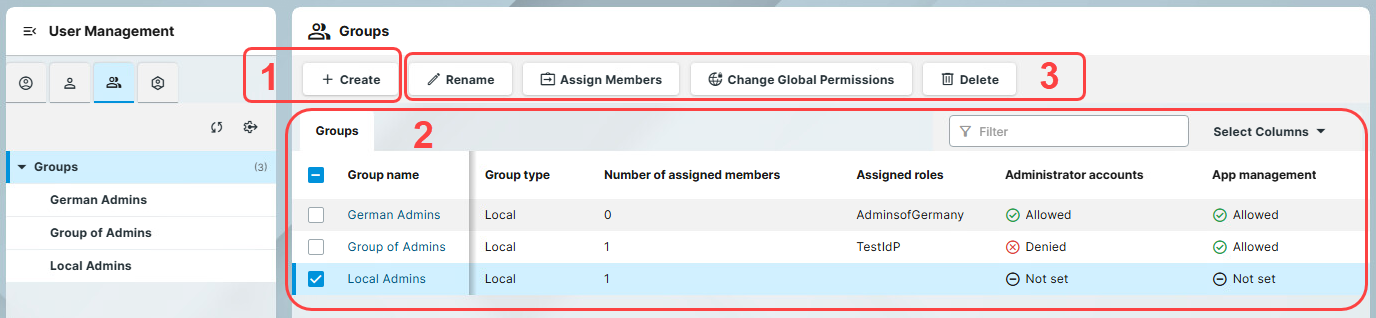
If you select the root of the structure tree, you see the list view of the Groups tab. In the list view you can:
Create user groups, see How to Create User Groups in the IGEL UMS Web App
Get an overview of all the groups. You can use the text filter to find specific groups.
Manage a selected group, that is, Rename, Delete, Assign Member, and Change Global Permissions, see How to Manage Global Permissions in the IGEL UMS Web App .
Details View
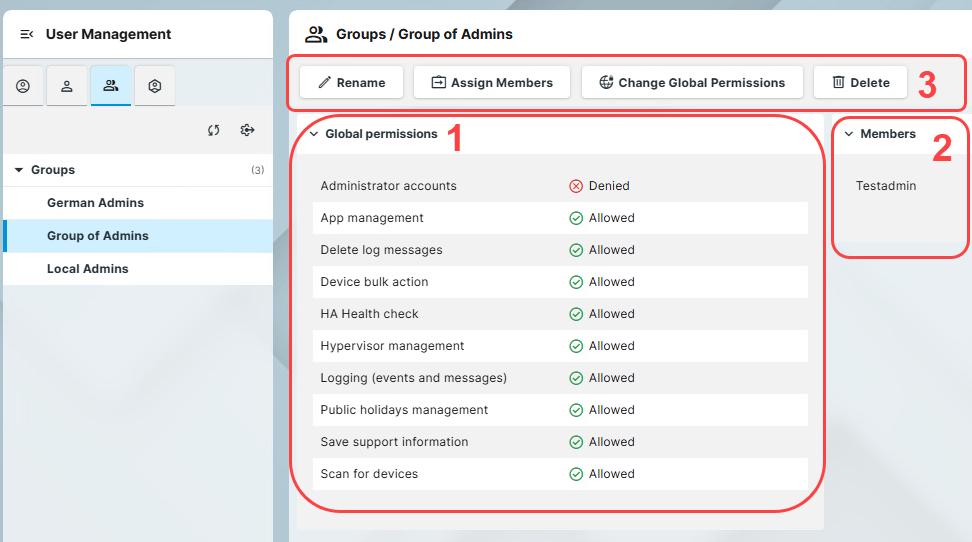
If you select a group from the structure tree, you access the details view of the Groups tab. In the details view you can:
Get an overview of the groups permissions under Global permissions (see, Effective Rights in IGEL UMS).
Check the Members of the group.
Manage the selected group, that is, Rename, Delete, Assign Member, and Change Global Permissions, see How to Manage Global Permissions in the IGEL UMS Web App .
Identity Provider Roles Tab Overview
List View

In the Identity Provider Roles tab, you can:
Configure an IdP client in the UMS. For instructions on configuring the IdP client, see How to Configure an Identity Provider Client in the IGEL UMS Web App .
Create IdP roles, see How to Map Identity Provider Roles in the IGEL UMS Web App.
Get an overview of all the roles. You can use the text filter to search for specific roles.
Manage selected IdP roles, that is, Rename, Assign Group and Delete.
Details View
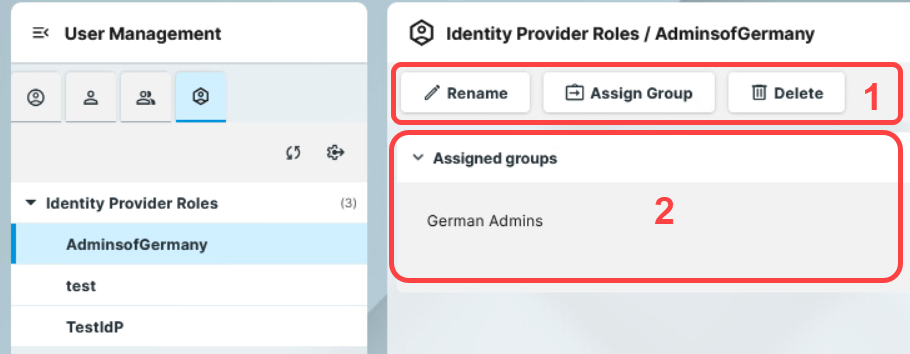
If you select an IdP role from the structure tree, you access the details view of the Identity Provider Roles tab. In the details view you can:
Manage the IdP role, that is, Rename, Assign Group and Delete.
Check the Assigned groups.
