How to Import a Device Directory in the IGEL UMS
If you are planning a complex directory structure, you do not need to set it up in a step-by-step manner in the UMS Console. Instead, you can create a .csv file (e.g. with a spreadsheet program) in which you determine the directory structure and then import the structure from this list.
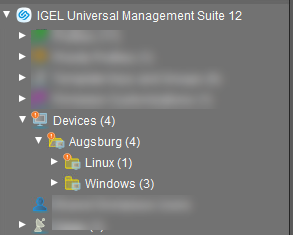
The tree structure shown above is based on the following file:
Devices; Augsburg; LinuxDevices; Augsburg; Windows
To import a directory structure from a .csv file, proceed as follows:
Select System > Import > Import Directories from the main menu.
The Import Directories window will appear.Click Open File in order to load a
csvfile.In the first column, you must specify one of the default master directories. In this way, you can also import directory structures for profiles, tasks, views or files.Click Import Directories in order to create the directory structure.
A window showing the result of the import will appear. Any newly created directories will be underlined.
