How to Manage First-Authentication Keys in the IGEL UMS Web App
In the IGEL Universal Management Suite (UMS) Web App, you can create and edit first-authentication keys in the area Devices > Settings. First-authentication keys can be used for onboarding IGEL OS 12 and IGEL OS 11 devices. For more information, see Onboarding IGEL OS 12 Devices.
To access UMS Web App > Devices > Settings > First Authentication Keys, you need the rights for the node First-authentication Keys under UMS Console > UMS Administration > Global Configuration, see First-authentication Keys in the IGEL UMS.
For more information on rights, see Object-Related Access Rights.
Create First-Authentication Keys
In the UMS Web App > Devices, go to Settings.
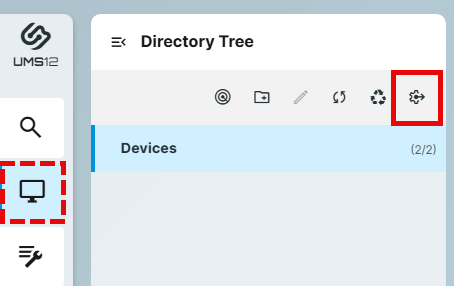
Under First Authentication Keys, click Manage.
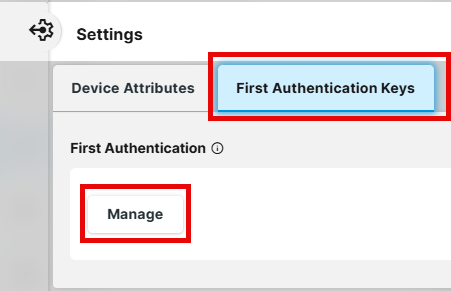
Click
 to create a new first-authentication key.
to create a new first-authentication key.
Under Options, select the type of the key you require.
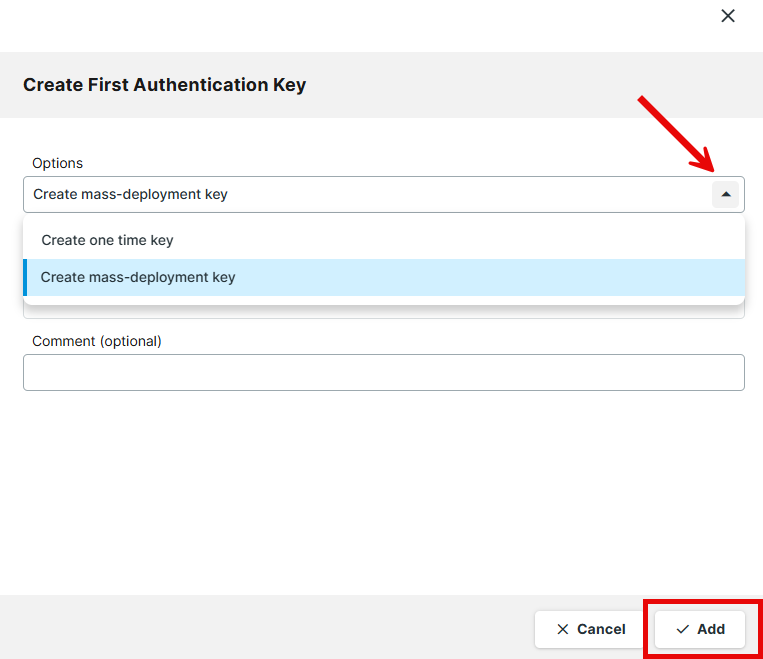
You have the following options:Create one time key
One-time keys can be used by any random device for the onboarding, but cannot be re-used by any other device. Hence, the number of keys must match the number of devices.Quantity: Desired number of passwords to be created.
Create mass-deployment key
Multiple-time keys that can be used by any device for the onboarding and will remain valid after the use.Generate random mass key
- A random multiple-time password will be generated. (Default)
- You can enter the desired password yourself. Note that it is not possible to create more than one first-authentication key with the same password.
Click Add to save the key.
Actions for the First-Authentication Keys
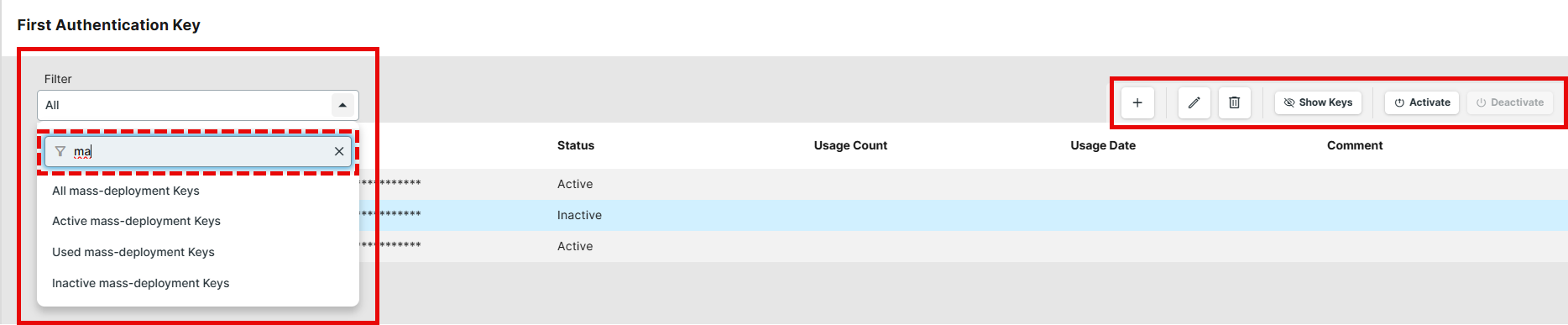

| Create new first-authentication keys. |
 | Edit the selected key. |
 | Delete the selected key. |
Show keys | Displays all passwords. |
Hide keys | Hides all passwords. |
Activate | Enables the selected key. The key can be used for onboarding. |
Deactivate | Disables the selected key. The key cannot be used for onboarding. |
Filter | Displays the keys according to the selected filter criterion. |
