How to Transfer a File to the IGEL UMS Server
The following article explains how you can transfer a file from your IGEL endpoint device to the IGEL Universal Management Suite (UMS). The process is different for IGEL OS 11 and IGEL OS 12 devices.
Transferring Files from OS 11 Devices
To download a file from an OS 11 device to the web resources, proceed as follows:
→ In the context menu of a device or under Devices in the menu bar, select Other commands > Device File->UMS.
The UMS cannot search through the device's local file system. Therefore, you have to know the location and name of the file you would like to download to the web resource.
A file transferred from a device to WebDAV is not automatically registered on the UMS Server. It can then be found in the UMS' http server area. However, you can register existing files later on via Files > New File, see Files - Registering Files on the IGEL UMS Server and Transferring Them to Devices.
Example for How to Use the Command
The Device File->UMS command can be used, for example, when you have to read out the current local configuration of the device and, thus, need to copy the two local files setup.ini and group.ini via the UMS.
Select Other commands > Device File->UMS from the device's context menu in the UMS Console.
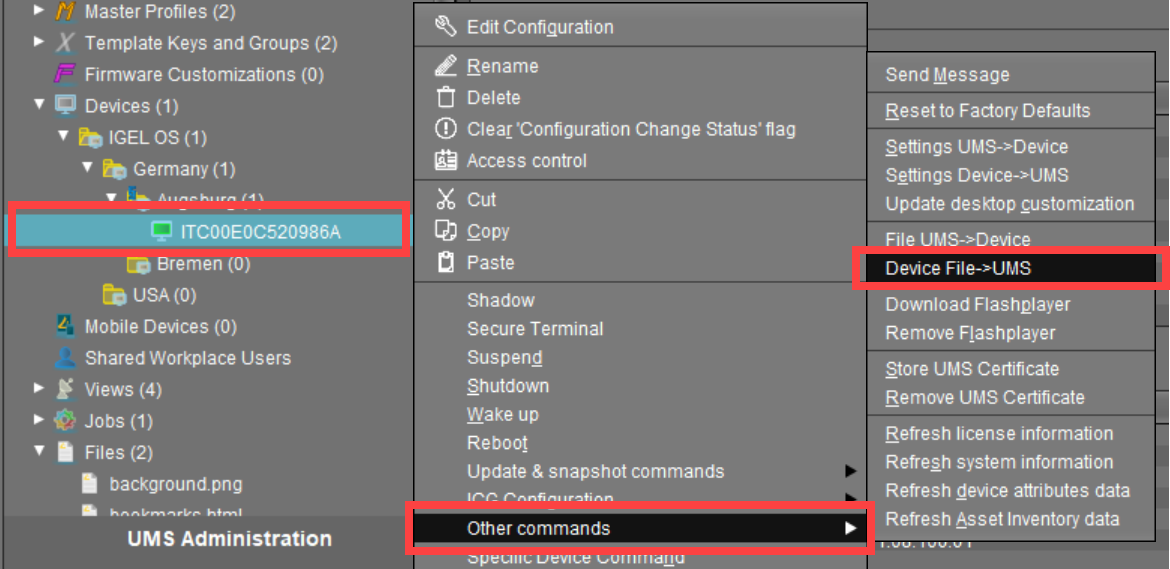
Under Device file location, specify
/wfs/as the source.
Example:/wfs/setup.iniUnder Target URL, select the destination on the UMS Server and enter the name of the transferred file under File Name.
Example:https://umsserver.domain:8443/ums_filetransfer/setup.ini
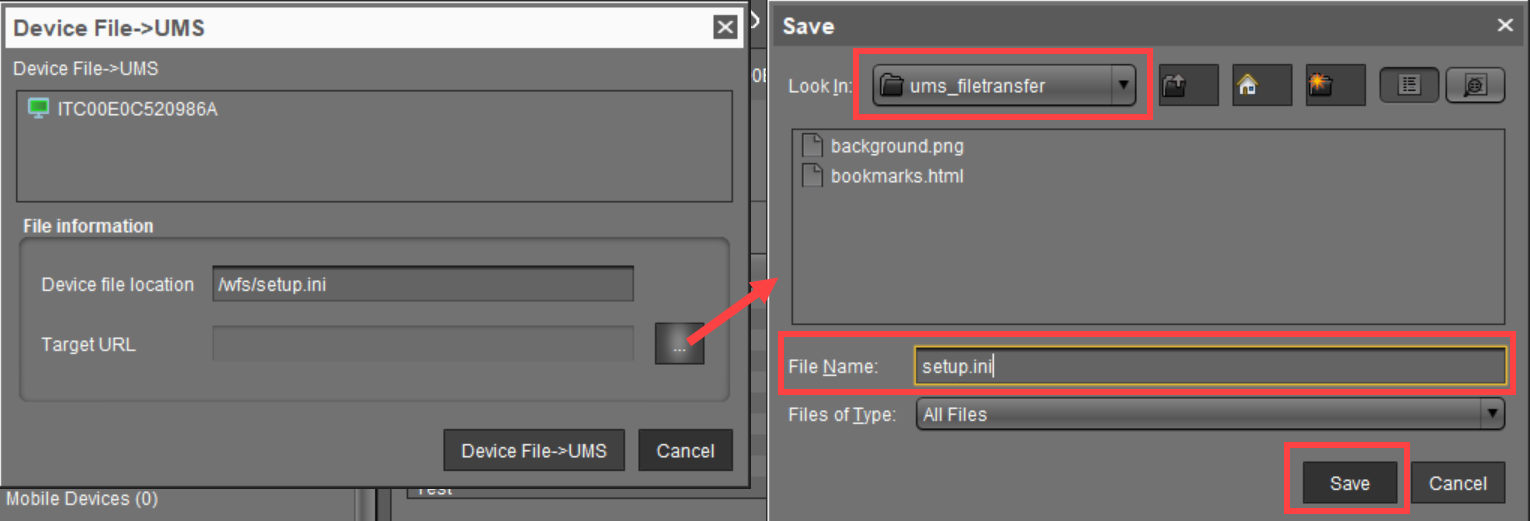
Begin the file transfer by selecting Device File->UMS.
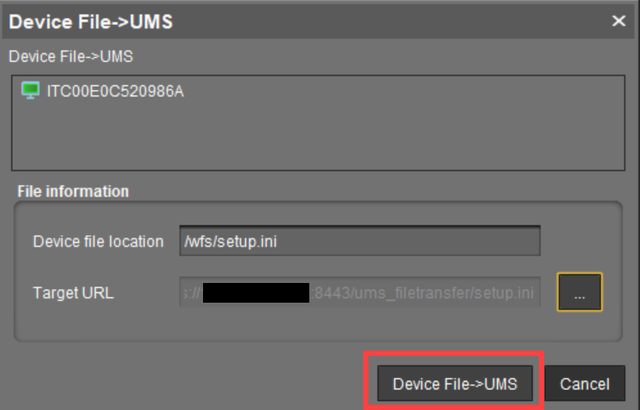
The file will be transferred to /rmguiserver/webapps/ums_filetransfer.
For more information on reading out the local device configuration, see also Exporting the Local Configuration of the IGEL OS Device.
Transferring Files from IGEL OS 12 Devices
To transfer files from IGEL OS 12 devices:
Enable SSH as described in SSH Access in IGEL OS 12 .
Use scp from a linux or windows terminal:
scp username@remote:/path /localpath
Depending on the SSH access configuration,
usernamecould beroot,ruser, oruser.remoteis the IP address of the OS 12 device./pathit the path to theget_settings.jsonon the OS 12 device/localpathis the path to where the file will be saved locally
